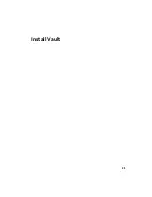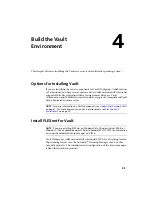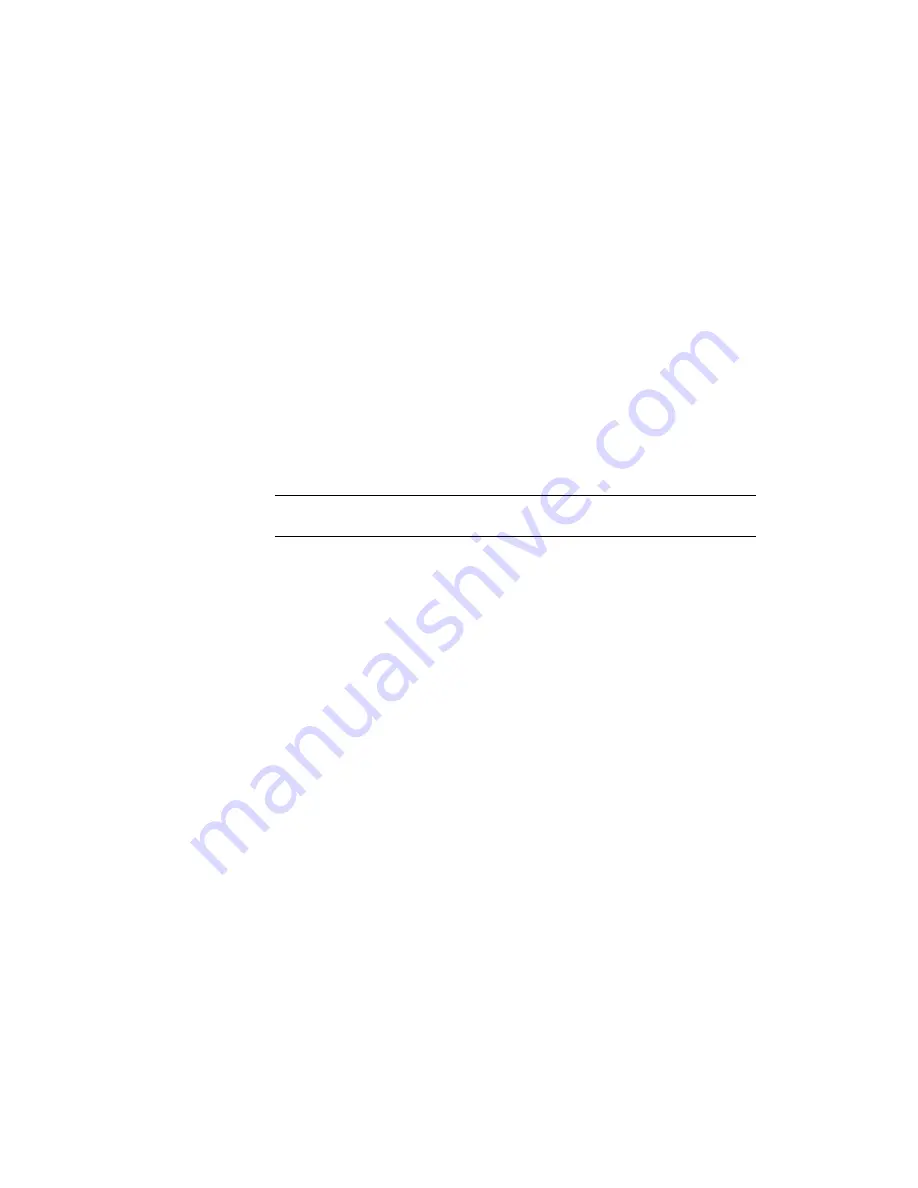
10
In the Permissions dialog box, click OK.
11
In the Properties dialog box, click OK.
Windows XP
This section explains the recommended steps to install the Autodesk Vault
server on a Windows XP workstation. The installation can be summarized in
four major steps.
1
Choose the data management server hardware.
2
Load Internet Information Services (IIS)
3
Configure Windows XP Firewall
4
Run the data management server installation.
NOTE
If 10 or more users need access to the vault, we recommended that you
install the Autodesk Vault server on Windows Server 2003 or 2008
What You Need
You need the following items before you start.
■
Autodesk Vault installation media
■
Windows XP installation media
■
Administrator rights to the computer your installing the data management
server on.
Installation
After choosing the data management server hardware. (see Hardware
Requirements for recommended specifications), load Internet Information
Services on this system
1
From the Windows Start menu, select Programs
➤
Control Panel
2
From the Control Panel, double-click Add or Remove Programs
Windows XP | 35
Summary of Contents for 46304-050008-1600A - Vault R4 Essentials Aotc
Page 1: ...Autodesk Vault 2011 Implementation Guide January 2009 Part No 569B1 050001 PM01A ...
Page 7: ...Vault Fundamentals 1 ...
Page 8: ...2 ...
Page 12: ...6 ...
Page 24: ...18 ...
Page 28: ...22 ...
Page 29: ...Install Vault 23 ...
Page 30: ...24 ...
Page 70: ...64 ...
Page 71: ...Configure and Maintain Vault 65 ...
Page 72: ...66 ...
Page 82: ...76 ...
Page 122: ...116 ...
Page 129: ...3 Click the Defragment button Disk Performance 123 ...
Page 138: ...132 ...