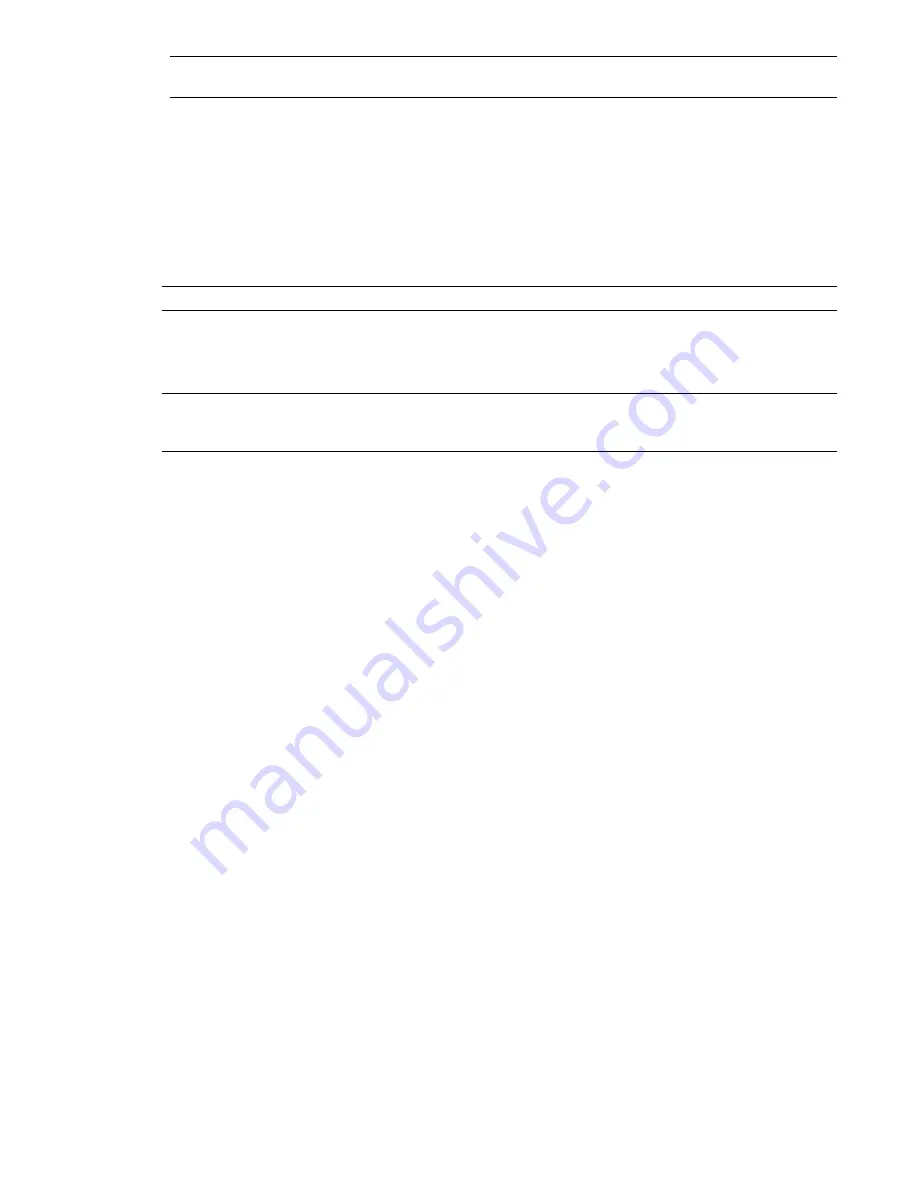
NOTE
If the Type is set to Hard, lines and surfaces will actually need to intersect with any points to register a
clash.
Select Clash Test Options
There are four default clash test types for you to choose from:
■
Hard. Choose this option if you want the clash test to detect actual intersections between geometry.
■
Hard (Conservative). This option performs the same clash test as Hard, however, it additionally applies a
conservative
.
NOTE
This clash test type is only available when in Developer profile. See “
” on page 83 for more information.
■
Clearance. Choose this option if you want the clash test to check for geometry within a specific distance
from other geometry (see “
” on page 452 for more information). You can use this type of clash when,
for example, pipes need to have space for insulation around them.
NOTE
Clearance clashes are not the same as "soft" clashes. Clearance clashes detect for static geometry coming
within a distance of other geometry, whereas soft clashes detect potential clashes between moving components.
Clash Detective supports soft clash checking when you link it to Object Animation.
■
Duplicates. Choose this option if you want the clash test to detect for duplicate geometry. You can use this
type of clash test to check a model against itself to ensure the same part has not been drawn, or referenced
twice, for example.
To select the clash test options
1
If the Clash Detective window is not already open, click Tools
➤
Clash Detective.
2
On the Select tab, select the test you want to run from the Type drop-down list. Any custom clash tests that
have been defined (see “
” on page 383) appear at the end of the list.
3
Enter the Tolerance required, which will be in
. See “Clash Tolerance” for more information.
4
If you want to run a time-based or soft clash test, select the appropriate option in the Link box. For example,
selecting TimeLiner will make Clash Detective produce a clash report based on the Clash Detective settings,
TimeLiner simulation settings, and the project data contained in TimeLiner. For more information and
usage examples, see “
Time-Based and Soft Clash Testing
” on page 387.
Time-Based and Soft Clash Testing
Linking to a TimeLiner schedule integrates the features of Clash Detective and TimeLiner together, allowing the
automation of interference checking throughout the lifecycle of a TimeLiner project.
Similarly, linking to an object animation scene integrates the features of Clash Detective and Object Animation
giving you the ability to automatically check interferences between moving objects.
Finally, you can link to an animated TimeLiner schedule (a schedule in which some tasks are linked to animation
scenes), and run automatic time-based soft clash tests.
Time-Based Clashing
Project models can include the static representation of temporary items, such as work packages, ships, cranes,
installations, and so on. Such static objects can be added into the TimeLiner project, and scheduled to appear
and disappear at particular locations, over specific period of time.
As these static package objects 'move' around a project site, based on a TimeLiner schedule, it is possible that
some static package objects could, at some point in the schedule, take up the same space, that is 'clash'.
Select Clash Test Options | 387
Summary of Contents for 507B1-90A211-1301 - NavisWorks Manage 2010
Page 1: ...Autodesk Navisworks Manage 2010 User Guide March 2009 ...
Page 12: ...xii Contents ...
Page 14: ...2 Part 1 Welcome to Autodesk Navisworks Manage 2010 ...
Page 64: ...52 Chapter 3 Installation ...
Page 97: ...Get a Whole Project View 85 ...
Page 98: ...86 Part 2 Get a Whole Project View ...
Page 136: ...124 Chapter 5 Work with Files ...
Page 178: ...To toggle ViewCube Click View Head Up Display ViewCube 166 Chapter 6 Explore Your Model ...
Page 262: ...250 Chapter 9 Use Viewpoints and Sectioning Modes ...
Page 270: ...258 Chapter 11 Work Within a Team ...
Page 282: ...270 Chapter 12 Share Data ...
Page 346: ...334 Chapter 14 Create Photorealistic Visualizations ...
Page 460: ...448 Chapter 17 Autodesk Navisworks Reference ...
Page 466: ...454 Glossary ...
















































