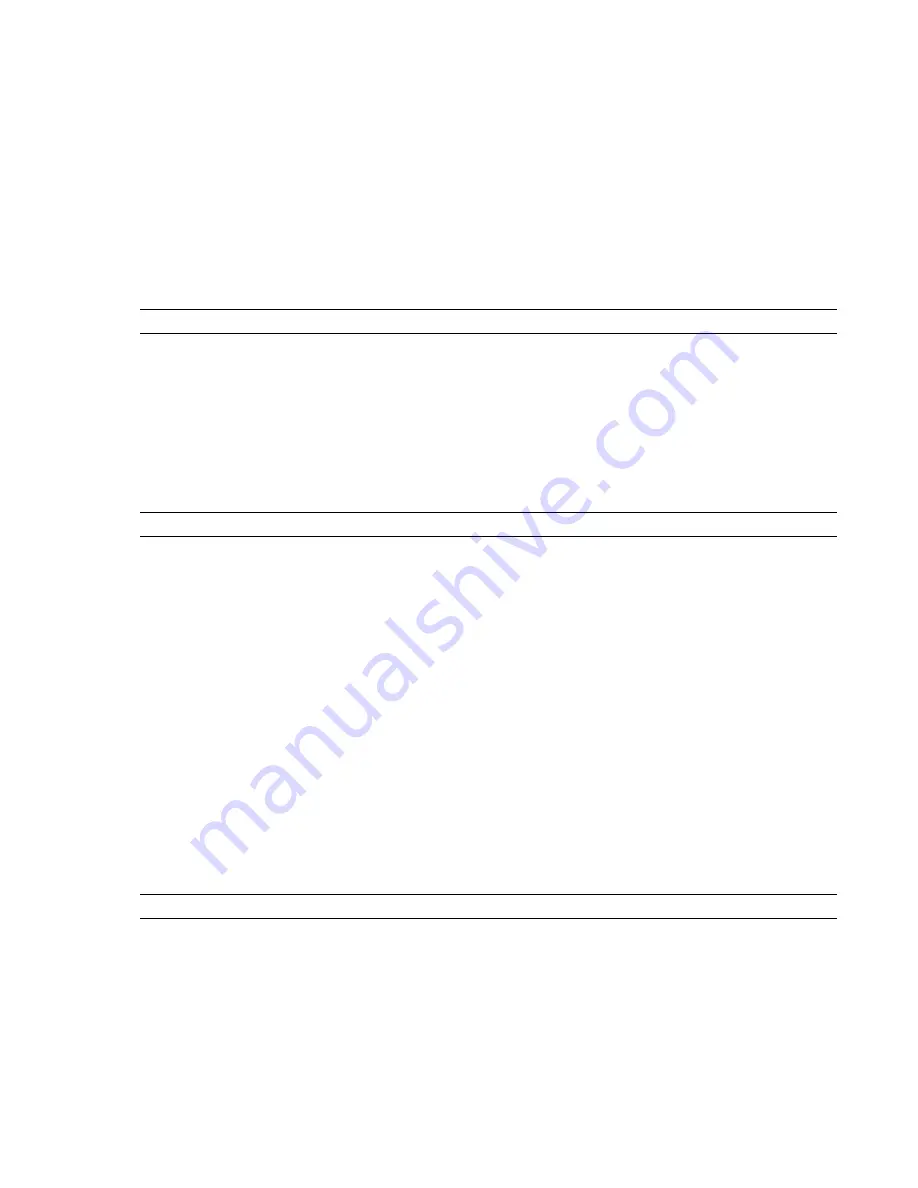
Select from the following options:
■
None
- the points come through as white.
■
Raw Intensity
- the points use the intensity values stored in the file.
■
Color-Mapped Intensity
- the points use a spectrum of RGB colors.
■
Gamma Correction Intensity
- the points use gamma-corrected raw intensity values stored in the file.
Gamma Correction Level
Specifies a gamma correction value used to adjust the normalized point intensity
values obtained from the file, and results in lighter or darker images depending on the setting.
A gamma correction value in the range between 0.1 and 0.99 adjusts the weighting of intensity values at the
lower end of the intensity range, so that the image appears lighter.
A gamma correction level above 1.0 has the effect of darkening the image.
NOTE
A gamma correction of 1 means no changes.
See also:
■
“
” on page 106
File Exporters Node
Use the settings in this node to configure the file exporters required to export native Navisworks files directly
from CAD applications.
TIP
If you want to restore the default values, click the Defaults button.
DWG Page
Use this page to adjust the options for the DWG file exporter.
Convert Entity Handles
Select this check box to convert entity handles, and attach them to object properties
in Autodesk Navisworks.
When this check box is clear, the file exporter ignores entity handles.
Convert Frozen
Select this check box to convert layers that are frozen in DWG and DXF files. They are
automatically marked as hidden in Autodesk Navisworks.
When this check box is clear, the file exporter ignores frozen layers.
Convert Groups
Select this check box to retain groups in DWG and DXF files; this adds another selection level
to the Selection Tree.
When this check box is clear, the file exporter ignores groups.
Convert Hidden ADT Spaces
Indicates whether space objects that lack any visible 3D geometry in DWG files
are converted (for example, objects that lack floor or ceiling thicknesses).
Selecting this check box results in corresponding hidden objects appearing in Autodesk Navisworks.
NOTE
This option does not affect the normal behavior of space objects that have visible 3D geometry in DWG files.
Convert Lines
Select this check box to convert lines and arcs in DWG and DXF files.
When this check box is clear, the file exporter ignores lines.
Convert Off
Select this check box to convert layers that are switched off in DWG and DXF files. They are
automatically marked as hidden in Autodesk Navisworks.
When this check box is clear, the file exporter ignores switched off layers.
Convert Points
Select this check box to convert points in DWG and DXF files.
When this check box is clear, the file exporter ignores points.
File Exporters Node | 431
Summary of Contents for 507B1-90A211-1301 - NavisWorks Manage 2010
Page 1: ...Autodesk Navisworks Manage 2010 User Guide March 2009 ...
Page 12: ...xii Contents ...
Page 14: ...2 Part 1 Welcome to Autodesk Navisworks Manage 2010 ...
Page 64: ...52 Chapter 3 Installation ...
Page 97: ...Get a Whole Project View 85 ...
Page 98: ...86 Part 2 Get a Whole Project View ...
Page 136: ...124 Chapter 5 Work with Files ...
Page 178: ...To toggle ViewCube Click View Head Up Display ViewCube 166 Chapter 6 Explore Your Model ...
Page 262: ...250 Chapter 9 Use Viewpoints and Sectioning Modes ...
Page 270: ...258 Chapter 11 Work Within a Team ...
Page 282: ...270 Chapter 12 Share Data ...
Page 346: ...334 Chapter 14 Create Photorealistic Visualizations ...
Page 460: ...448 Chapter 17 Autodesk Navisworks Reference ...
Page 466: ...454 Glossary ...
















































