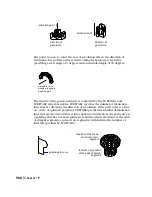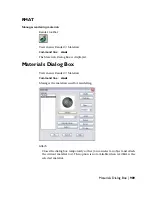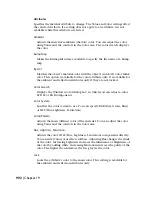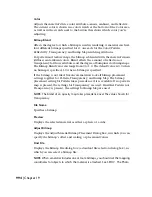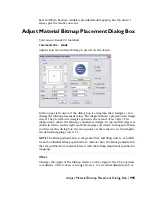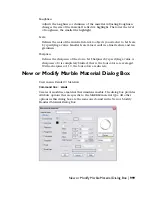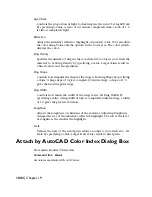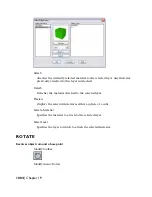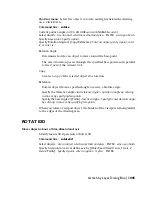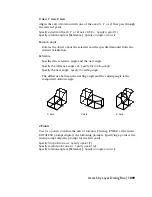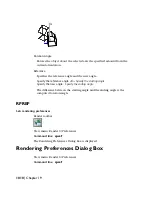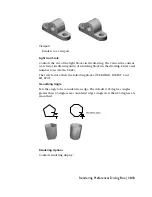Marble Attributes
Specifies the material attribute to change. The Value and Color settings affect
the selected attribute. If a setting does not apply to an attribute, it is not
available while that attribute is selected.
Bump Map
Makes the Bitmap Blend area available to specify the file name of a bump
map.
Reflection
Adjusts the material’s reflective (highlight or specular) color. You can adjust
the color using Value and the options in the Color area. The color swatch
displays the color.
Roughness
Adjusts the roughness or shininess of the material. Adjusting Roughness
changes the size of the material’s reflective highlight. The lower the level
of roughness, the smaller the highlight.
Scale
Defines the scale of the material relative to objects you attach it to. Set Scale
by specifying a value. Larger Scale values result in more veins.
Sharpness
Defines the sharpness of the veins, that is, the blending of color at the edges
of the veins. Set Sharpness by specifying a value.
Stone Color, Vein Color
Adjusts the marble matrix and vein colors. The options in the Color area
are the same as for standard materials, except that Value doesn’t scale the
color attributes, and Lock is not present. By ACI is available only when
Reflection is selected.
Turbulence
Defines the degree of the vein’s turbulence. Set Turbulence by specifying a
value. High values result in more of the vein color, with more swirling.
High values take longer to render; values in the range 1–10 are
recommended.
1000 | Chapter 19
Summary of Contents for AUTOCAD 2006
Page 1: ...February 2005 AutoCAD 2006 Command Reference ...
Page 24: ......
Page 30: ...6 ...
Page 212: ...188 ...
Page 448: ...424 ...
Page 554: ...530 ...
Page 584: ...560 ...
Page 588: ...564 ...
Page 660: ...636 ...
Page 750: ...726 ...
Page 760: ...736 ...
Page 960: ...936 ...
Page 1194: ...1170 ...
Page 1244: ...Undo Reverses the most recent change made by TRIM 1220 Chapter 21 ...
Page 1310: ...1286 ...
Page 1328: ...1304 ...
Page 1354: ...Zoom Window Zooms to display an area specified by a rectangular window 1330 Chapter 26 ...
Page 1490: ......