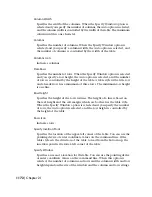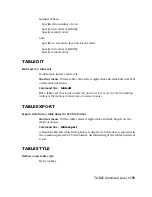Digitize point #3 (or ENTER to end): Digitize a point on the tablet or press ENTER
Enter coordinates for point #3: Specify an X,Y coordinate in the drawing
The points you enter cannot be duplicates. The points need not be the origin
on either axis, and you can enter as many points as you like. The more points
you enter, the more accurate the drawing will be.
If you enter only two points, the program automatically computes an
orthogonal transformation. If it is successful, the command ends.
If you enter three or more points, the program computes the transformation
in each of the three transformation types (Orthogonal, Affine, and Projective)
to determine which best fits the calibration points. If you enter more than
four points, computing the best-fitting projective transformation can take a
long time. You can cancel the process by pressing ESC .
When the computations are complete, the program displays a table with the
number of calibration points and a column for each transformation type.
If there have been no failures of projection transformation, the program
prompts you to choose a transformation type.
Enter transformation type [Orthogonal/Affine/Projective/Repeat table] <Repeat>:
Enter an option or press ENTER
Only transformation types for which the outcome was Success, Exact, or
Canceled are included in this prompt. A projective transformation can be
specified even if it was canceled. The program uses the result computed at the
time you canceled.
Orthogonal
Specifies translation, uniform scaling, and rotation with two calibration
points.
Use Orthogonal for dimensionally accurate paper drawings and paper
drawings in which the portion to be digitized is long and narrow, with most
points confined to single lines.
NOTE
You must specify the lower-left point location before specifying the
upper-right point location.
Affine
Specifies arbitrary linear transformation in two dimensions consisting of
translation, independent X- and Y-scaling, rotation, and skewing with three
calibration points.
Use Affine when horizontal dimensions in a paper drawing are stretched
with respect to vertical dimensions, and lines that are supposed to be parallel
actually are parallel.
1182 | Chapter 21
Summary of Contents for AUTOCAD 2006
Page 1: ...February 2005 AutoCAD 2006 Command Reference ...
Page 24: ......
Page 30: ...6 ...
Page 212: ...188 ...
Page 448: ...424 ...
Page 554: ...530 ...
Page 584: ...560 ...
Page 588: ...564 ...
Page 660: ...636 ...
Page 750: ...726 ...
Page 760: ...736 ...
Page 960: ...936 ...
Page 1194: ...1170 ...
Page 1244: ...Undo Reverses the most recent change made by TRIM 1220 Chapter 21 ...
Page 1310: ...1286 ...
Page 1328: ...1304 ...
Page 1354: ...Zoom Window Zooms to display an area specified by a rectangular window 1330 Chapter 26 ...
Page 1490: ......