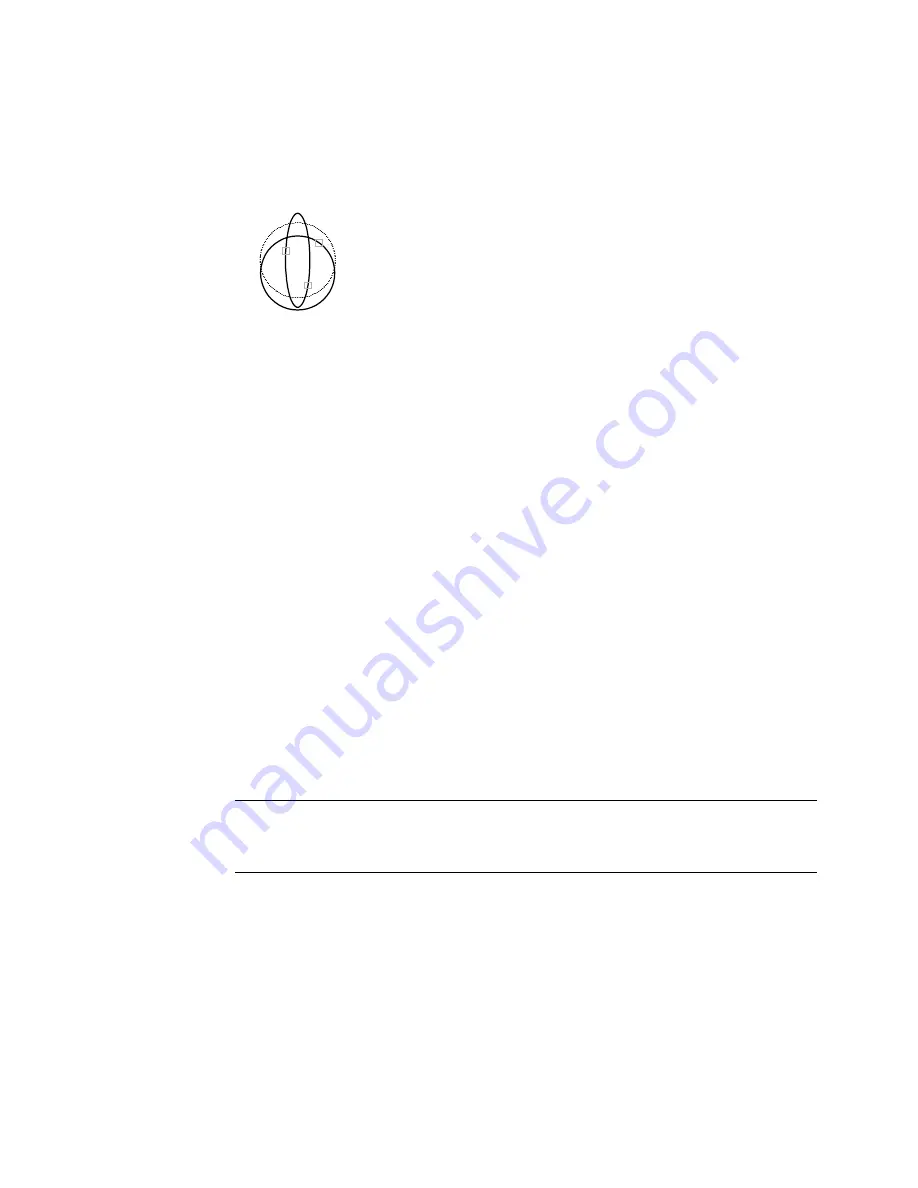
Object to Trim
Specifies the object to trim. The prompt for selecting the object to trim repeats
so you can trim multiple objects. Press ENTER to exit the command.
objects to trim
Shift-Select to Extend
Extends the selected objects rather than trimming them. This option provides
an easy method to switch between trimming and extending.
Fence
Selects all objects that cross the selection fence. The selection fence is a series
of temporary line segments that you specify with two or more fence points.
The selection fence does not form a closed loop.
Specify first fence point: Specify the starting point of the selection fence
Specify next fence point or [Undo]: Specify the next point of the selection fence or
enter u
Specify next fence point or [Undo]: Specify the next point of the selection fence, enter
u , or press ENTER
Crossing
Selects objects within and crossing a rectangular area defined by two points.
Specify first corner: Specify a point
Specify opposite corner: Specify a point at a diagonal from the first point
NOTE
Some crossing selections of objects to be trimmed are ambiguous. TRIM
resolves the selection by following along the rectangular crossing window in a
clockwise direction from the first point to the first object encountered.
Project
Specifies the projection method used when trimming objects.
Enter a projection option [None/Ucs/View] <current>: Enter an option or press
ENTER
Tray Settings Dialog Box | 1217
Summary of Contents for AUTOCAD 2006
Page 1: ...February 2005 AutoCAD 2006 Command Reference ...
Page 24: ......
Page 30: ...6 ...
Page 212: ...188 ...
Page 448: ...424 ...
Page 554: ...530 ...
Page 584: ...560 ...
Page 588: ...564 ...
Page 660: ...636 ...
Page 750: ...726 ...
Page 760: ...736 ...
Page 960: ...936 ...
Page 1194: ...1170 ...
Page 1244: ...Undo Reverses the most recent change made by TRIM 1220 Chapter 21 ...
Page 1310: ...1286 ...
Page 1328: ...1304 ...
Page 1354: ...Zoom Window Zooms to display an area specified by a rectangular window 1330 Chapter 26 ...
Page 1490: ......
















































