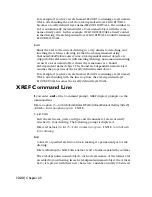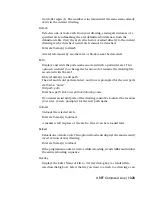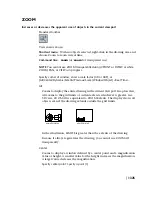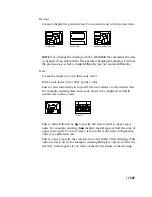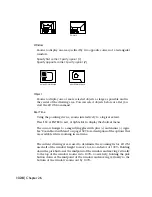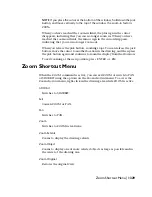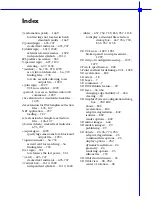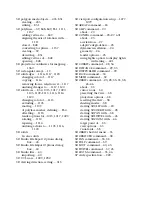ZOOM 2
Window
Zooms to display an area specified by two opposite corners of a rectangular
window.
Specify first corner: Specify a point (1)
Specify opposite corner: Specify a point (2)
before ZOOM Window
after ZOOM Window
Object
Zooms to display one or more selected objects as large as possible and in
the center of the drawing area. You can select objects before or after you
start the ZOOM command.
Real Time
Using the pointing device, zooms interactively to a logical extent.
Press ESC or ENTER to exit, or right-click to display the shortcut menu
The cursor changes to a magnifying glass with plus (+) and minus (–) signs.
See “Zoom Shortcut Menu” on page 1329 for a description of the options that
are available while zooming in real time.
The current drawing area is used to determine the zooming factor. ZOOM
uses half of the window height to move to a zoom factor of 100%. Holding
down the pick button at the midpoint of the window and moving vertically
to the top of the window zooms in to 100%. Conversely, holding the pick
button down at the midpoint of the window and moving vertically to the
bottom of the window zooms out by 100%.
1328 | Chapter 26
Summary of Contents for AUTOCAD 2006
Page 1: ...February 2005 AutoCAD 2006 Command Reference ...
Page 24: ......
Page 30: ...6 ...
Page 212: ...188 ...
Page 448: ...424 ...
Page 554: ...530 ...
Page 584: ...560 ...
Page 588: ...564 ...
Page 660: ...636 ...
Page 750: ...726 ...
Page 760: ...736 ...
Page 960: ...936 ...
Page 1194: ...1170 ...
Page 1244: ...Undo Reverses the most recent change made by TRIM 1220 Chapter 21 ...
Page 1310: ...1286 ...
Page 1328: ...1304 ...
Page 1354: ...Zoom Window Zooms to display an area specified by a rectangular window 1330 Chapter 26 ...
Page 1490: ......