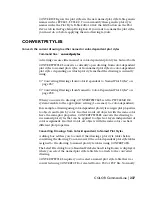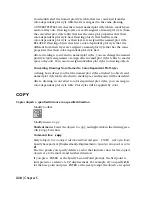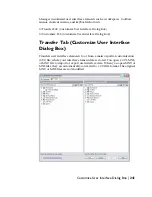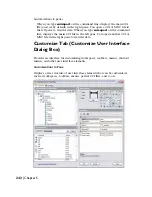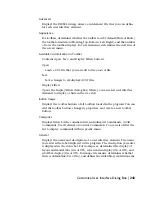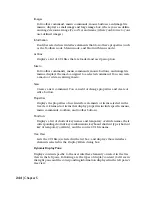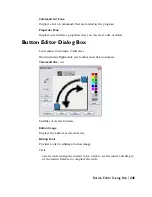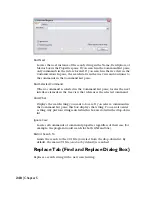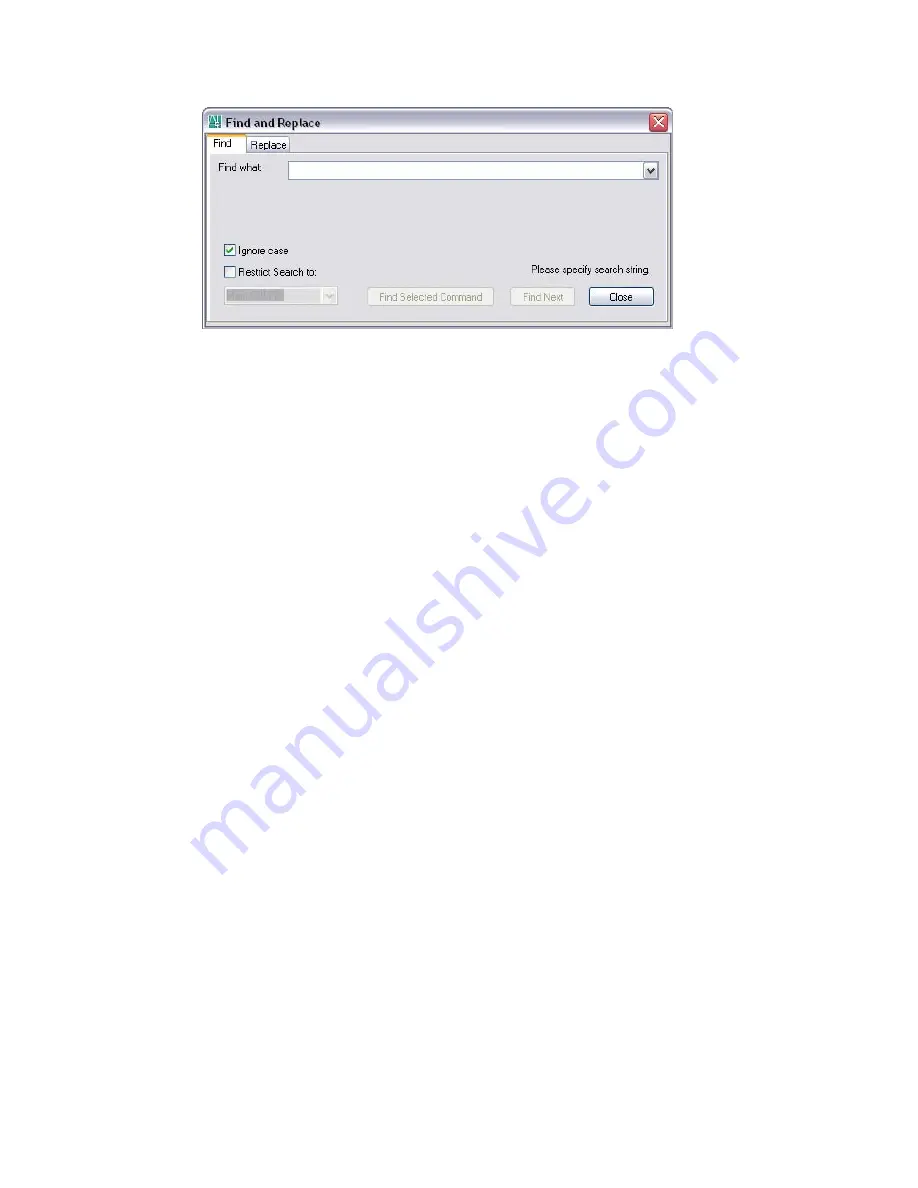
Find Next
Locates the next instance of the search string in the Name, Description, or
Macros box in the Properties pane. If you search in the Command List pane,
only commands in the list are located. If you search in the tree view in the
Customizations In pane, the search starts in the tree view and continues to
the commands in the Command List pane.
Find Selected Command
When a command is selected in the Command List pane, locates the next
interface element in the tree view that references the selected command.
Find What
Displays the search string you want to locate. If you select a command in
the Command List pane, this box displays that string. You can also enter
a string. Any previous strings entered in this box are stored in the drop-down
list.
Ignore Case
Locates all commands or command properties regardless of their case (for
example, the program would search for both
LINE
and
line
).
Restrict Search To
Limits the search to the CUI file you select from the drop-down list. By
default, the main CUI file (acad.cui by default) is searched.
Replace Tab (Find and Replace Dialog Box)
Replaces a search string with a new search string.
248 | Chapter 5
Summary of Contents for AUTOCAD 2006
Page 1: ...February 2005 AutoCAD 2006 Command Reference ...
Page 24: ......
Page 30: ...6 ...
Page 212: ...188 ...
Page 448: ...424 ...
Page 554: ...530 ...
Page 584: ...560 ...
Page 588: ...564 ...
Page 660: ...636 ...
Page 750: ...726 ...
Page 760: ...736 ...
Page 960: ...936 ...
Page 1194: ...1170 ...
Page 1244: ...Undo Reverses the most recent change made by TRIM 1220 Chapter 21 ...
Page 1310: ...1286 ...
Page 1328: ...1304 ...
Page 1354: ...Zoom Window Zooms to display an area specified by a rectangular window 1330 Chapter 26 ...
Page 1490: ......