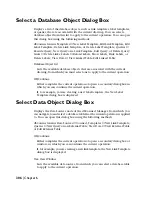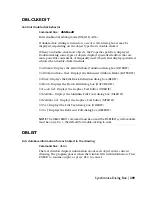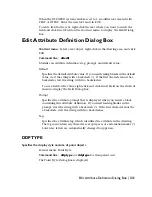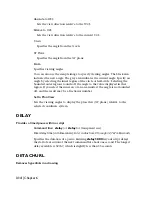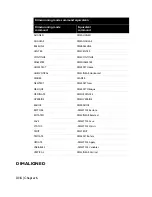Template Name
Displays the name of the link template.
Link Template Properties Dialog Box
Displays the full data source path to a link template’s table. You can use this
dialog box to update a link template with new data source information.
Before the Link Template Properties dialog box opens, the Select a Database
Object Dialog Box is displayed, from which you can select a link template.
You can open this dialog box using the following method:
dbConnect menu: Templates
➤
Link Template Properties
Catalog
Displays the name of the catalog specified for the selected link template.
You can select a new catalog from this list to apply to the link template.
Data Source
Displays the name of the data source specified for the selected link template.
You can select a new data source from this list to apply to the link template.
Keys
Displays the key fields specified for the selected link template.
Schema
Displays the name of the schema specified for the selected link template.
You can select a new schema from this list to apply to the link template.
Table
Displays the name of the database table specified for the selected link
template. You can select a new table from this list to apply to the link
template.
Template Name
Displays the name of the selected link template.
New Label Template Dialog Box
Creates a new label template. You can open this dialog box using the following
methods:
302 | Chapter 6
Summary of Contents for AUTOCAD 2006
Page 1: ...February 2005 AutoCAD 2006 Command Reference ...
Page 24: ......
Page 30: ...6 ...
Page 212: ...188 ...
Page 448: ...424 ...
Page 554: ...530 ...
Page 584: ...560 ...
Page 588: ...564 ...
Page 660: ...636 ...
Page 750: ...726 ...
Page 760: ...736 ...
Page 960: ...936 ...
Page 1194: ...1170 ...
Page 1244: ...Undo Reverses the most recent change made by TRIM 1220 Chapter 21 ...
Page 1310: ...1286 ...
Page 1328: ...1304 ...
Page 1354: ...Zoom Window Zooms to display an area specified by a rectangular window 1330 Chapter 26 ...
Page 1490: ......