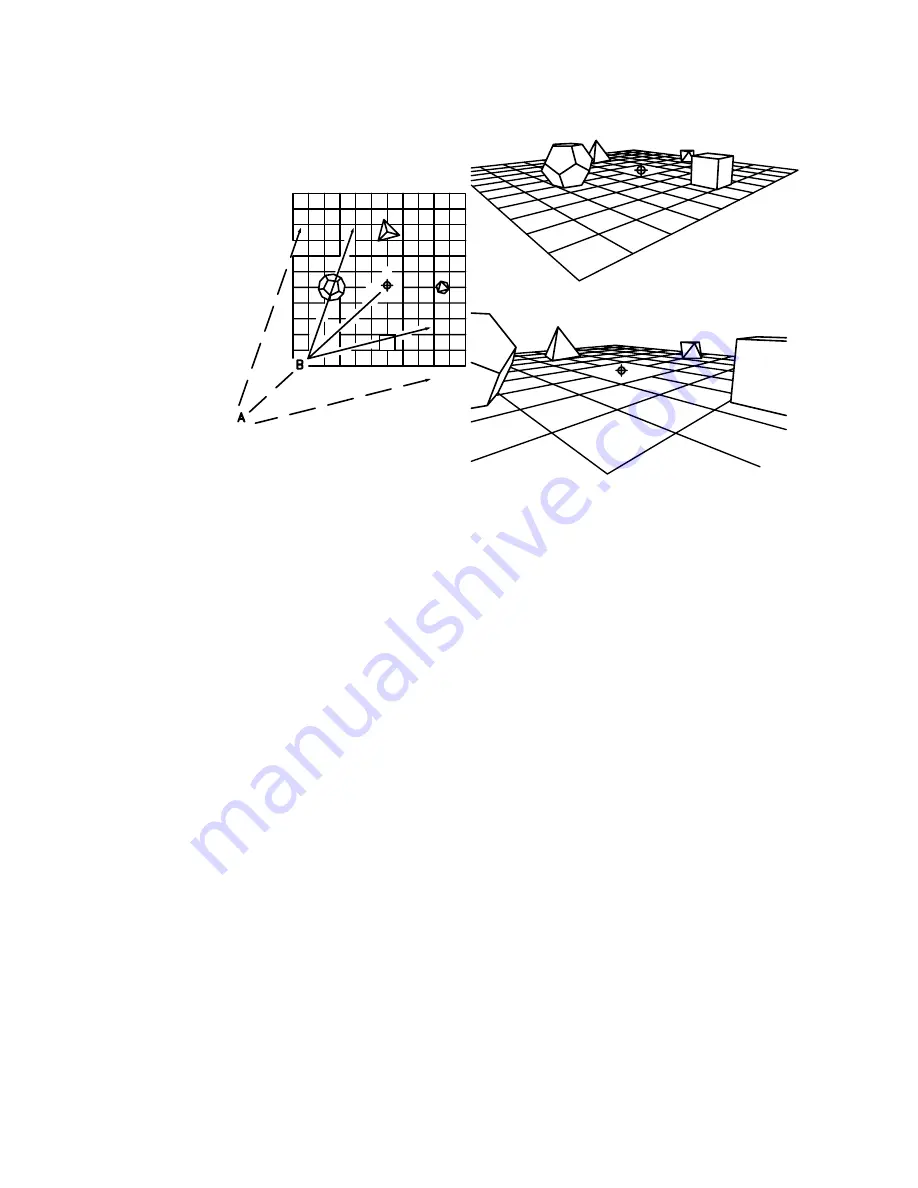
plan view
camera at B
camera at A
The illustration shows the effect of moving the camera along the line of sight
relative to the target, where the field of view remains constant.
Points
Locates the camera and target points using X,Y,Z coordinates. You can use
XYZ point filters. You must specify these points in a nonperspective view. If
perspective viewing is on, it is turned off while you specify new camera and
target locations, and then the preview image is redisplayed in perspective
view.
Specify target point <current>: Specify a point or press ENTER
To help you define a new line of sight, a rubber-band line is drawn from the
current camera position to the crosshairs. You are prompted for a new camera
location.
Specify camera point <current>: Specify a point, enter direction and magnitude angles,
or press ENTER
A rubber-band line connects the target point to the crosshairs to help you
place the camera relative to the target. The illustration shows the change in
view as you swap the camera and target points. Lens and distance settings are
the same in each case.
412 | Chapter 6
Summary of Contents for AUTOCAD 2006
Page 1: ...February 2005 AutoCAD 2006 Command Reference ...
Page 24: ......
Page 30: ...6 ...
Page 212: ...188 ...
Page 448: ...424 ...
Page 554: ...530 ...
Page 584: ...560 ...
Page 588: ...564 ...
Page 660: ...636 ...
Page 750: ...726 ...
Page 760: ...736 ...
Page 960: ...936 ...
Page 1194: ...1170 ...
Page 1244: ...Undo Reverses the most recent change made by TRIM 1220 Chapter 21 ...
Page 1310: ...1286 ...
Page 1328: ...1304 ...
Page 1354: ...Zoom Window Zooms to display an area specified by a rectangular window 1330 Chapter 26 ...
Page 1490: ......
















































