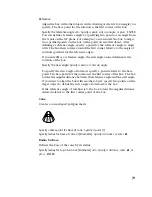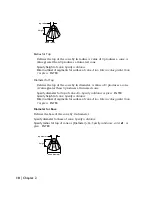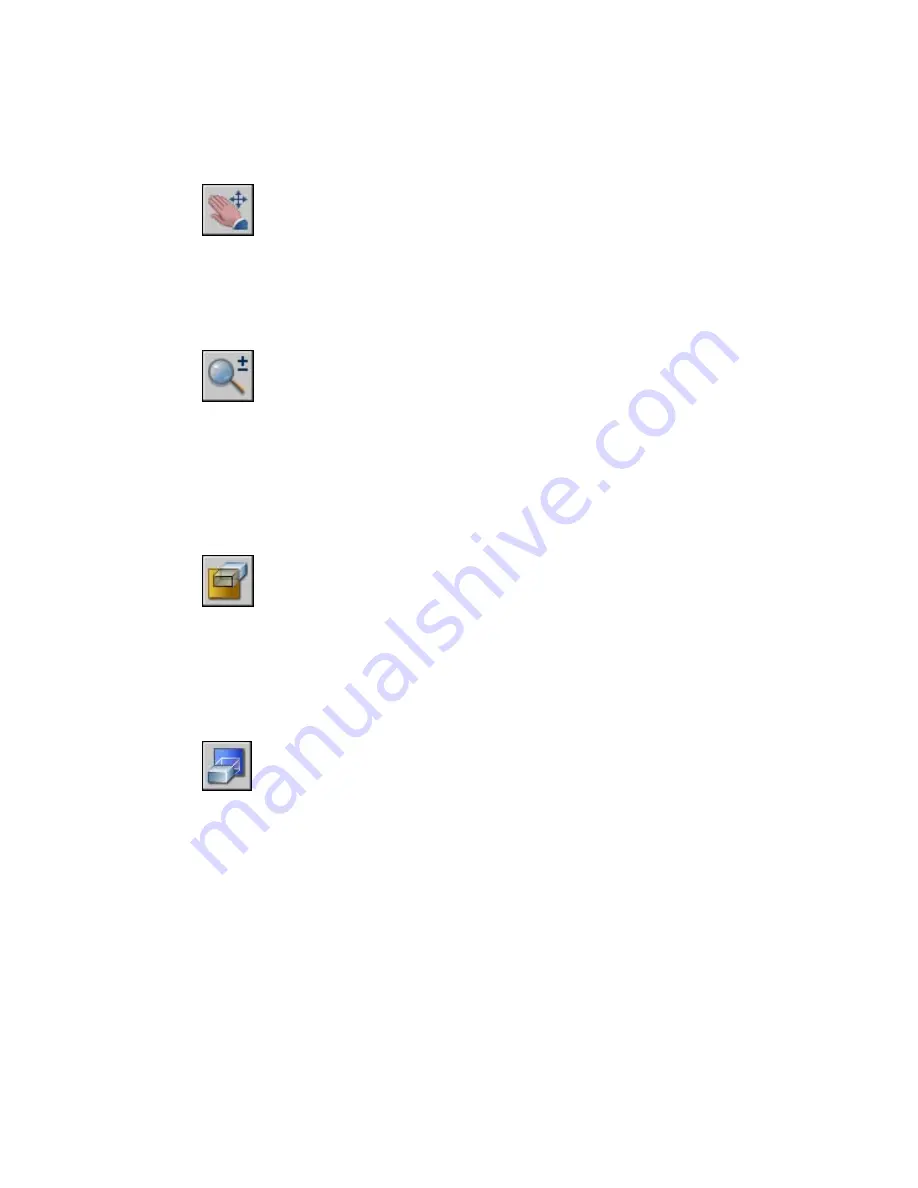
clipping planes, and then choose Create Slice. You can then move the front
and back clipping planes as one unit.
Pan
Displays the pan cursor, a hand cursor that you can use to pan the clipping
plane. Hold down the pick button and drag the cursor in any direction. The
pan cursor stays active until you click another button.
Zoom
Displays the zoom cursor, a magnifying-glass cursor that you can use to
enlarge or reduce the clipping plane. To enlarge the image, hold down the
pick button and drag the cursor toward the top of Adjust Clipping Planes
window. To reduce the image, hold down the pick button and drag the
cursor toward the bottom of the window.
Front Clipping On
Turns the front clipping plane on or off. A check mark indicates that the
front clipping plane is on, and you can see the results of moving the line
that adjusts the front clipping plane. Choose this option again to turn the
front clipping plane off and remove the check mark.
Back Clipping On
Turns the back clipping plane on or off. A check mark indicates that the
back clipping plane is on, and you can see the results of moving the line
that adjusts the back clipping plane. Choose this option again to turn the
back clipping plane off and remove the check mark.
Reset
Resets the the window and clipping plane to the extents of the drawing.
3DCONFIG
22 | Chapter 2
Summary of Contents for AUTOCAD 2006
Page 1: ...February 2005 AutoCAD 2006 Command Reference ...
Page 24: ......
Page 30: ...6 ...
Page 212: ...188 ...
Page 448: ...424 ...
Page 554: ...530 ...
Page 584: ...560 ...
Page 588: ...564 ...
Page 660: ...636 ...
Page 750: ...726 ...
Page 760: ...736 ...
Page 960: ...936 ...
Page 1194: ...1170 ...
Page 1244: ...Undo Reverses the most recent change made by TRIM 1220 Chapter 21 ...
Page 1310: ...1286 ...
Page 1328: ...1304 ...
Page 1354: ...Zoom Window Zooms to display an area specified by a rectangular window 1330 Chapter 26 ...
Page 1490: ......