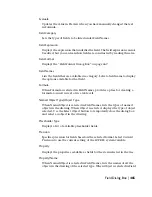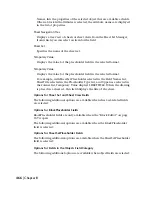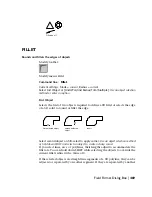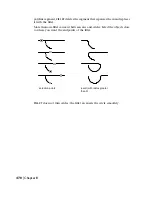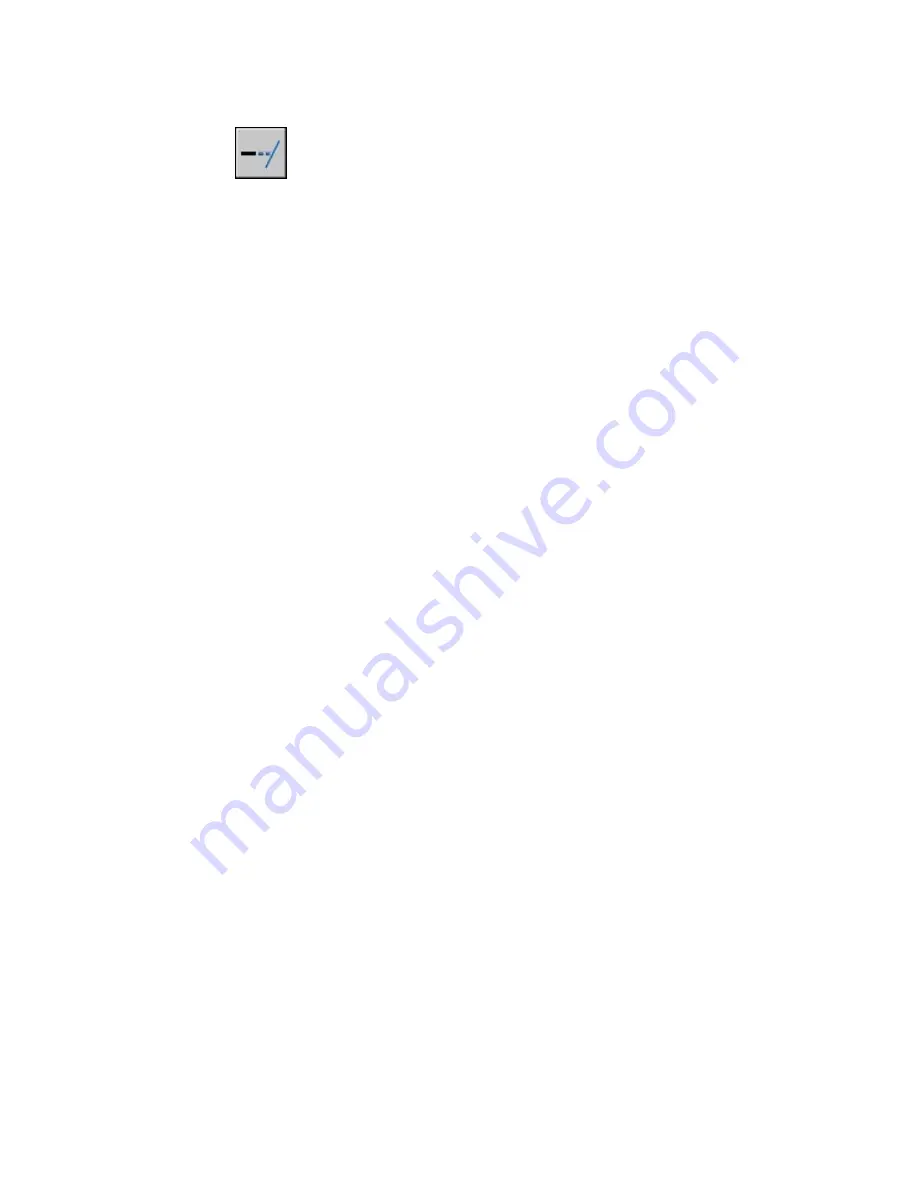
Modify toolbar:
Modify menu: Extend
Command line:
extend
Select boundary edges...
“Boundary Object Selection” on page 457 or <select all>: Select one or more objects
and press ENTER, or press ENTER to select all displayed objects
Select Object to Extend or Shift-Select to Trim or
[Fence/Crossing/Project/Edge/“Undo” on page 460]: Select objects to extend, or
hold down SHIFT and select an object to trim, or enter an option
Boundary Object Selection
Uses the selected objects to define the boundary edges to which you want to
extend an object.
Object to Extend
Specifies the objects to extend. Press ENTER to end the command.
Shift-Select to Trim
Trims the selected objects to the nearest boundary rather than extending
them. This is an easy method to switch between trimming and extending.
Fence
Selects all objects that cross the selection fence. The selection fence is a series
of temporary line segments that you specify with two or more fence points.
The selection fence does not form a closed loop.
Specify first fence point: Specify the starting point of the selection fence
Specify next fence point or [Undo]: Specify the next point of the selection fence or
enter u
Specify next fence point or [Undo]: Specify the next point of the selection fence enter
u , or press ENTER
Crossing
Selects objects within and crossing a rectangular area defined by two points.
Specify first corner: Specify a point
Specify opposite corner: Specify a point at a diagonal from the first point
ETRANSMIT Command Line | 457
Summary of Contents for AUTOCAD 2006
Page 1: ...February 2005 AutoCAD 2006 Command Reference ...
Page 24: ......
Page 30: ...6 ...
Page 212: ...188 ...
Page 448: ...424 ...
Page 554: ...530 ...
Page 584: ...560 ...
Page 588: ...564 ...
Page 660: ...636 ...
Page 750: ...726 ...
Page 760: ...736 ...
Page 960: ...936 ...
Page 1194: ...1170 ...
Page 1244: ...Undo Reverses the most recent change made by TRIM 1220 Chapter 21 ...
Page 1310: ...1286 ...
Page 1328: ...1304 ...
Page 1354: ...Zoom Window Zooms to display an area specified by a rectangular window 1330 Chapter 26 ...
Page 1490: ......