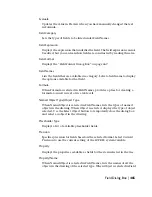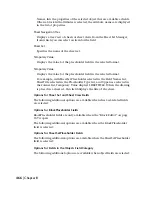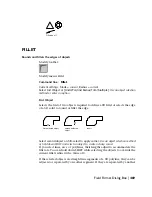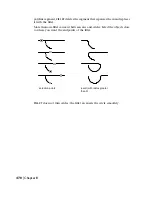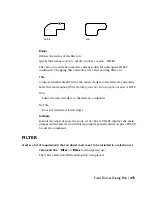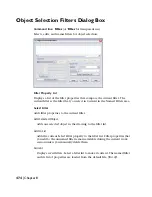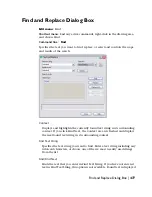in the Context area. Once you find the first instance of the text, the Find
option becomes Find Next, which you can use to find the next instance.
Object Type
Specifies the type of object the text was found in.
Options
Displays the Find and Replace Options Dialog Box, in which you can define
the type of objects and words that you want to find.
Replace
Replaces found text with the text that you enter in Replace With.
Replace All
Finds all instances of the text that you enter in Find Text String and replaces
it with the text in Replace With. The Search In setting controls whether to
find and replace text in the entire drawing or text in the current selection.
The status area confirms the replacements and indicates the number of
replacements that were made.
Replace With
Specifies the text string you want to use to replace the found text. Enter a
string, or choose one of the most recently used strings from the list.
Search In
Specifies whether to search the entire drawing or only the current selection.
If something is already selected, Current Selection is the default value. If
nothing is selected, Entire Drawing is the default value. You can use the
Select Objects button to temporarily close the dialog box and create or
modify the selection set.
Select All
Finds and selects all loaded objects containing instances of the text that
you enter in Find Text String. This option is available only when you set
Search In to Current Selection. When you choose Select All, the dialog box
closes and a message on the command line indicates the number of objects
that it found and selected. Note that Select All does not replace text; any
text in Replace With is ignored.
478 | Chapter 8
Summary of Contents for AUTOCAD 2006
Page 1: ...February 2005 AutoCAD 2006 Command Reference ...
Page 24: ......
Page 30: ...6 ...
Page 212: ...188 ...
Page 448: ...424 ...
Page 554: ...530 ...
Page 584: ...560 ...
Page 588: ...564 ...
Page 660: ...636 ...
Page 750: ...726 ...
Page 760: ...736 ...
Page 960: ...936 ...
Page 1194: ...1170 ...
Page 1244: ...Undo Reverses the most recent change made by TRIM 1220 Chapter 21 ...
Page 1310: ...1286 ...
Page 1328: ...1304 ...
Page 1354: ...Zoom Window Zooms to display an area specified by a rectangular window 1330 Chapter 26 ...
Page 1490: ......