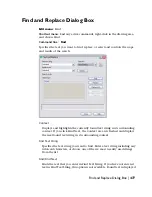Number of Objects (1–n)
Specifies the object number or range of numbers to reorder.
Re-Order
Changes the numerical order of objects as specified.
Remove from Position (0–n)
Specifies the current position of the object to reorder.
Reverse Order
Reverses the order of all group members.
GROUP Command Line
If you enter
-group
at the Command prompt, GROUP displays prompts on
the command line.
Enter a group option
[?—List Groups/Order/Add/Remove/Explode/Rename/Selectable/Create] <Create>:
Enter an option or press ENTER
?—List Groups
Lists names and descriptions of groups defined in the drawing.
Enter group name(s) to list <*>: Enter a name list or press ENTER to list all groups
Order
Changes the numerical order of objects within a group. Reordering is useful
when creating tool paths. For example, you can change the cut order for the
horizontal and vertical lines of a tool path pattern.
Enter a group name or [?]: Enter a name list or enter ? to list all groups
Enter position number of the object to reorder (0–n) or [Reverse order]: Enter a
position number or enter r
Position Number
Specifies the position number of the object to reorder. To reorder a range
of objects, specify the first object’s position number.
Replace at position <0– n >: Enter the position number to which you want the
object to move
Number of objects to re-order <0– n >: Enter the number of objects to reorder
490 | Chapter 9
Summary of Contents for AUTOCAD 2006
Page 1: ...February 2005 AutoCAD 2006 Command Reference ...
Page 24: ......
Page 30: ...6 ...
Page 212: ...188 ...
Page 448: ...424 ...
Page 554: ...530 ...
Page 584: ...560 ...
Page 588: ...564 ...
Page 660: ...636 ...
Page 750: ...726 ...
Page 760: ...736 ...
Page 960: ...936 ...
Page 1194: ...1170 ...
Page 1244: ...Undo Reverses the most recent change made by TRIM 1220 Chapter 21 ...
Page 1310: ...1286 ...
Page 1328: ...1304 ...
Page 1354: ...Zoom Window Zooms to display an area specified by a rectangular window 1330 Chapter 26 ...
Page 1490: ......