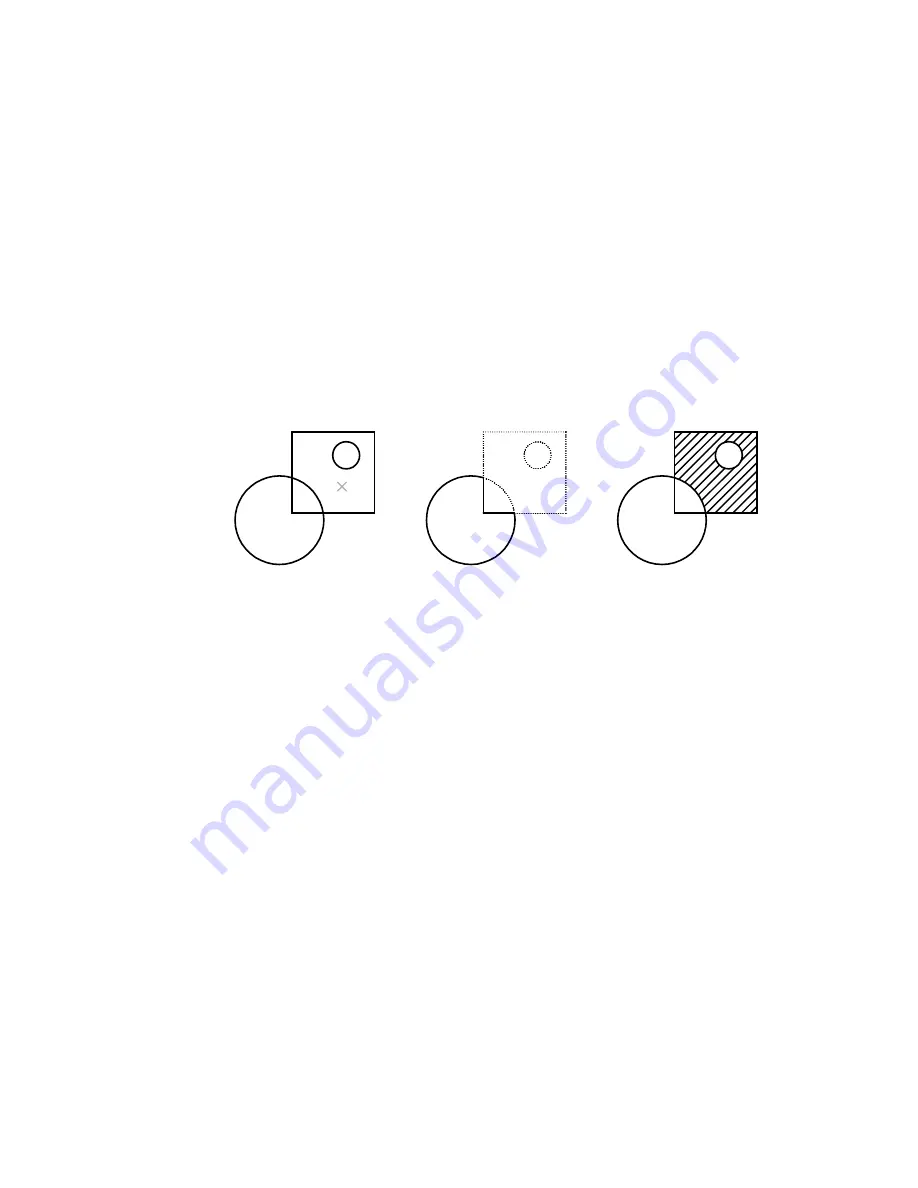
■
“Options” on page 496
■
“Inherit Properties ” on page 497
■
“Preview” on page 497
Add: Pick Points
Determines a boundary from existing objects that form an enclosed area
around the specified point. The dialog box closes temporarily, and you are
prompted to pick a point.
Pick internal point or [Select objects/remove Boundaries]: Click within the area to
be hatched or filled, specify an option, enter u or undo to undo the last selection,
or press ENTER to return to the dialog box
internal point selected
hatch boundary
result
While picking internal points, you can right-click in the drawing area at any
time to display a shortcut menu that contains several options.
If you turn on Island Detection, objects that enclose areas within the outermost
boundary are detected as islands. How HATCH detects objects using this option
depends on which island detection method you select in the More Options
area of the dialog box.
Add: Select Objects
Determines a boundary from selected objects that form an enclosed area. The
dialog box closes temporarily, and you are prompted to select objects.
Select objects or [picK internal point/remove Boundaries]: Select objects that define
the area to be hatched or filled, specify an option, enter u or undo to undo the
last selection, or press ENTER to return to the dialog box
494 | Chapter 10
Summary of Contents for AUTOCAD 2006
Page 1: ...February 2005 AutoCAD 2006 Command Reference ...
Page 24: ......
Page 30: ...6 ...
Page 212: ...188 ...
Page 448: ...424 ...
Page 554: ...530 ...
Page 584: ...560 ...
Page 588: ...564 ...
Page 660: ...636 ...
Page 750: ...726 ...
Page 760: ...736 ...
Page 960: ...936 ...
Page 1194: ...1170 ...
Page 1244: ...Undo Reverses the most recent change made by TRIM 1220 Chapter 21 ...
Page 1310: ...1286 ...
Page 1328: ...1304 ...
Page 1354: ...Zoom Window Zooms to display an area specified by a rectangular window 1330 Chapter 26 ...
Page 1490: ......
















































