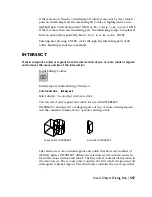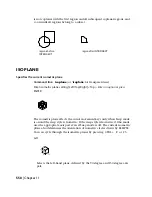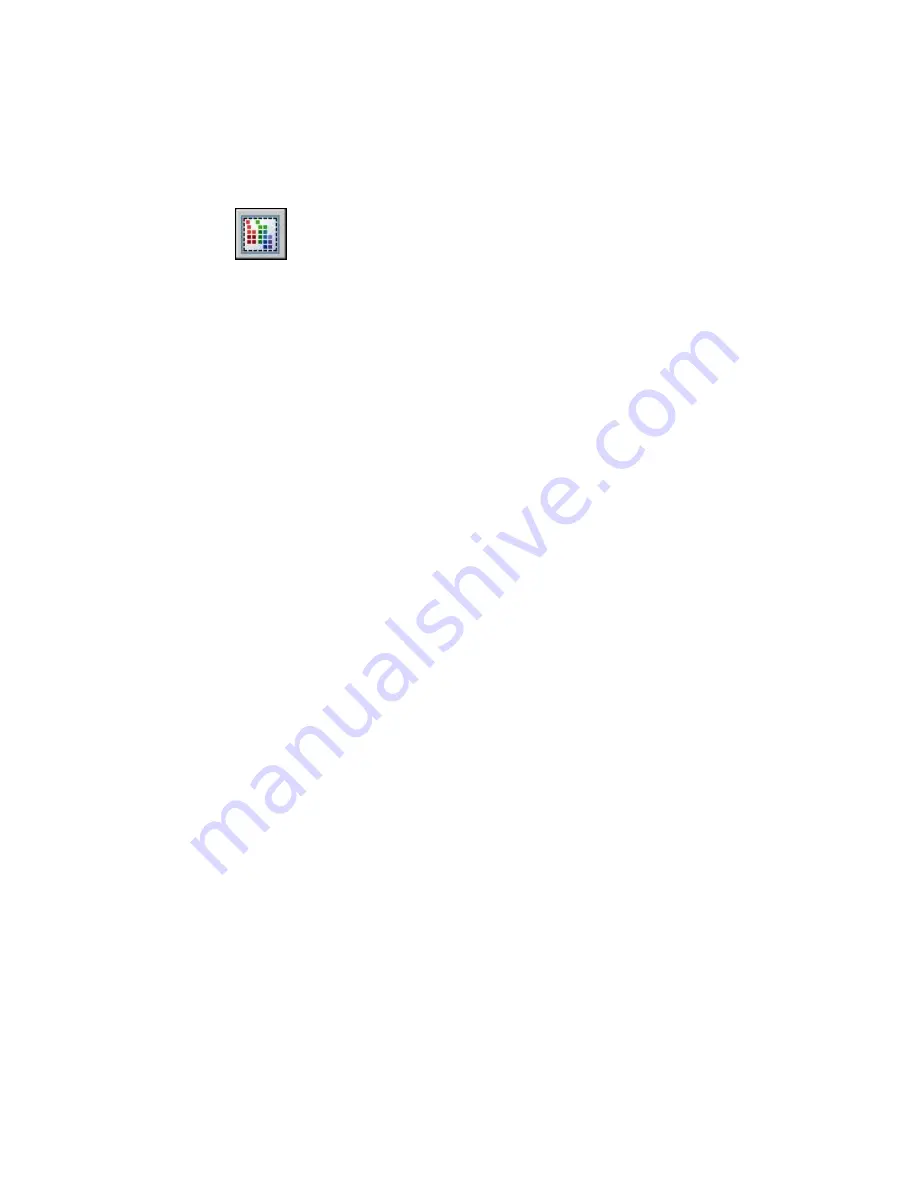
IMAGECLIP
Uses clipping boundaries to define a subregion of an image object
Reference toolbar:
Modify menu: Clip
➤
Image
Shortcut menu:
Select an image to clip, right-click in the drawing area, and
choose Image
➤
Clip.
Command line:
imageclip
Select image to clip: Select an edge of an image
Enter image clipping option [On/Off/Delete/New Boundary] <New>: Enter an
option or press ENTER
The boundary you specify must be in a plane parallel to the image object.
On
Turns on clipping and displays the image clipped to the previously defined
boundary.
Off
Turns off clipping and displays the entire image and frame.
If you reclip the image while clipping is turned off, clipping is automatically
turned back on. You are prompted to delete the old boundary even when
clipping is turned off and the clipping boundary is not visible.
Delete
Removes a predefined clipping boundary and redisplays the full original image.
New Boundary
Specifies a new clipping boundary. The boundary can be rectangular or
polygonal, and consists only of straight line segments. When defining a
clipping boundary, specify vertices within the image boundary. Self-intersecting
vertices are valid. Rectangular is the default option. If you use the pointing
device to specify a point at the Enter Clipping Type prompt, the point is
interpreted as the first corner of a rectangle.
Enter clipping type [Polygonal/Rectangular] <Rectangular>: Enter p or press
ENTER
Image Dialog Box | 543
Summary of Contents for AUTOCAD 2006
Page 1: ...February 2005 AutoCAD 2006 Command Reference ...
Page 24: ......
Page 30: ...6 ...
Page 212: ...188 ...
Page 448: ...424 ...
Page 554: ...530 ...
Page 584: ...560 ...
Page 588: ...564 ...
Page 660: ...636 ...
Page 750: ...726 ...
Page 760: ...736 ...
Page 960: ...936 ...
Page 1194: ...1170 ...
Page 1244: ...Undo Reverses the most recent change made by TRIM 1220 Chapter 21 ...
Page 1310: ...1286 ...
Page 1328: ...1304 ...
Page 1354: ...Zoom Window Zooms to display an area specified by a rectangular window 1330 Chapter 26 ...
Page 1490: ......