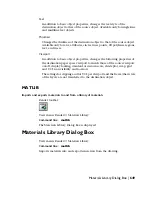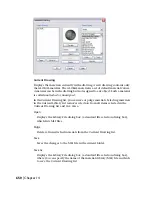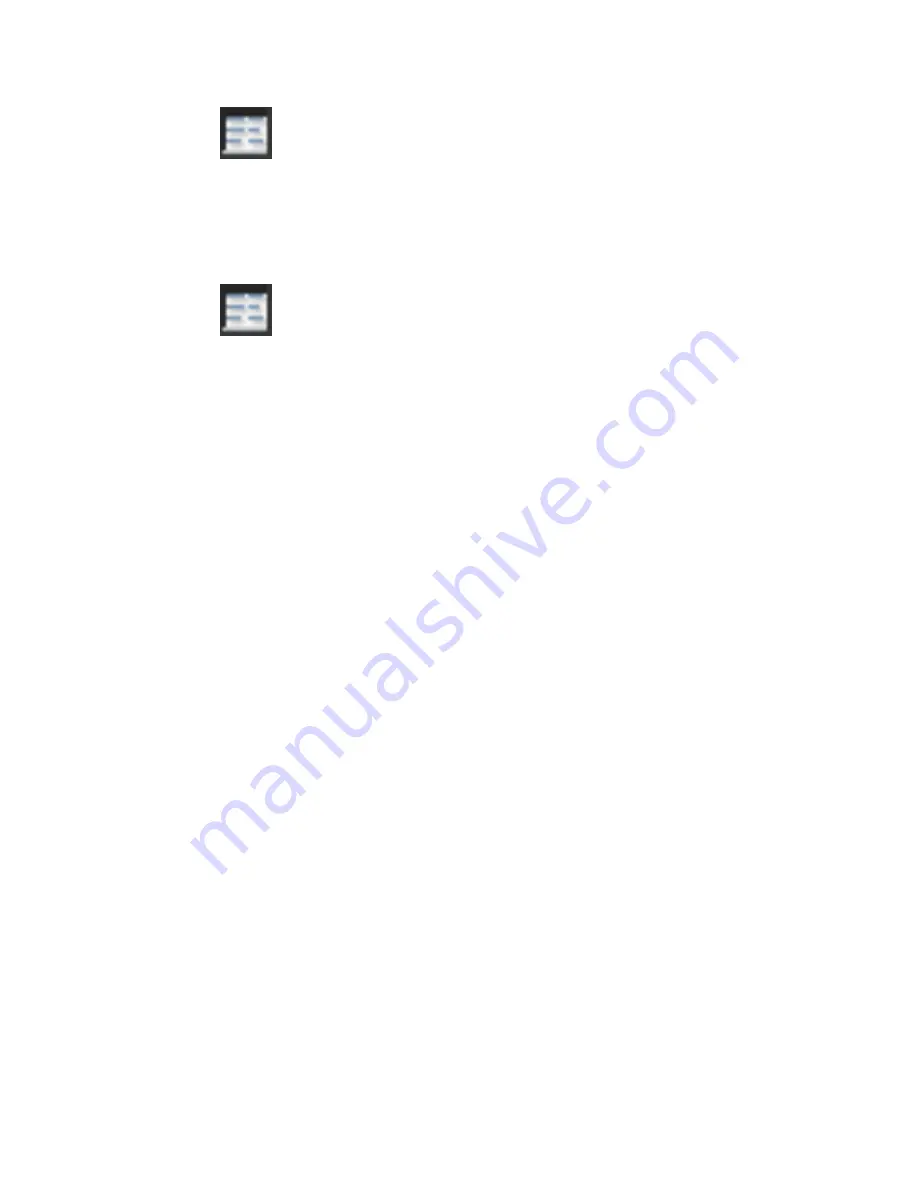
Details
Changes the Markup Preview area to the Markup Details area, which provides
information about the selected node in the Markups area. You can click the
Preview button to change the area back to the Markup Preview area.
Done
Indicates an individual markup that has an assigned status of Done. When
a markup has been implemented and reviewed, you can change the status
to Done.
Drawing Sheet Node
Indicates a drawing sheet that has one or more associated markups. Only
drawing sheets that have corresponding markups are displayed in the tree
view of the Markups area. You can double-click a drawing sheet node to
open the originating drawing file for that drawing sheet.
For Review
Indicates an individual markup that has an assigned status of For Review.
When you implement a markup, you can change the status to For Review
to indicate that the markup creator should review the changes to the drawing
sheet and the status of the markup.
Markup Set Node
Indicates the currently loaded markup set.
Markup Status
Displays a shortcut menu that provides a list of status options. A check mark
precedes the currently assigned status for the selected markup.
■
<None>: Indicates that the markup does not yet have an assigned status.
This is the default status for new markups.
■
Question: After you open and view a markup, you can change its status
to Question if you need additional information about the markup.
638 | Chapter 14
Summary of Contents for AUTOCAD 2006
Page 1: ...February 2005 AutoCAD 2006 Command Reference ...
Page 24: ......
Page 30: ...6 ...
Page 212: ...188 ...
Page 448: ...424 ...
Page 554: ...530 ...
Page 584: ...560 ...
Page 588: ...564 ...
Page 660: ...636 ...
Page 750: ...726 ...
Page 760: ...736 ...
Page 960: ...936 ...
Page 1194: ...1170 ...
Page 1244: ...Undo Reverses the most recent change made by TRIM 1220 Chapter 21 ...
Page 1310: ...1286 ...
Page 1328: ...1304 ...
Page 1354: ...Zoom Window Zooms to display an area specified by a rectangular window 1330 Chapter 26 ...
Page 1490: ......