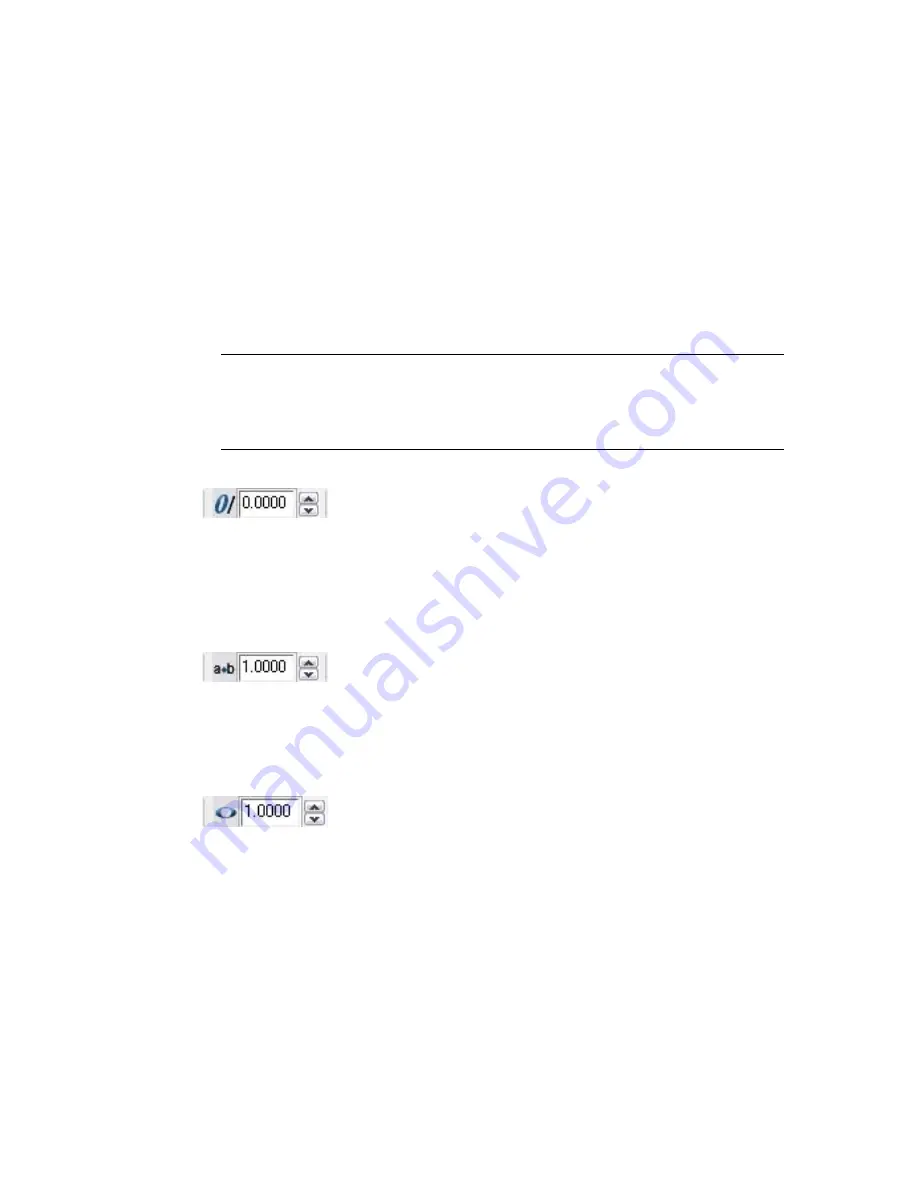
Commonly used symbols are listed on the submenu, along with their control
code or Unicode string. Click Other to display the Character Map dialog
box, which contains the entire character set for each font available on your
system. Select a character and click Select to place it in the Characters to
Copy box. When you have selected all the characters that you want to use,
click Copy to close the dialog box. In the editor, right-click and click Paste.
You can use the euro symbol with SHX fonts and their TrueType equivalent
fonts shipped with AutoCAD 2000 and later releases. If your keyboard does
not contain a euro symbol, hold down the ALT key and enter
0128
on
the numeric keypad.
Symbols are not supported in vertical text.
NOTE
In the editor, the diameter symbol is displayed as %%c and the
nonbreaking space is displayed as a hollow rectangle. Both are displayed correctly
in the drawing. The nonbreaking space is unavailable in double-byte operating
systems.
Oblique Angle
Determines the forward or backward slant of the text. The angle represents
the offset from 90 degrees. Entering a value between -85 and 85 makes the
text oblique. A positive obliquing angle slants text to the right. A negative
obliquing angle slants text to the left.
Tracking
Decreases or increases the space between the selected characters. The 1.0
setting is normal spacing. Set to more than 1.0 to increase spacing, and set
to less than 1.0 to decrease spacing.
Width Factor
Widens or narrows the selected characters. The 1.0 setting represents the
normal width of the letter in this font. You can increase the width (for
example, use a width factor of 2 to double the width) or decrease the width
(for example, use a width factor of 0.5 for half the width).
698 | Chapter 14
Summary of Contents for AUTOCAD 2006
Page 1: ...February 2005 AutoCAD 2006 Command Reference ...
Page 24: ......
Page 30: ...6 ...
Page 212: ...188 ...
Page 448: ...424 ...
Page 554: ...530 ...
Page 584: ...560 ...
Page 588: ...564 ...
Page 660: ...636 ...
Page 750: ...726 ...
Page 760: ...736 ...
Page 960: ...936 ...
Page 1194: ...1170 ...
Page 1244: ...Undo Reverses the most recent change made by TRIM 1220 Chapter 21 ...
Page 1310: ...1286 ...
Page 1328: ...1304 ...
Page 1354: ...Zoom Window Zooms to display an area specified by a rectangular window 1330 Chapter 26 ...
Page 1490: ......
















































