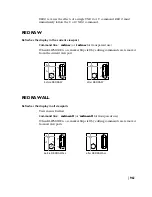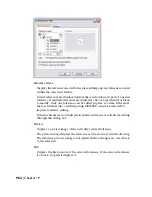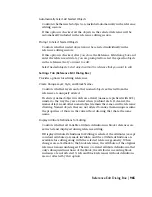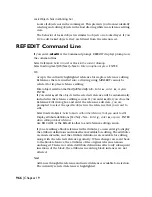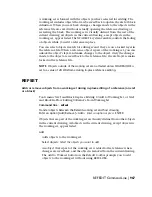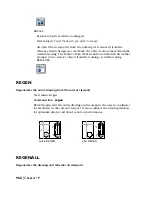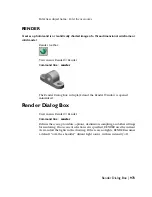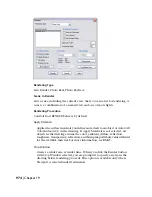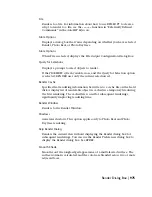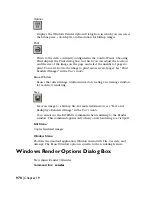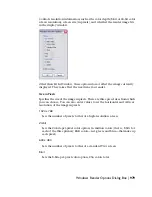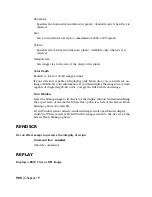Automatically Select All Nested Objects
Controls whether nested objects are included automatically in the reference
editing session.
If this option is checked, all the objects in the selected reference will be
automatically included in the reference editing session.
Prompt to Select Nested Objects
Controls whether nested objects must be selected individually in the
reference editing session.
If this option is checked, after you close the Reference Edit dialog box and
enter the reference edit state, you are prompted to select the specific objects
in the reference that you want to edit.
Select nested objects: Select objects within the reference that you want to edit
Settings Tab (Reference Edit Dialog Box)
Provides options for editing references.
Create Unique Layer, Style, and Block Names
Controls whether layers and other named objects extracted from the
reference are uniquely altered.
If selected, named objects in xrefs are altered (names are prefixed with $#$),
similar to the way they are altered when you bind xrefs. If cleared, the
names of layers and other named objects remain the same as in the reference
drawing. Named objects that are not altered to make them unique assume
the properties of those in the current host drawing that share the same
name.
Display Attribute Definitions for Editing
Controls whether all variable attribute definitions in block references are
extracted and displayed during reference editing.
If Display Attribute Definitions for Editing is selected, the attributes (except
constant attributes) are made invisible, and the attribute definitions are
available for editing along with the selected reference geometry. When
changes are saved back to the block reference, the attributes of the original
reference remain unchanged. The new or altered attribute definitions affect
only subsequent insertions of the block; the attributes in existing block
instances are not affected. Xrefs and block references without definitions
are not affected by this option.
Reference Edit Dialog Box | 965
Summary of Contents for AUTOCAD 2006
Page 1: ...February 2005 AutoCAD 2006 Command Reference ...
Page 24: ......
Page 30: ...6 ...
Page 212: ...188 ...
Page 448: ...424 ...
Page 554: ...530 ...
Page 584: ...560 ...
Page 588: ...564 ...
Page 660: ...636 ...
Page 750: ...726 ...
Page 760: ...736 ...
Page 960: ...936 ...
Page 1194: ...1170 ...
Page 1244: ...Undo Reverses the most recent change made by TRIM 1220 Chapter 21 ...
Page 1310: ...1286 ...
Page 1328: ...1304 ...
Page 1354: ...Zoom Window Zooms to display an area specified by a rectangular window 1330 Chapter 26 ...
Page 1490: ......