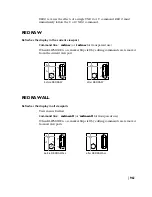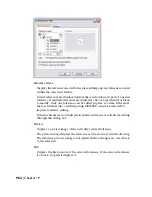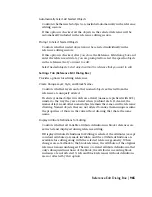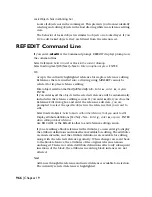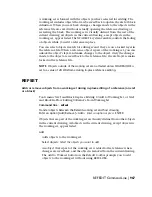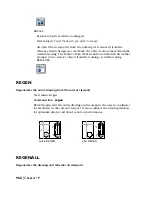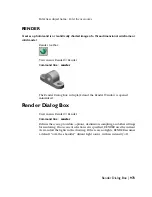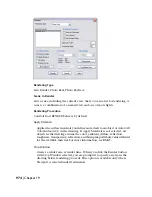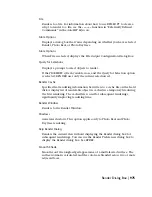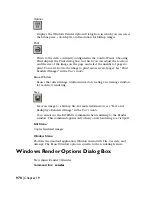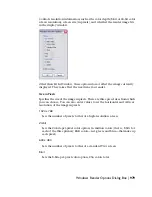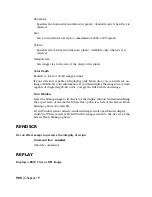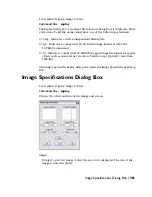Lock Objects Not in Working Set
Locks all objects not in the working set. This prevents you from accidentally
selecting and editing objects in the host drawing while in a reference editing
state.
The behavior of locked objects is similar to objects on a locked layer. If you
try to edit locked objects, they are filtered from the selection set.
REFEDIT Command Line
If you enter
-refedit
at the Command prompt, REFEDIT displays prompts on
the command line.
Select reference: Select an xref or block in the current drawing
Select nesting level [OK/Next] <Next>: Enter an option or press ENTER
OK
Accepts the currently highlighted reference for in-place reference editing.
References that are inserted into a drawing using MINSERT cannot be
selected for in-place reference editing.
Enter object selection method [All/Nested]<All>: Enter a , enter n , or press
ENTER .
If you enter
a,
all the objects in the selected reference will be automatically
included in the reference editing session. If you enter
n
, after you close the
Reference Edit dialog box and enter the reference edit state, you are
prompted to select the specific objects in the reference that you want to
edit.
Select nested objects: Select objects within the reference that you want to edit
Display attribute definitions [Yes/No] <No>: Enter y , enter n, or press ENTER
when editing a block reference
Use REFCLOSE or the Refedit toolbar to end reference editing session.
If you are editing a block reference with attributes, you can enter
y
to display
the attribute definitions and make them available for editing. The attributes
are made invisible, and the attribute definitions are available for editing
along with the selected reference geometry. When changes are saved back
to the block reference, the attributes of the original reference remain
unchanged. The new or altered attribute definitions affect only subsequent
insertions of the block; the attributes in existing block instances are not
affected.
Next
Advances through the reference and nested references available for selection.
The currently selected reference is highlighted.
966 | Chapter 19
Summary of Contents for AUTOCAD 2006
Page 1: ...February 2005 AutoCAD 2006 Command Reference ...
Page 24: ......
Page 30: ...6 ...
Page 212: ...188 ...
Page 448: ...424 ...
Page 554: ...530 ...
Page 584: ...560 ...
Page 588: ...564 ...
Page 660: ...636 ...
Page 750: ...726 ...
Page 760: ...736 ...
Page 960: ...936 ...
Page 1194: ...1170 ...
Page 1244: ...Undo Reverses the most recent change made by TRIM 1220 Chapter 21 ...
Page 1310: ...1286 ...
Page 1328: ...1304 ...
Page 1354: ...Zoom Window Zooms to display an area specified by a rectangular window 1330 Chapter 26 ...
Page 1490: ......