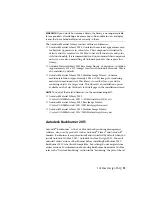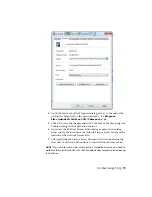2
Follow the instructions to install the help.
Once help is installed locally, Showcase will detect it and use it from that
point onward. If you want Showcase to resume pointing to the internet-based
help, you must uninstall the local copy of the help.
To uninstall the local copy of Showcase help:
■
In Windows Control Panel, open Uninstall / Add or Remove Programs.
■
Select "Autodesk Showcase 2013 Language Documentation" and click
Uninstall / Remove.
The next time you start Showcase, the internet-based help will be used.
NOTE
Showcase Customization Help is only available in English at this time.
Start Showcase in Kiosk Mode
Follow these steps to start Showcase in "Kiosk" mode (formerly known as
"Presenter" mode). First, you need to create a shortcut that will start Showcase
in this mode, using the "
-kiosk
" parameter.
To create a shortcut that starts Showcase in Kiosk mode:
1
In Windows Explorer, right-click inside the folder where you want to
place the shortcut.
2
Select New > Shortcut.
3
In the location box, enter the following:
Showcase_application_path_in_quotes
-kiosk
So for example, your shortcut could look like this:
"C:\Program Files\Autodesk\Showcase 2013\bin\Showcase.exe"
-kiosk
You could also add in the "
-borderless
" parameter, so that there are no main
window borders and no heads-up display messages, as well as the "
-fullscreen
"
parameter:
"C:\Program Files\Autodesk\Showcase 2013\bin\Showcase.exe"
-kiosk -borderless -fullscreen
Showcase Configuration | 25
Summary of Contents for AutoCAD Design Suite 2013
Page 1: ...AutoCAD Design Suite 2013 Installation Guide ...
Page 6: ...vi ...
Page 44: ...38 ...
Page 76: ...70 ...