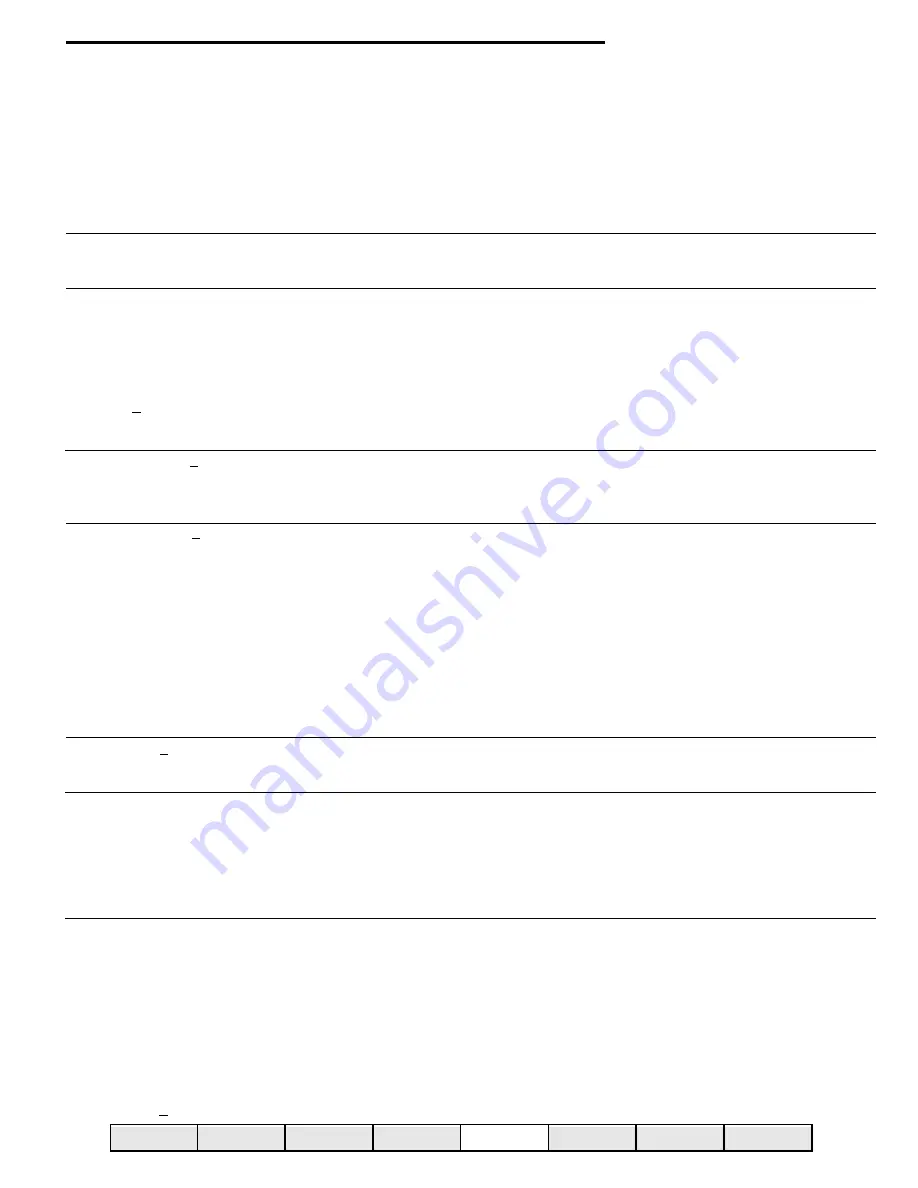
Pressing ENTER when the display indicates Security will cause the display to be updated with Machine ID.
Use the < or > arrow keys to scroll through the following menu items:
Machine ID
Serial Number
Password Definition
Password Prompt
Set Security Levels
Set Product Codes
Machine Reset
Pressing ENTER when any of the above items are on the display will give you access to that Menu Item.
Below is a detailed list of each of the above Menu Items:
Display
Machine Id
Press ENTER to assign a machine ID number.
1234567890
Use the selection keypad to enter a Machine ID number up to 10 digits long.
Press ENTER to commit to any changes.
Serial Number
Press ENTER to assign a machine Serial number.
0987654321
Use the selection key pad to enter a Serial number up to 10 digits long.
Press ENTER to commit to any changes.
Password Definition
The four levels of security they are:
SuperUser - highest security level
Level 1
- SuperUser and level 1 have access
Level 2
- SuperUser , level 1 and level 2 have access
Level 3
- this is the lowest level of security and no password can be assigned.
Press ENTER to change the factory passwords to custom passwords. The display will Prompt:
Password 2 2222
Use the < or > arrow to move between the security level and the password.
The + or – key will toggle the flashing digit or use the selection keypad to change the numeric
digits. Press ENTER to commit to the password for the security level shown on the display.
Password Prompt - N
Use the + or – key to change between
N
(no) and
Y
(yes). Pressing ENTER, when set to
Y
will
cause the password prompt to be displayed as soon as the user attempts to press ENTER. If the
password prompt is set to
N
(no) and menu items have been assigned security levels, the user
must know to press ENTER, then escape to get the password prompt to appear on the display.
Set Security Level - N
This menu allows you to set a Security Level for each Menu Heading and Menu Item.
Note:
Setting a Menu Heading to a Security Level will also hide all Menu Items under the Menu Heading.
The four levels of security they are:
SuperUser (S)
- highest security level.
Level 1
- SuperUser and level 1 have access.
Level 2
- SuperUser, level 1 and level 2 have access.
Level 3
- this is the lowest level of security and no password can be assigned.
Use the + or – key to change between
N
(no) and
Y
(yes). Pressing ENTER, when set to
Y
will
cause the display to prompt:
MIS
3
M I S
- Is the first Menu heading. Use the < or > to scroll through the Menu Headings and Menu Items.
3
- is the current security level for the Menu Heading or Menu Item shown on the display. Use the
+ or – keys to change the security level. Press ENTER to commit to security level changes.
Factory Test - N
Use the + or – key to change
N
(no) to
Y
(yes) & press ENTER to test all spirals in the machine.
The machine will begin to vend all spirals in sequence. If a motor is not present or bad the
machine will beep three times and display the bad motor. To continue with the test press ENTER.
Product Codes - Manual
This menu allows you to choose the format the DEX/UCS information is transferred.
Use the + or – key to change between
Manual & Auto
, press ENTER to Set.
Manual
- The DEX/UCS information is transferred by Product Code.
Product Codes can be assigned to a selection or number of selections. See Price setting
instructions for details on manually setting product codes.
Auto
- The DEX/UCS information is transferred by selection (How many times each selection
was vended).
Machine Reset - N
This menu allows you to reset the machine. The Four Reset options are as follows:
Messages
- Resets all messages back to factory defaults.
Options
- Resets all set up options to factory defaults.
MIS Data
- Resets all MIS (accountability) data, interval and historical to zero.
F Keys
- Resets all the function keys F1-F7 and *F1-*F7 to factory defaults.
All
- Resets the entire board to the factory defaults of software in the board.
Use the + or – key to change between
N
(no) and
Y
(yes). Pressing ENTER, when set to
Y
will
cause the display to prompt:
Reset - MIS
Use the + or – key to change between the five reset options. Press ENTER to commit to the reset option.
The display will prompt:
Are you Sure - N
Use the + or – key to change
N
(no) to
Y
(yes) & press ENTER to commit to a reset.
4.15
security menu heading
M I S MENU
SETUP MENU
C O N F I G U R ATION MENU DIAGNOSTIC MENU
SECURITYMENU
TIMEFUNCTIONS
PRICE MENU
DISPLAY MENU
Summary of Contents for 310
Page 45: ...section 5 parts This Page Intentionally Left Blank ...
Page 46: ...5 01 310 control module cabinet ...
Page 48: ...5 03 310 control module door ...
Page 50: ...5 05 310 swing panel ...
Page 52: ...5 07 310 board and power box assembly 21 24 ...
Page 54: ...5 09 310 power supply box ...
Page 56: ...5 11 320 inside door ...
Page 58: ...5 13 320 thermal window 4 6 2 8 5 12 10 11 14 1 15 13 7 16 3 17 18 ...
Page 64: ...5 19 320 baffle door assembly 8 7 6 6 4 3 5 2 1 10 9 11 ...
Page 66: ...5 21 320 baffle motor assembly 7 8 9 6 5 20 5 19 12 3 2 1 4 18 17 15 16 14 13 11 10 ...
Page 68: ...5 23 320 refrigeration assembly and components 7 6 5 12 10 13 1 4 3 11 8 ...
Page 72: ...5 27 320 junction box side wall mount 14 21 9 2 4 1 17 7 20 6 3 8 5 19 15 ...
Page 74: ...5 29 320 8 select spiral shelf 18 16 17 10 9 11 16 13 14 12 11 9 10 1 15 8 3 2 7 5 4 6 ...
Page 76: ...5 31 320 conveyor shelf 7 4 5 14 13 17 12 10 8 9 6 11 16 2 16 3 1 15 ...
Page 78: ...5 33 320 conveyor module 1 5 4 6 13 14 16 8 7 11 12 17 3 12 20 9 15 2 8 18 19 10 16 ...
Page 80: ...5 35 310 trim Top Trim or Trim Insert Trim Outside Vertical Trim Lower Horizontal Bottom Trim ...
Page 82: ...5 37 310 panels Lower Panel Upper Panel Top Insert ...
Page 89: ...6 01 trouble shooting chart ...
Page 90: ...6 02 trouble shooting chart ...
Page 91: ...6 03 trouble shooting chart ...
Page 94: ...6 06 electrical connections ...
Page 95: ...6 07 electrical connections P7 Default Refrigeration Jumper HI Refrigerated LO Frozen ...
Page 96: ...notes ...
Page 97: ......
Page 98: ...55 ...
Page 99: ......
Page 100: ...55 ...

































