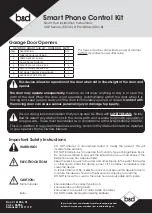Owner Installation Instructions
GDO-10V2 Toro
™
21
Coding Transmitter
The
GDO-10v2
can store up to fi ve hundred and eleven
(511) transmitters in its memory. Each transmitter can
be allocated an alpha-numeric ID label up to eleven (11)
characters in length and each button can be assigned
to one of several control functions. The settings for a
transmitter are represented in
Fig. 23
. It shows the
transmitter’s store number, ID label or serial number
and the functions assigned to each of its four buttons.
To toggle between ID/SN display, press UP/DOWN
with the cursor on the ID/SN indicator. The procedures
below code, delete, replace, edit and copy transmitter
records.
Step 10 - Coding Transmitter Button
Navigating To Menu 1 “Code Transmitter”
1. Press NEXT to navigate to Menu 1
(Fig. 24)
.
2. Press SET to enter the code set procedure.
Storing Transmitter Code
1. The controller will prompt to press one of the
transmitter’s buttons.
2. Press the transmitter button you wish to use to
operate the Door Opener (e.g. button 1)
(Fig. 25)
.
3. Press the same transmitter button again as
prompted by the display
(Fig. 26)
.
Selecting Function Of The Button
The controller will now show the transmitter’s record,
with a cursor on the fi eld for the button being coded
(Fig. 27)
. Use OPEN/CLOSE to select the function for
the button.
Available functions:
OSC (Open/Stop/Close)
PED (Pedestrian access)
SWP (Swipe)
CLS (Close)
OPN (Open)
STP (Stop)
LGT (Courtesy Light)
VAC (Vacation Mode)
AUX (Auxiliary )
OFF (No action)
NOTE:
OSC will change to OS in the case where PE
Beams are not installed.
Press SET to save the settings or STOP to abort
without saving
(Fig. 28)
.
Returning To Main Screen
The “Code Transmitter” menu will now be shown.
Press STOP to return to the MAIN SCREEN and test
the transmitter.
NOTE:
To edit the other settings, refer to
TRANSMITTER EDIT PROCEDURE.
)$
.AME3.
/3#0%$,'46!#
25
fi g
MENU 1
Code Transmitter
PR E S S
26
fi g
27
fi g
28
fi g
# 1 [No Name]
OSC OFF OFF OFF
C
PRESS
# 1 [No Name]
OSC OFF OFF OFF
C
PRESS
PRESS
Press Tx’er
Again! View
PR E S S
24
fi g
Press Tx’er
Button! List
PR E S S
23
fi g
I.D label/Serial number
Button 4 function
Button 3 function
Button 2 function
Button 1 function
Store number
ID/SN display indicator