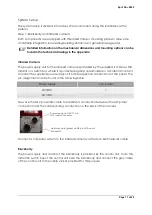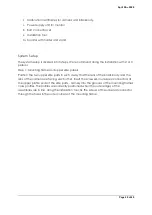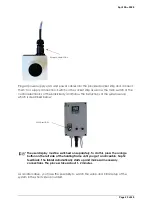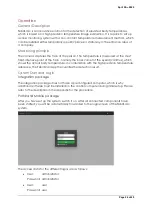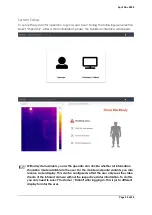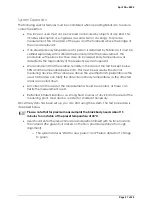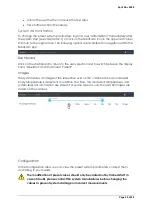April 28
th
, 2020
Page 16 of 49
Integration Package
This system variant is suitable for all users who want to install a fixed installation in
buildings, access areas or passageways. Due to the easy integration possibility in existing
network infrastructures, you will be able to display and access the administration area
and visualization of the system data at different terminals or office workstations. To start
with the system integration, check for completeness by using the list provided in the
scope of the delivery.
Scope of delivery
A.
Blackbody with control unit
B.
Power supply unit for connection to the I/O panel
C.
Infrared camera with mounting plate
D.
Camera focus tool
E.
M12 power/IO cable 5m
F.
M12-RJ45 5m ethernet cabel
G.
Calibration certificates for camera und blackbody
H.
I/O panel
I.
Sticker und sign set
J.
Software package
A
B
C
D
E
F
G
I
H
J
Summary of Contents for FebriScan
Page 1: ...April 28th 2020 Page 1 of 49 AT Automation Technology GmbH FebriScan USER GUIDE...
Page 10: ...April 28th 2020 Page 10 of 49 Wing screw Central fixing screw...
Page 12: ...April 28th 2020 Page 12 of 49 320mm...
Page 42: ...April 28th 2020 Page 42 of 49 Appendix Technichal Documentation Blackbody...
Page 43: ...April 28th 2020 Page 43 of 49 Control electronics Blackbody...