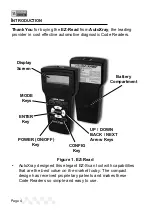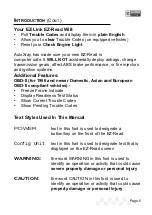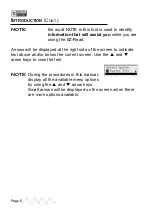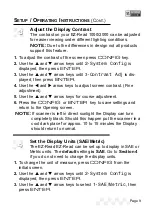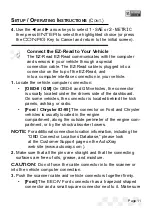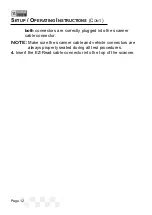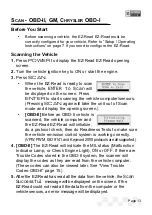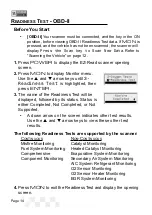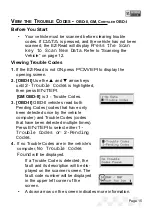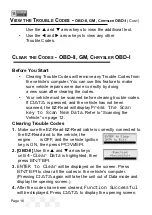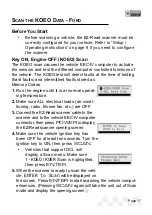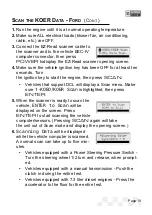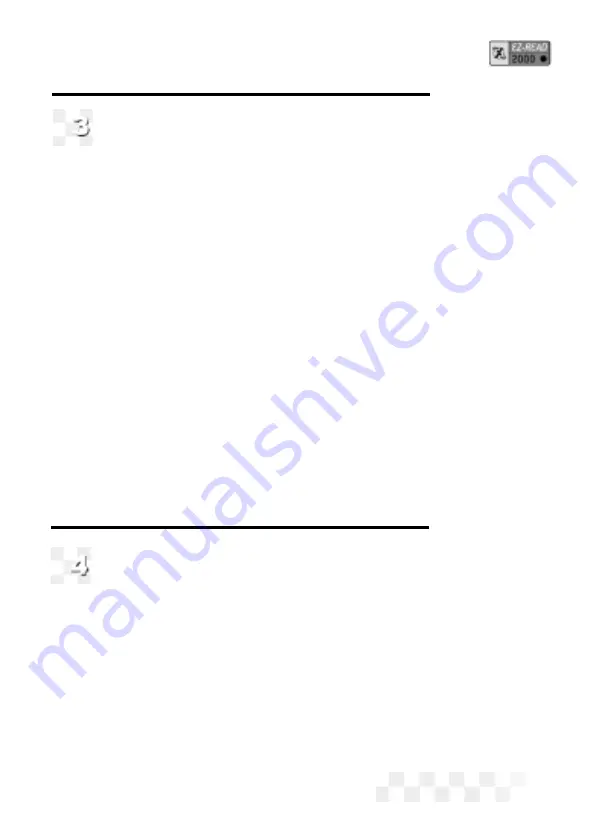
Adjust the Display Contrast
The contrast on your EZ-Read 1000/2000 can be adjusted
for easier viewing under different lighting conditions.
NOTE:
Due to the differences in design not all products
support this feature.
1.
To adjust the contrast of the screen press
CONFIG
key.
2.
Use the
p
and
q
arrow keys until
2-System Config
is
displayed, then press
ENTER
.
3.
Use the
p
and
q
arrow keys until 3
-Contrast Adj
is dis-
played, then press
ENTER
.
4.
Use the
t
and
u
arrow keys to adjust screen contrast. (Fine
adjustment)
5.
Use the
p
and
q
arrow keys for course adjustment.
6.
Press the
CONFIG
or
ENTER
key to save settings and
return to the Opening screen.
NOTE:
If scanner is left in direct sunlight the Display can turn
completely black. Should this happen put the scanner in a
cool dark place for approx. 10 to 15 minutes the Display
should return to normal.
Set the Display Units (SAE/Metric)
The EZ-Read EZ-Read can be set up to display in SAE or
Metric units. The
default
setting
is SAE
. Go to
Section 4
if you do not need to change the display units.
1.
To change the unit of measure, press
CONFIG
from the
initial screen.
2.
Use the
p
and
q
arrow keys until
2-System Config
is
displayed, then press
ENTER
.
3.
Use the
p
and
q
arrow keys to select
1-SAE/Metric
, then
press
ENTER
.
S
ETUP
/ O
PERATING
I
NSTRUCTIONS
(C
ONT
.)
Page 9
Summary of Contents for EZ-READ
Page 1: ...USERS MANUAL EZ READ REVISION 2 1...
Page 36: ...Page 36 NOTES...
Page 37: ...Page 37 NOTES...
Page 64: ...Page 64...