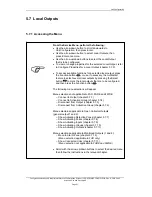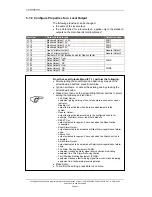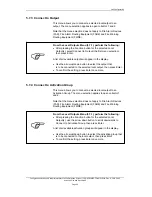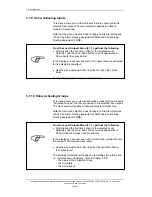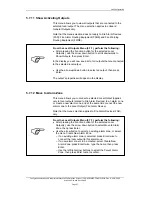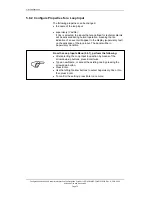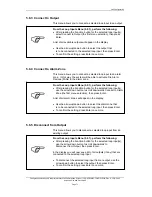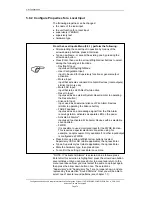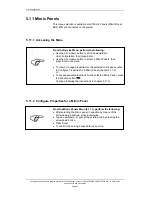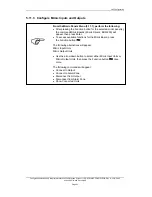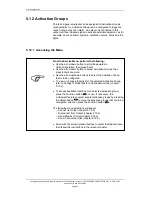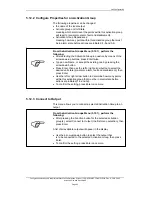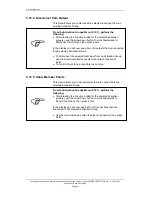Unit Configuration
Configuration Handbook, Autroprime Interactive Fire Detection System, 116-P-APRIME2-CONFIG/EGB, Rev. A, 2013-04-03,
Autronica Fire and Security AS
Page 74
5.9.2 Configure Properties for a Local Input
The following properties can be changed:
the name of the local input
the unit function for a local input
supervisory (YES/NO)
supervisory text
hardware type
From the Local Inputs Menu (5.9.1), perform the following:
After selecting the Local Input in question by means of the
arrow down/up buttons, press Enter twice.
Type a new Name, or accept the existing one by pressing the
arrow down button.
Press Enter, then use the arrow left/right arrow buttons to select
among the following unit functions:
o
Day/Night Input:
input used for Day/Night Mode
o
User Configurable Input:
input to be used for Supervisory function or general output
activation
o
Morse Input:
input that activates onboard Fire Alarm Devices (local outputs)
similar to a morse key
o
Mute FAD Input:
input that turns all FADs off while active
o
Reset In Input:
input used as an external System Reset (similar to operating
the Reset button)
o
Silence In Input:
input used as an external silence of Fire Alarm Devices
(similar to operating the Silence button)
o
FARE Feedback:
input used as an acknowledge signal from the Fire Alarm
receiving station, activates a separate LED on the panel
o
Activate All Alarms*:
input used to activate all Fire Alarm Devices with a selectable
sound pattern
o
FWRE:
It is possible to use a monitored input for the FWRE function.
This requires a special electrical connection using, for
example, an optocoupler. Only available if no other input/output
is configured as FWRE.
Press Enter, use arrow left/right arrow buttons to select
Supervisory YES or NO (where applicable), then press Enter.
Type a Supervisory text (where applicable), then press Enter.
State the hardware type, then press Enter.
To confirm the setting, press Enter once more.
* NOTE: If “Activate All Alarms” is selected, do as follows: press
Enter after this selection is highlighted, press the arrow down button
several times until you can press Enter to accept and return to the
menu level above. Now you must select the same Loop Input again,
then press the arrow down button once. The selections
“Supervisory” and “Supervisory Text” are no longer shown, and are
replaced by the selection “Sound Patterns”. Now you will be able to
select one of several sound patterns (see chapter 1.1).
Summary of Contents for Autroprime 2
Page 148: ......