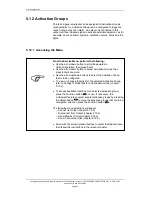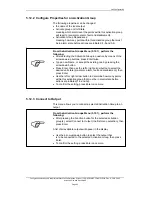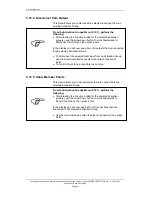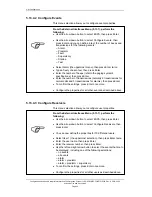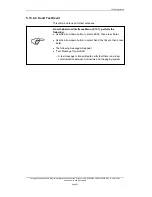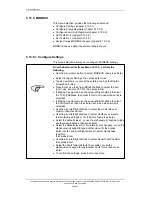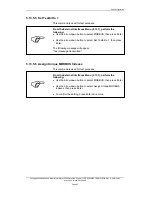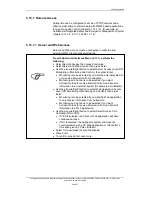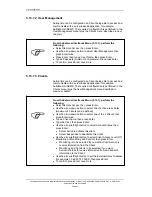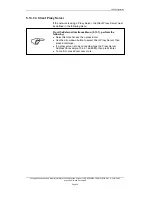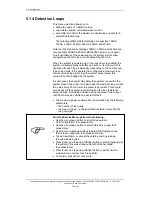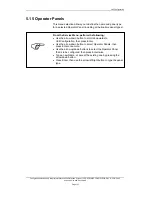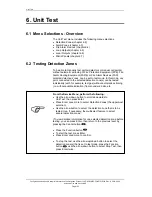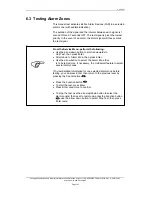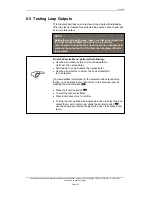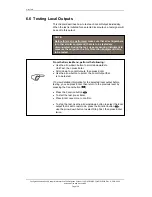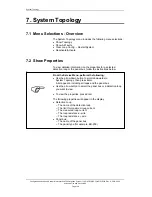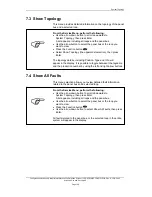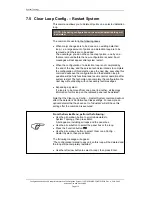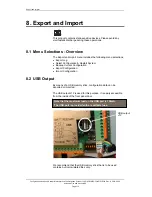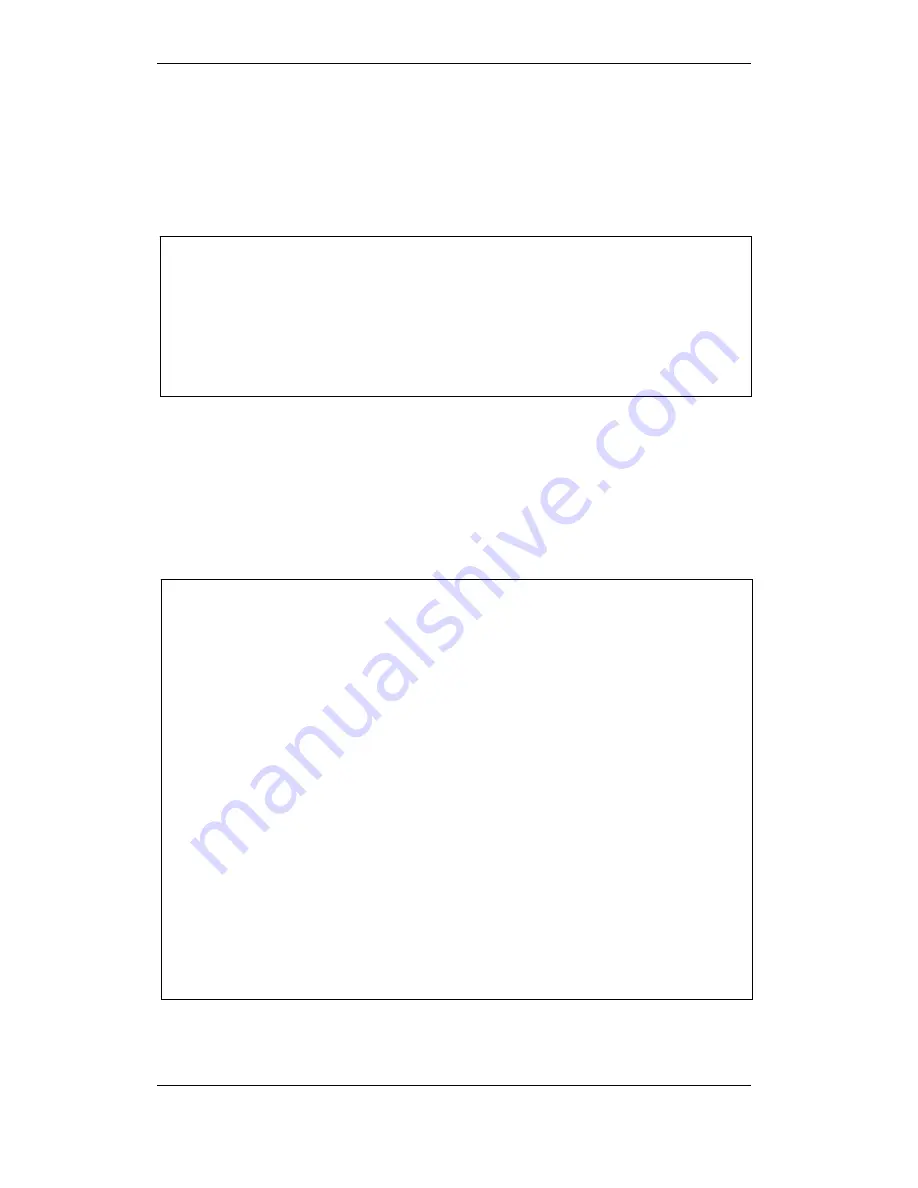
Unit Configuration
Configuration Handbook, Autroprime Interactive Fire Detection System, 116-P-APRIME2-CONFIG/EGB, Rev. A, 2013-04-03,
Autronica Fire and Security AS
Page 98
5.13.7.2 User Management
Autroprime can be configured as a Client being able to access and
communicate with a server-based application, for example,
AutroMaster ISEMS. The required configuration is performed in the
User Management menu (plus the Clients menu, described in next
chapter).
From the External Interfaces Menu (5.13.1), perform the
following:
Select Remote Access, then press Enter.
Use the arrow down button to select User Management, then
press Enter twice.
Press Enter, then type a User Name, then press Enter
Type a Password (minimum 8 characters), then press Enter
To confirm, press Enter once more.
5.13.7.3 Clients
Autroprime can be configured as a Client being able to access and
communicate with a server-based application, for example,
AutroMaster ISEMS. The required configuration is performed in the
Clients menu (plus the User Management menu described in
previous chapter).
From the External Interfaces Menu (5.13.1), perform the
following:
Select Remote Access, then press Enter..
Use the arrow down button to select Clients, then press Enter
(maximum 4 Clients can be defined)
Use the arrow down button to select one of the 4 Clients, then
press Enter twice.
Type a Client name, then press Enter.
Type the User, then press Enter.
Use the arrow left/right button to select Account Status, then
press Enter.
Select Active to activate this client.
Select Suspended to deactivate this client.
Use the arrow left/right button to select Client Access Level (Off,
Monitoring or Monitoring and Control), then press Enter.
Monitoring is to be selected if you want Autroprime to only
receive information from the Client.
Monitoring and Control is to be selected if you want
Autroprime to both receive information from and transmit
information to the Client.
Use the arrow left/right button to set the External Server Address
(for example,10.62.63.79:10002),
then press Enter.
To confirm, press Enter once more.
Summary of Contents for Autroprime 2
Page 148: ......