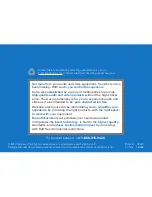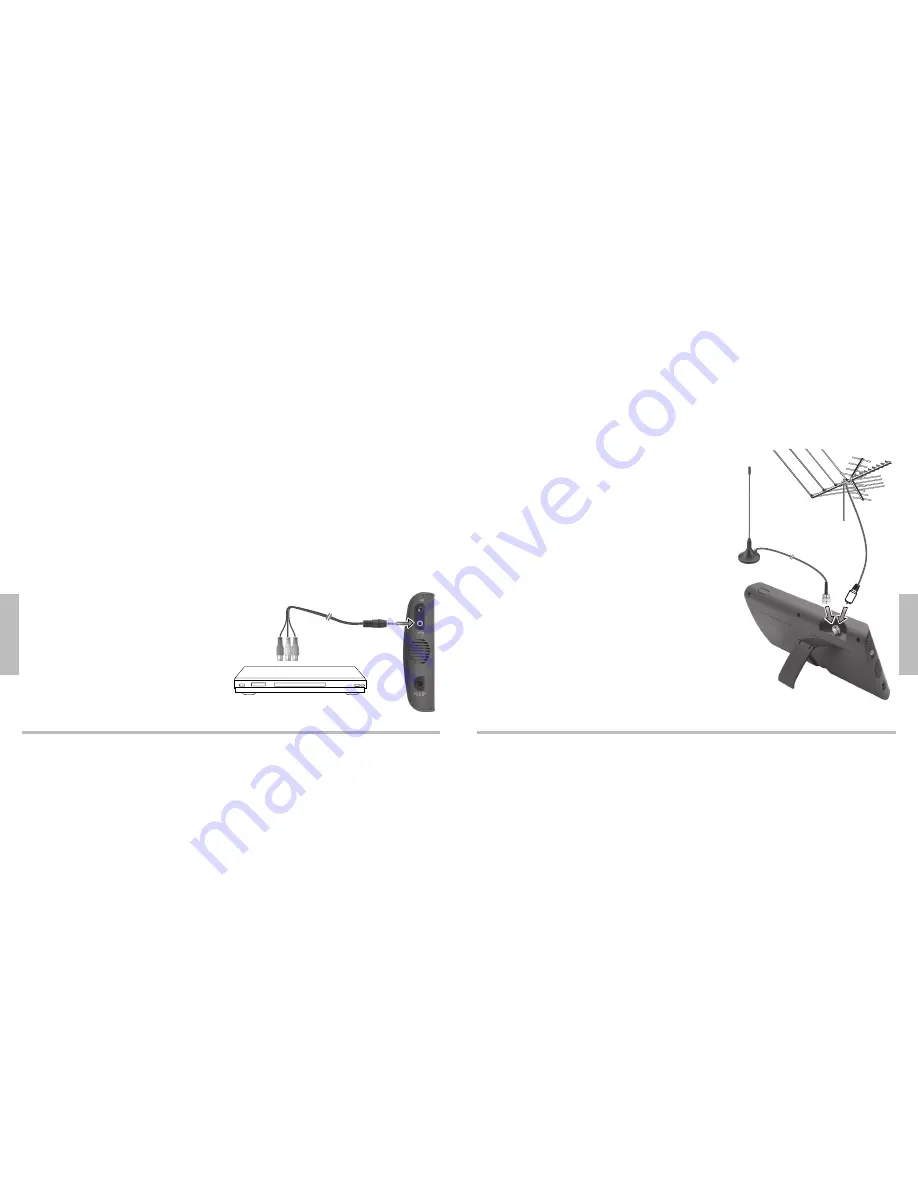
14
Advanced Operation
15
Advanced Operation
Selecting Analog or Digital Channels
You can select specific analog or digital TV stations using your remote.
To select an analog station, enter the channel number followed by “-0.” For example,
enter “11-0” for the analog channel 11. If available, the analog channel appears.
To select a digital station, enter the channel number followed by “-1.” For example,
enter “11-1” for the digital channel 11. If available, the digital channel appears.
Some digital stations provide multiple broadcasts on a single channel. To access these
broadcasts directly, enter numbers after the channel number. For example, “11-2” “11-3”
etc. for digital broadcasts of channel 11. If available, these digital channels appear.
Using Your TV as a Monitor
1.
Press
INPUT
to select
AV IN
mode.
2.
Using the supplied A/V Cable, connect
your A/V device to the portable TV’s
AV IN
jack.
Yellow = Video Out
Red = Audio In Right
White = Audio In Left
3.
Turn on your A/V device (DVD player, digital camera, etc.).
Using an External Antenna
If the picture is not clear with the built-in antenna,
try placing your TV near a window or connecting an
external antenna to the TV. If you are in an area with
weak TV signals or inside a concrete building, you
might need an external antenna to improve reception.
The supplied external antenna provides convenience
and flexibility for receiving analog and digital signals.
To install the supplied external antenna:
1.
Unscrew and remove the built-in antenna.
2.
Screw on the supplied external antenna or your
existing antenna.
3.
Put the external antenna on a flat, high surface
outside (roof, balcony, etc.). The external antenna
has a magnetic base for stable placement.
n
Notes:
The external antenna is not intended to improve
reception when used with a moving vehicle.
If you are not using the supplied external antenna, you
might need to use the L-Shaped F Connector to connect your antenna to TV.