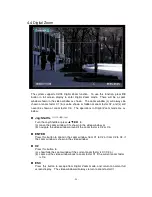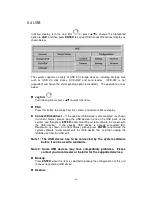- 21 -
4.1 Text Input
There are certain circumstances that the system requires the user to enter text, such
as system login, camera title setup, and so on. Please follow the steps below to
enter text:
(1) Press ENTER to edit the highlighted option. The flashing cursor will be shown to
indicate the editing point.
(2) Turn the Shuttle Ring or press
◄►
to move the cursor to the left/right.
(3) Press code in text editing mode to change text case. (If this entry can accept
number only, pressing code will have no effects.) Indicators on the screen show
the current setting:
123 = Number only
abc = No capital letters
ABC = All capital letters
CODE = Internal code for the selected language, such as Chinese, Japanese,
etc.
(4) Press a number key (1-9, 0) repeatedly until the character you want appears. (1
for 1 or space, 2 for 2, a/A, b/B, or c/C, the others as shown on the keypad) If
internal CODE is selected, a CODE box will be shown (after the first code is
entered) for each new code to be entered. Please check the internal code table
for the selected language. For 2-byte code, e.g. Chinese or Japanese, the code
accepted is from 0000 - FFFF.
(5) Press mark to bring up a list of punctuation marks and special characters. The
highlighted character in the list shows the selected one. Turn the Shuttle/Jog to
change the selection. Or press
◄►
▲
▼
(6) If you make a mistake, press BS to remove the character to the left of the cursor,
or press DEL to delete the character at the current cursor position.
(7) In text editing mode, internal code box, and mark list, press ENTER to exit and
save changes, press ESC to exit without making changes.