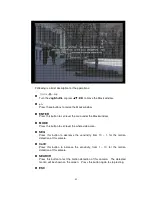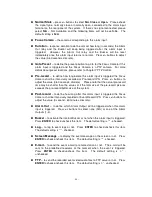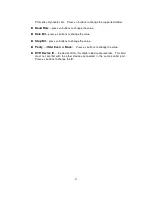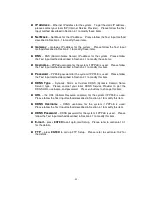- 50 -
saving.
Following is a brief description for each item and its specific operations:
Size (GB) –
the total HDD storage in GB (Giga-Byte) for Alarm Record and
Normal Record respectively. This item is just for information. Please refer to
Section 6.6.1 for more detailed information and setup of each individual HDD.
Auto Overwrite –
automatic overwrite of the recorded video/audio from HDD#1
when the Alarm/Normal Record disk drive capacity reaches the end of the last
HDD. If Auto Overwrite is disabled and the Alarm/Normal Record disk drive
capacity reaches the end, the system will not overwrite the recorded video/audio,
and hence not record Alarm/Normal video/audio, until the user presses the Alarm
Reset button. Press ENTER to check/uncheck this item. The default setting is
“ˇ” - checked.
HDD Full Action –
actions when Alarm/Normal Record disk drive capacity
reaches the end of the last HDD. Press ENTER to check/uncheck this item.
The default setting is “ˇ” - checked.
Duration –
response duration to define at most how long (in seconds) the Alarm
Out relay and the Buzzer will keep being triggered after the corresponding
partition, Alarm Record or Normal Record, is full. Press +/- buttons to adjust the
value (3-60 seconds, discrete).
Alarm Out –
to define which Alarm Output will be triggered when the
corresponding partition, Alarm Record or Normal Record, is full. Press +/-
buttons to select none (N/A) or one of the Alarm Outputs (1-4).
Buzzer –
to activate the internal Buzzer or not when the corresponding partition,
Alarm Record or Normal Record, is full. Press ENTER to check/uncheck this
item. The default setting is “ˇ” - checked.
Log –
to log to event logs or not. Press ENTER to check/uncheck this item.
The default setting is “ˇ” - checked.
Screen Message –
to display the event message on the screen or not. Press
ENTER to check/uncheck this item. The default setting is “ˇ” - checked.
E-mail –
to send the event e-mail to remote station or not. The e-mail will be
sent to the predefined receivers at the moment when the event is triggered.
Press ENTER to check/uncheck this item. The default setting is “–” -
unchecked.