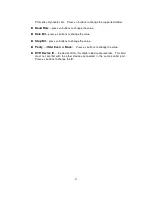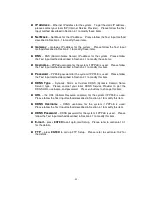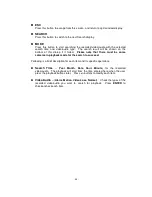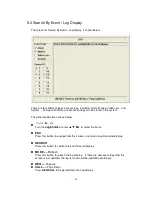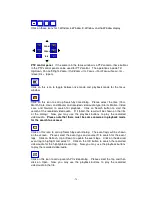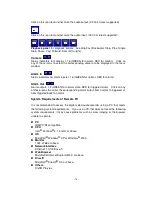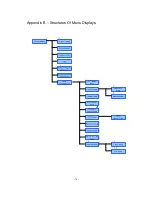- 69 -
Press this button to switch back to split-window display.
Following is a brief description for each item and its specific operations:
Disk Storage –
to select the disk storage to search the archived files. Press
+/- buttons to select the available storage.
Archived File List –
the archived files in the selected Disk Storage. Please
select the file, and then press ENTER to enter Archived File Playback display of
the selected file in this list. Please refer to Section 8.6 Playback For Archived
Files for the detailed operations.
Note : The format of the filename is camNN-YYYYMMDD-hhmmss.m4v,
where NN stands for camera number, YYYY year, MM month, DD
date, hh hour, mm minute, and ss second.
8.4 Playback/Archive for Search By Time
In split-window display, press MODE button to change circularly the live/playback
mode for the focus window and the other windows that form a rectangle on the
screen. The video windows for the windows in playback mode are grayed, while
those in live mode display live video.
Please refer to Section 4.3 Basic Operations for how to change the camera(s) in the
playback windows(s). After the playback windows and cameras are all set as you
want, you may use the following buttons to control the playback:
Play/Pause Button (
)
Press this button to play the recorded video/audio searched at forward speed 1X,
or pause the playback. If the playback is paused, press this button again to
resume playing. Note that audio can only be played at forward speed 1X.
Stop Button (
)
Press this button to stop playing the recorded video/audio. If the user press
button later, the playback will start from the beginning.
Fast Forward (Shuttle)
Turn the Shuttle Ring clockwise for fast forward playback, the forward playback
speed will become faster, from 2X, 4X, 8X, up to 16X.
Fast Backward (Shuttle)
Turn the counterclockwise for fast backward playback, the backward playback
speed will become faster, from 2X, 4X, 8X, up to 16X.