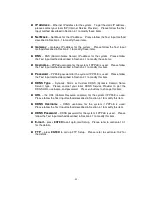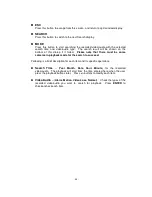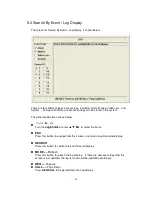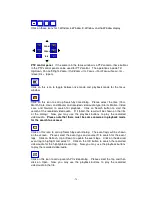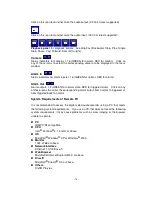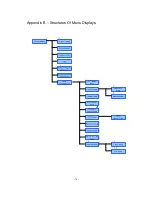- 72 -
9. Remote Access
The digital video/audio recorder can be accessed by using a web browser installed
on a PC if this unit is connected to a network, either internet or intranet.
Before Logging On
Before accessing this unit through web browser, please make sure the followings:
1. This unit is connected to the network correctly, and the configurations are all setup
correctly. Please refer to Section 6.10 Network Setup for the detailed
configurations.
2. DirectX® End-User Runtime 9.0 or above has been installed in your PC
successfully. If not, please logon to
http://www.microsoft.com
to get the free
download of it.
3. DivX® Play 6.x has been installed in your PC successfully. If not, please logon
to
http://www.divx.com
to get the free download of it.
4. The domain name or IP address of the digital video/audio recorder has been set
as trusted web site in your PC. If not, please go to Tools->Options->Security in
your I.E. to do the settings.
5. The ActiveX control in your PC is not disabled. If you are not sure, please go to
Tools->Options->Security->Custom in your I.E. to enable ActiveX control.
6. Please go to Start->Setup->Control, select Display->Settings, and set the Screen
Resolution to at least 1024x768 and Color to 32-bit.
7. Port 67 (control port) or port 68 (data port) is not blocked out by your router or ISP
(Internet Service Provider).
8. If the PC has used I.E. to access earlier software version of DVR, please go to
Tools->Options->General in your I.E. to delete “Temporary Internet files”.
9. To have better look-&-feel for your PC, please go to Start->Setup->Control, and
select Display->Visual Style->Windows XP Style.
Logon
After the above-mentioned items have been done correctly, restart your web browser
and enter the domain name or IP address of the digital video/audio recorder in the
Location/Address field of the web browser. The plug-in software in the system will
be downloaded and run automatically in the web browser.