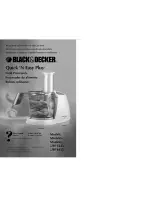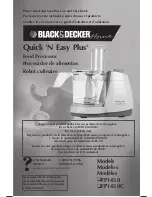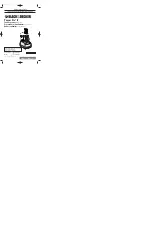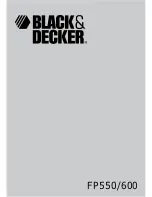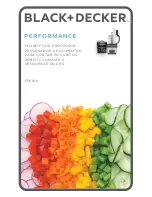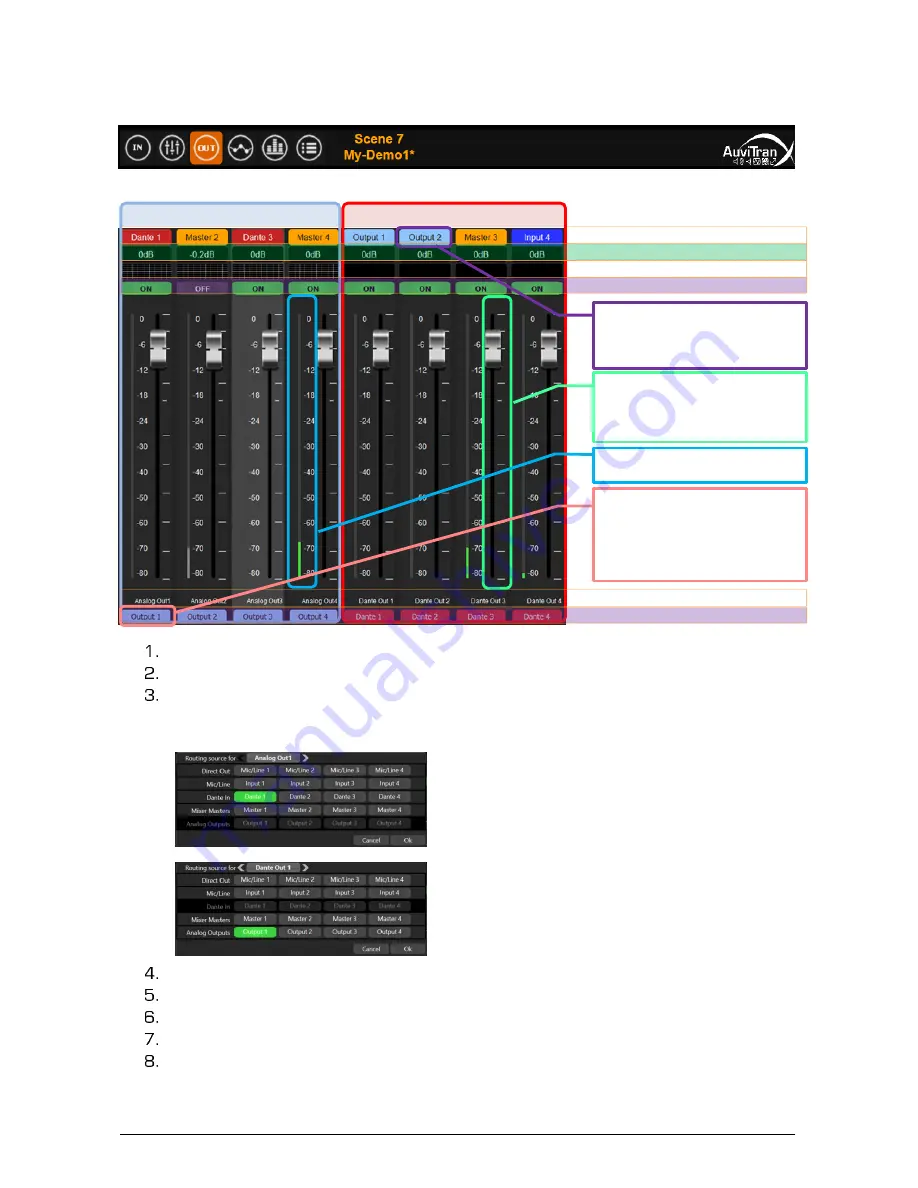
AVDT-BOB
User’s manual
v1.3
Page
14
/
25
4.4
Output
s’
interface
The Output interface controls the Output Processing block (see diagram in §3.5).
It shows the following screen just below of the generic bar menu:
On left, 4{2} slices of faders and buttons control the analog output processing
On right, 4 slices of faders and buttons manage the Dante output processing
The top of the slices shows the sources of the slices. The source can be modified
individually by a right-click and choose on the menu. The sources for analog and Dante
outputs differ as described below:
✓
One of the 4{2} Mic/Line DirectOut
✓
One of the 4{2} processed Mic/line inputs
✓
One of the 4 processed Dante inputs
✓
One of the 4 Master mixers.
✓
One of the 4{2} Mic/Line DirectOut
✓
One of the 4{2} processed Mic/line inputs
✓
One of the 4 Master mixers
✓
One of the 4 processed analog output
On 2
nd
line, the value of the digital gain reflects the fader position
On 3
rd
line, miniatures of EQ or DYN show the processing done on analog outputs
On 4
th
line, On/Off buttons control the activation or the mute of the output slices
On bottom, a reminder of the physical types and names of each slice are displayed
On last line, colored label buttons
display user’s name/color of the slices. They can be
individually customized by a long click or a double click on a button
}
(3)
Selected input sources of the slices
(1) Control Slices for analog out
(2) Control Slices for Dante out
}
(4)
Values of digital gains / fader position
}
(6)
On/Off (inverse mute) buttons
}
(7)
Reminder of the output number/type
}
(8)
User Names / colors of the outputs
Fadder at middle of slice with its scale
to its right.
A double click on a fadder reset the
gain to 0db
Meter level at left of slice with its
scale to its right
}
(5)
Mini positions of EQ or DYN
A long press or double click on the
colored label button provides the
ability to custo-mize this button (i.e
name, color gain) or to copy/paste the
entire slice for/from another slice.
A long press or double click on the 1
st
line colored label button provides the
ability to select the source of the
output.