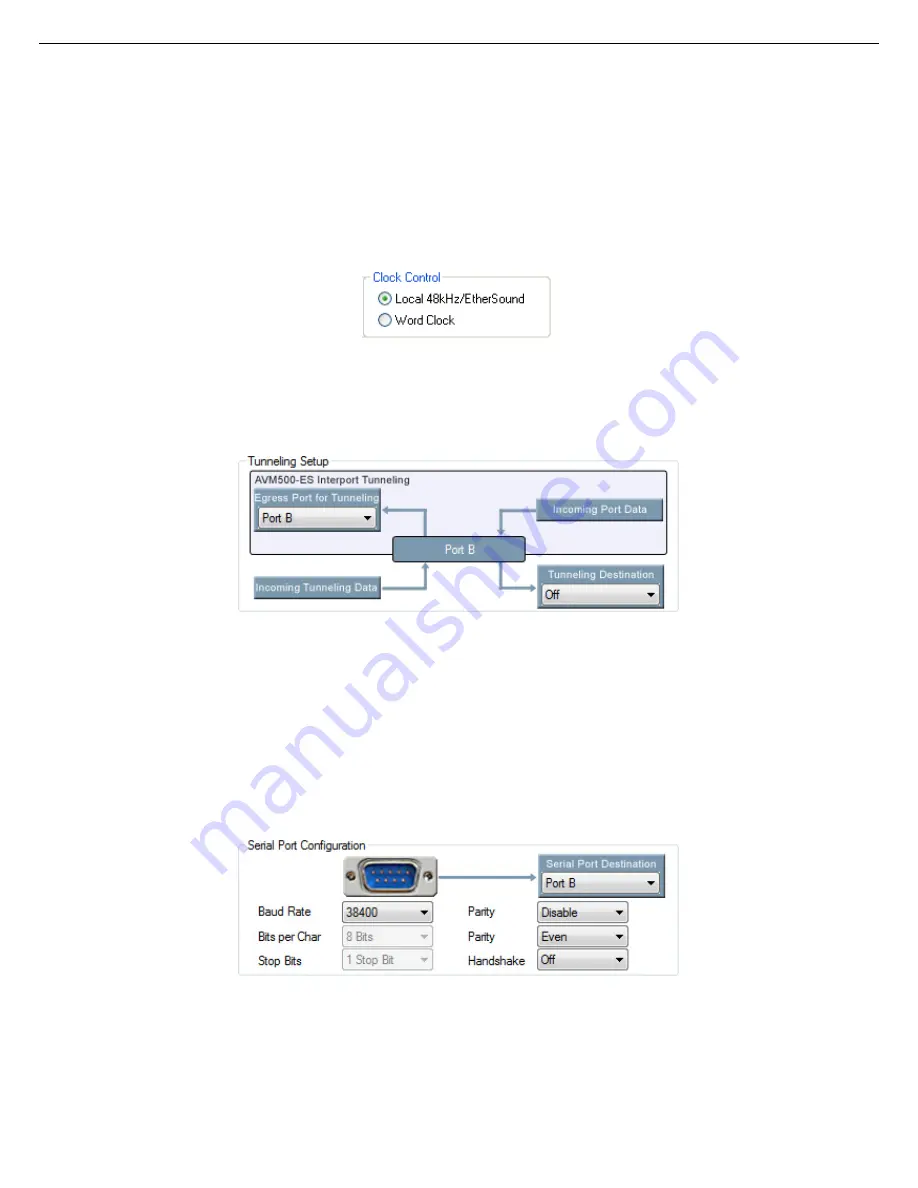
AVM500-ES in ES-Monitor software
8.5.4
Clock Control box
AVM500-ES has multiple possible sources of audio clock. The Clock Control box helps you choosing the best for your
application. When the device is primary master (i.e. at the beginning of an EtherSound daisy chain), you can choose if the
clock must be generated by AVM500-ES itself (Local 48kHz), or synchronized from the external source (Word Clock). If it is
not a primary master, AVM500-ES will automatically recover clock from EtherSound network.
L
Please note that if you choose the Word Clock synchronization mode, and no proper clock is brought on word clock
connector, AVM500-ES will generate an emergency 48kHz clock in order to not loose control of the device. This emergency
clock is turned-off as soon as there is a valid clock on the Word Clock connector.
8.5.5
Tunneling Setup box
This box helps you to create a tunneling communication between remote modules (unicast) using “Inter-Port” tunneling
feature.
Fig. 29: Tunneling Setup
The way the interface is done helps you understanding the path of incoming and outgoing tunneling data, regarding selected
port.
The next chapter of this manual will fully detail how to build tunneling communications between two devices in few illustrated
examples.
8.5.6
Serial Port Configuration box
The physical Serial Port of AVM500-ES is internally connected to port {B}. The control page of this port will so display an
additional box:
This box will helps you to configure properly the physical parameters of the serial port, in association with the Tunneling
Setup box.
AVM500-ES User’s Manual v2.1
AuviTran 2010
39
Summary of Contents for AVM500-ES
Page 1: ...AVM500 ES User s Manual 1 ...














































