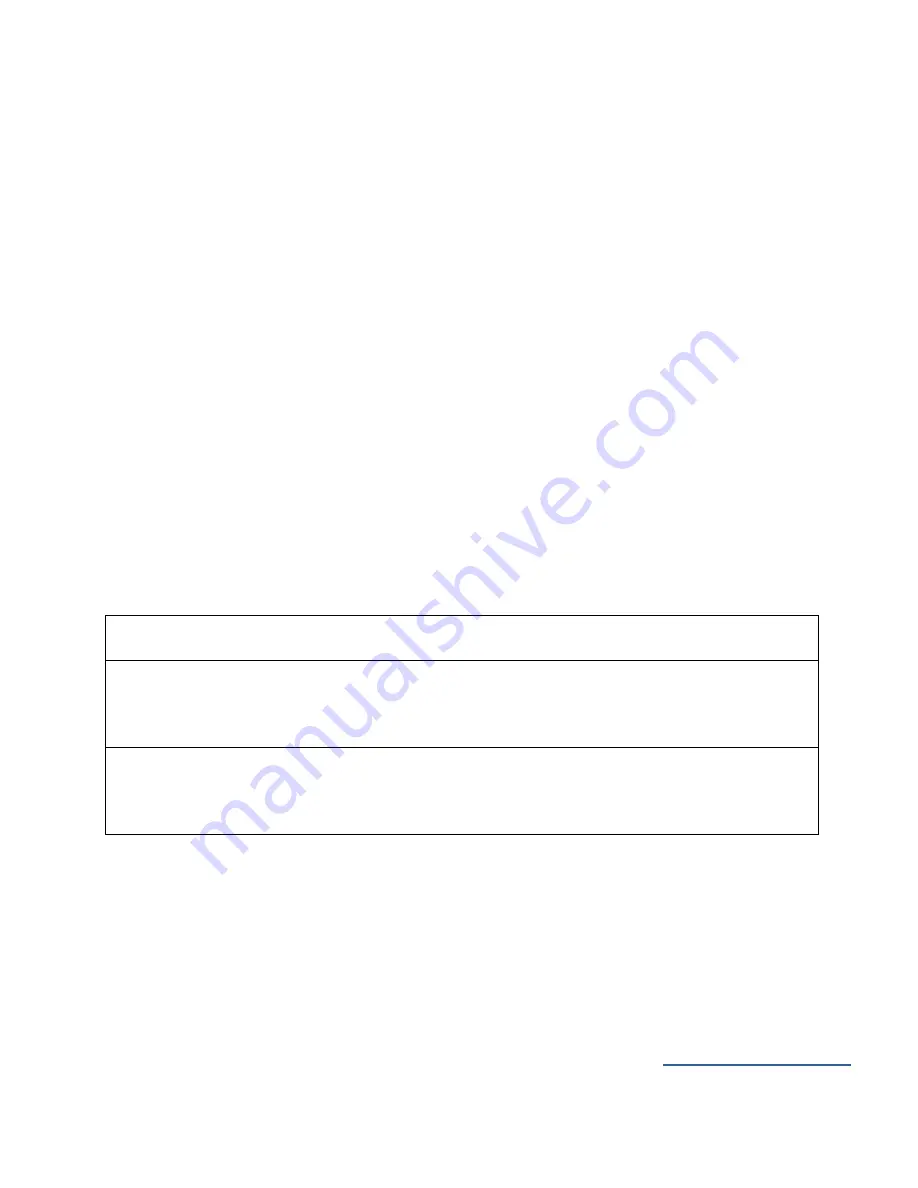
AUX Link car adapter for iPod, iPhone, iPad
USER MANUAL
AUX Car Kits
Copying or reprinting of this material without reference to the original source and reciprocal links are strictly prohibited
Car adapter AUX Link provides two ways to control your iPod, iPhone, iPad: directly
through the device keypad (Hybrid Mode) or through the car stereo (Playlist Mode).
1. Hybrid Mode:
You can control music playback directly from your iPod, iPhone, iPad. You can use
fast forward and reverse, track up and track down buttons on your car stereo to control
music playback. All your audio tracks will be played at the Hybrid Mode. Your iPod,
iPhone or iPad will be controlled and operated as if they were one CD.
2. Playlist Mode:
In the Playlist Mode, your iPod, iPhone, iPad are operated and controlled as if they
were a CD changer. Being in this mode you can get access to up to 9 playlists on your
device from the car stereo. On the device screen you will see "OK to disconnect" or
"Attached to accessory" and the device keypad will be locked or not functional. To be
able to use this Mode correctly, you have to use iTunes to set up corresponding
playlists on your iPod, iPhone, iPad (you can find this information in the relevant iPod,
iPhone, iPad usage instructions).
You can switch between the Hybrid Mode and the Playlist Mode by pressing CD
selection button on the OEM car stereo panel. Generally, DISC 1 is for the Hybrid
Mode, and DISC 2-DISC 10 are for No.1-No.9 playlists of the Playlist Mode.
Important:
In the Hybrid Mode, CD1 1-1 will be displayed on the screen of the stereo. The
playback time will show the total playback time instead of single song's playback
time.
In the Hybrid Mode, Rewind and Fast Forward functions can be activated after a
long press. If you give a short press to Rewind and Fast Forward, it will switch to
the previous Track/next Track.






























