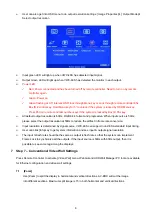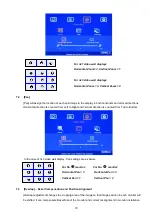Reviews:
No comments
Related manuals for VWC-46S

802
Brand: Lawler Pages: 5

RF
Brand: Vasco Pages: 32

AK-10
Brand: Abra Pages: 16

Connect
Brand: SAI Pages: 16

One
Brand: Hable Pages: 3

ECU Series
Brand: Bard Pages: 8

B925
Brand: Bardiani Valvole Pages: 35

UltraVoice
Brand: Federal Signal Corporation Pages: 60

VC-210
Brand: FASTRON. Pages: 16

AMX JPK-1300
Brand: Harman Pages: 2

TL300
Brand: T-Link Pages: 3

I-7188XA
Brand: ICP DAS USA Pages: 166

SMS-531
Brand: ICP DAS USA Pages: 64

Tunnel Master Jr
Brand: ICS Pages: 83

PROFIBUS PROFI-2510
Brand: ICP DAS USA Pages: 4

I-8213W-4G
Brand: ICP DAS USA Pages: 40

V-2000
Brand: Valcom Pages: 6

KONTACT
Brand: Watts Pages: 17