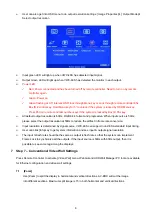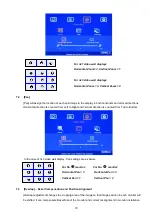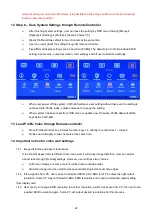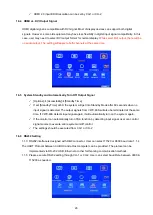23
14.4 User can set different video wall settings in each channel and crop different area for the display. In
combination with ZOOM, PAN and OVERLAP settings, user can crop any location of the image for each
LCD, no matter it is in landscape or portrait position.
14.5 Pay attention to image flip and rotation limitations in input resolution. Image 90/270 degree rotation
function is only available up to 4k/2k @30Hz.
14.6 Some media players will output 4k/2k @60Hz resolution when it is powered on each time but not follow
the EDID settings in sink device. It will cause abnormal display in the video wall if the signal source resolution
is more than 4k/60Hz because
VWC-48
will not support image rotation under 4k/60Hz.
14.7 Please make sure no Over-scan setting in monitor. Otherwise, the image position will be wrong.
15 Easy Setting In Multiple Unit Application
15.1 Setup by Remote Controller
1.1.1 If multiple units are used, user can set different [Box ID] (#1 - #99) to each
AV-BOX
in control
system. For IR control, the number range is #1 - #9.
1.1.2 User can control individual
AV-BOX
through below method when all boxes or IR extender receivers
are installed together.
Press 851 number key on remote controller will lock all other
AV-BOX
OSD menu except ID #1
VWC-46
. User can see flashing LED on the Front Panel for the units with OSD locked.
Press 853 will only unlock ID # 3
AV-BOX
for further OSD operation.
Press 850 will unlock all
AV-BOX
OSD menu. Remote controller can access to all box
simultaneously.
15.2 Setup by Ethernet
User can connect all
VWC-46S
in one Ethernet (or WiFi) Router (or switch hub) LAN ports and set
different Static IP address for each Box, then use WebGui virtual keys or UHDWall Manager PC tool
to control each
VWC-46S
independently. If user connects PC to the same Router and set Router with
DHCP mode, PC can access to
VWC-46S
directly. If PC is not connected with the same Router, user
needs to set PC with the same Domain Segment as
VWC-46S
for Ethernet connection. Web Server
function is also available, Please contact us for more details.
15.2.1 WebGui
WebGui is embedded inside
VWC-46S
. Once user connects
VWC-46S
with PC through
Ethernet, user can access WebGui and execute all operation similar to OSD menu through
Virtual Keys and OSD Menu. No PC tool is required.
The connection can go through Ethernet router LAN port, WiFi Router or Cross Over Cab 5/6
cable. User can set each unit of
VWC-46S
with different static IP address in the same domain,
then open Google Chrome or Microsoft Explorer with IP address to access each unit of
VWC-46S
for independent operation. There is no limitation in the number of
VWC-46S
that can
be controller at the same time.
User can turn on/off the system through WebGui and see the status through power indicator.