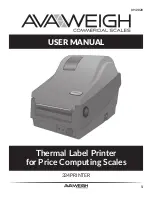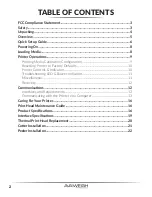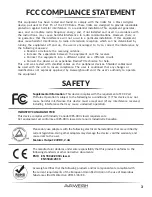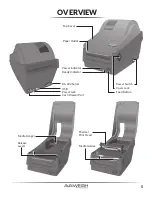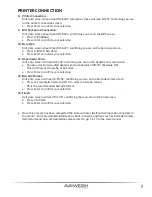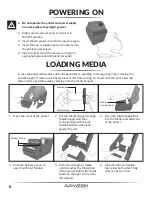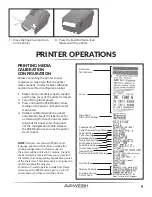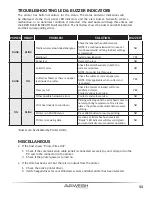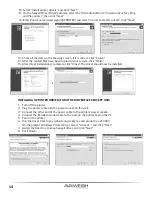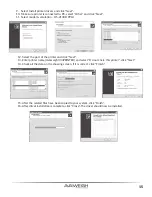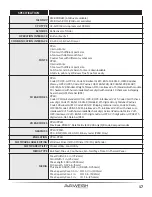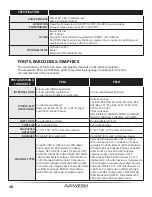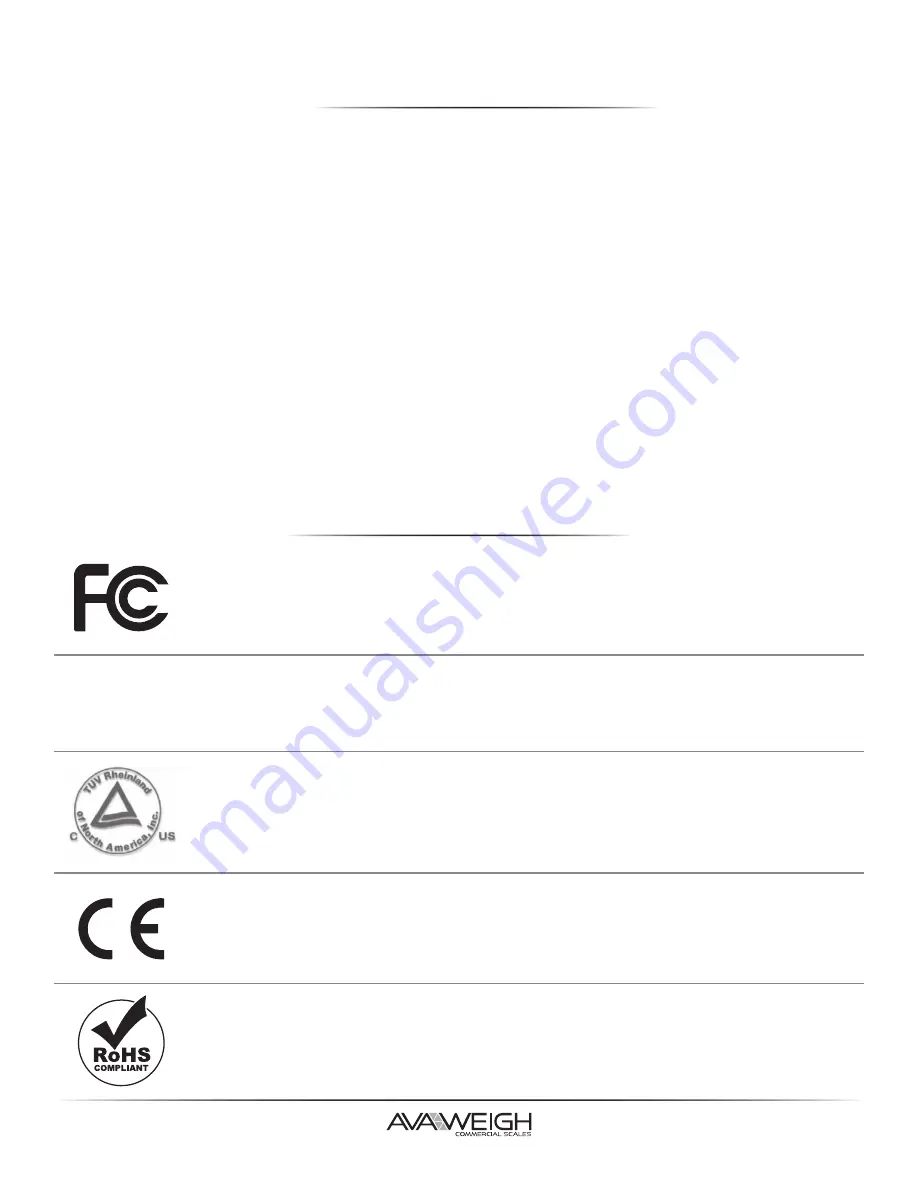
3
Supplemental Information:
This device complies with the requirement of FCC Part
15 Rules. Operation is subject to the following two conditions: (1) This device may not
cause harmful interference, this device must accept and (2) any interference received,
including interference that may cause undesired operation.
The manufacturer declares under sole responsibility that this product conforms to the
following standards or other normative documents:
EMC: EN 55022:2010 class A
EN55024:2010
Avaweigh certifies that the following products and/or components are compliant with
the current requirements of the European Union Restriction on the use of Hazardous
Substances (RoHS) Directive, 20111/65/EC.
Please only use adapters with the following electrical characteristics that are certified by
current legislation. Using other adapters may damage the device, void the warranty, and
cause risks to the user.
Features Output: 24VDC, 2.4A
INDUSTRY CANADA NOTICE:
This device complies with Industry Canada ICES-003 class A requirements.
Cet equipement est conforme a ICES-003 classe A de la norm Industrielle Canadian.
This equipment has been tested and found to comply with the limits for a Class A digital
device, pursuant to Part 15 of the FCC Rules. These limits are designed to provide reasonable
protection against harmful interference in a residential installation. This equipment generates,
uses, and can radiate radio frequency energy and, if not installed and used in accordance with
the instructions, may cause harmful interference to radio communications. However, there is
no guarantee that the interference will not occur in a particular installation. If this equipment
does cause harmful interference to radio or television reception, which can be determined by
turning the equipment off and on, the user is encouraged to try to correct the interference by
the following measures:
• Reorient or relocate the receiving antenna.
• Increase the separation between the equipment and the receiver.
• Connect the equipment into a different outlet on a different circuit.
• Consult the dealer or an experience Radio/TV technician for help.
This unit was tested with shielded cables on the peripheral devices. Shielded cables must
be used with the unit to insure compliance. The user is cautioned that any changes or
modifications not expressly approved by Avaweigh could void the user’s authority to operate
the equipment.
SAFETY
FCC COMPLIANCE STATEMENT