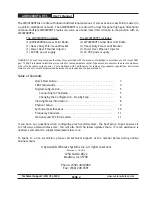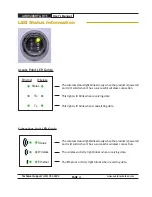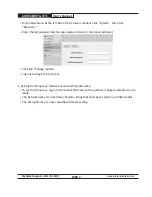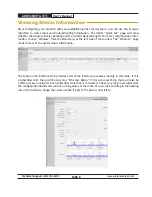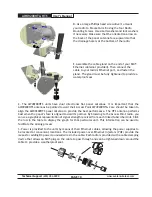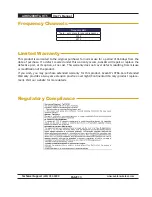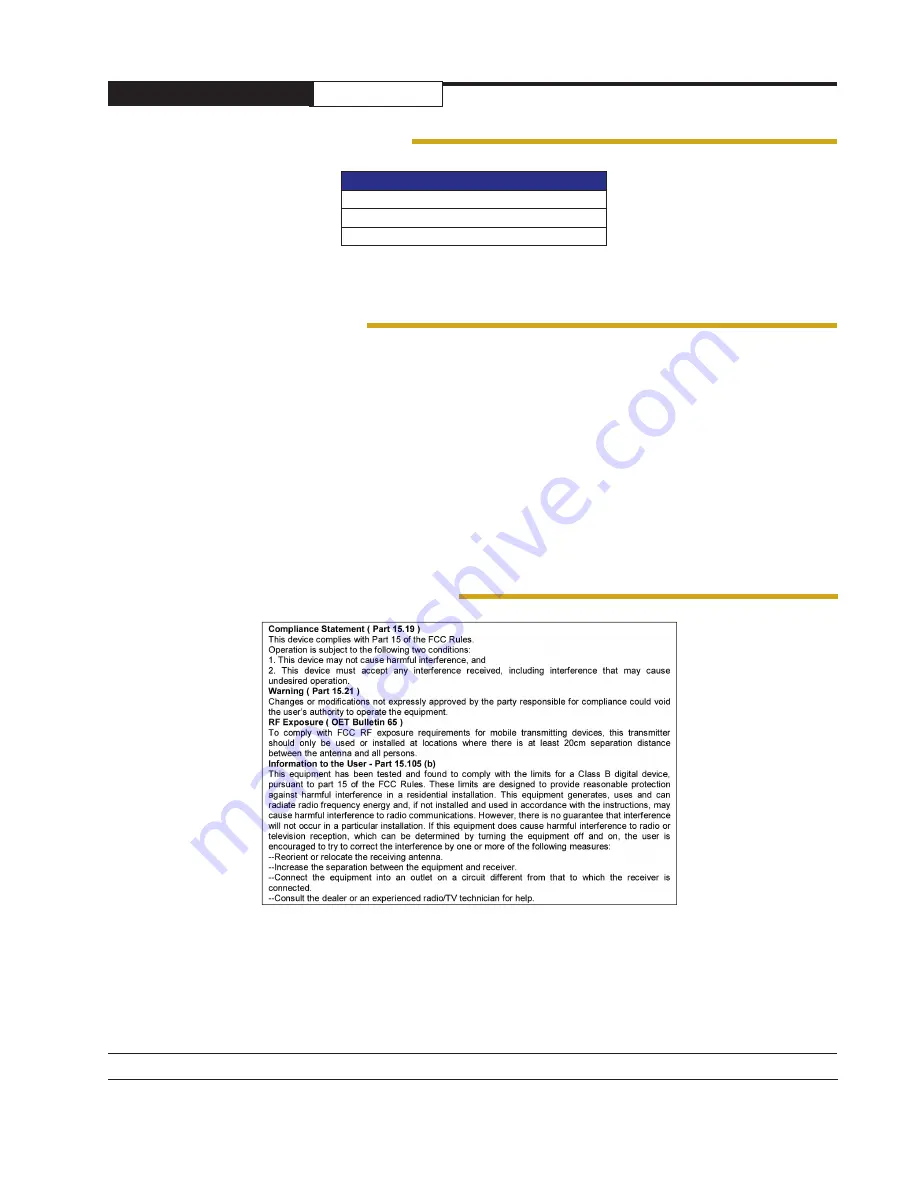
AW49200HTA, HTS
User’s Manual
PAGE 13
Technical Support
(650) 384-0000
www.avalanwireless.com
This product is warranted to the original purchaser for normal use for a period of 360 days from the
date of purchase. If a defect covered under this warranty occurs, AvaLAN will repair or replace the
defective part, at its option, at no cost. This warranty does not cover defects resulting from misuse
or modification of the product.
If you wish, you may purchase extended warranty for this product. AvaLAN’s XTRa-Care Extended
Warranty provides a two-year extension plus free overnight (Continental USA only) product replace-
ment. Visit our website for more details.
Limited Warranty
Frequency Channels
Regulatory Compliance
Frequency MHz
*Auto - auto scans for unused requency
4950
4970