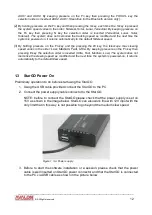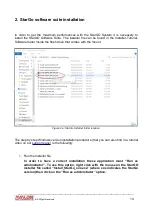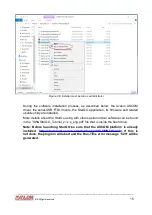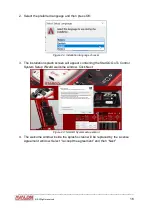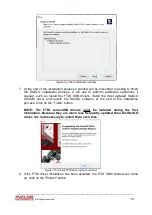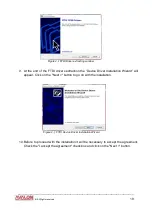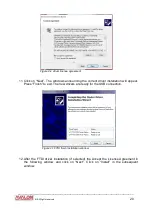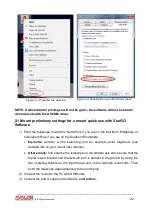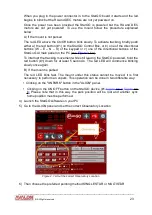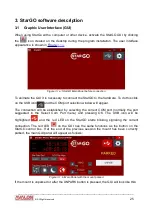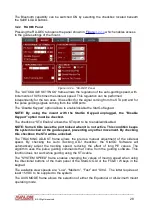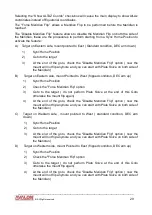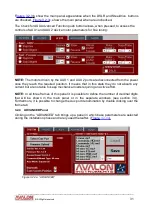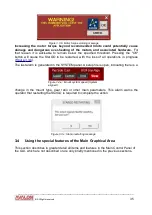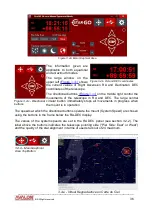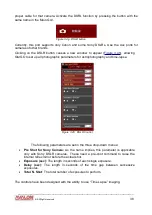3. StarGO software description
3.1 Graphic User Interface (GUI)
When using StarGo with a computer or other device, activate the StarGO GUI by clicking
the
icon created on the desktop during the program installation. The user interface
3.1 a.
Figure 3.1.a: StarGO Main Panel before connection
To animate the GUI it is necessary to connect the StarGO to the hardware. To do this click
on the USB icon
and the COM port selection window will appear.
The connection will be established by selecting the correct COM port (normally the port
suggested in the Select Com Port menu) and pressing OK. The USB icon will be
highlighted
and the red LED on the StarGO starts blinking signaling the correct
connection. The red LED
on the GUI has the same functions as the button on the
StarGO control box. If at the end of the previous session the mount has been correctly
parked, the main GUI panel will appear
as follows:
Figure 3.1.b Main Panel with the mount parked
If the mount is unparked or after the UNPARK button is pressed, the GUI will look like this:
____________________________________________________________________
©
All Rights reserved
25