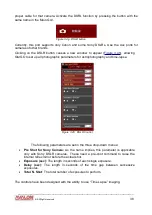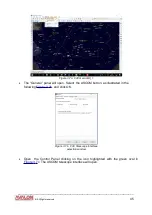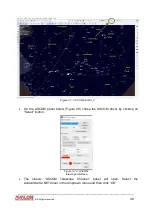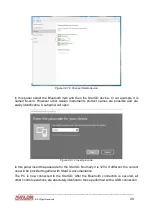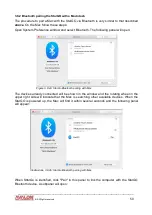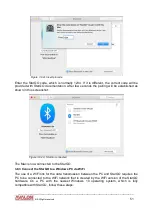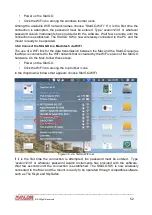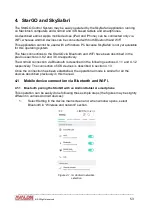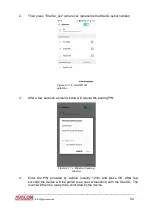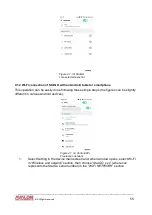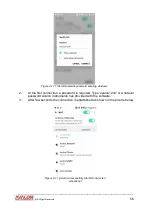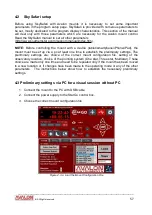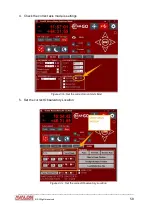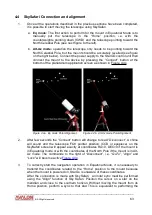•
Power on the StarGO
•
Click the WiFi icon among the windows toolbar icons
Among the available WiFi network names choose “StarGO-WiFi.” If it is the first time the
connection is attempted, the password must be entered. Type “avalon1234” or whatever
password Avalon Instruments has provided with the software. Wait few seconds until the
connection is established. The StarGO SW is now wirelessly connected to the PC and the
mount is ready to be operated.
3.8.4 Connect the StarGO to a Macintosh via WiFi
The use of a WiFi link for the data transmission between the Mac and the StarGO requires
that Mac is connected to the WiFi network that is created by the WiFi version of the StarGO
hardware. On the Mac, follow these steps:
•
Power on the StarGO
•
Click the WiFi icon among the top toolbar icons.
In the dropdown windows that appears choose StarGO-WIFI:
Figure 3.8.4.a: StarGo WIFI net
If it is the first time the connection is attempted, the password must be entered. Type
“avalon1234” or whatever password Avalon Instruments has provided with the software.
Wait few seconds until the connection is established. The StarGO SW is now wirelessly
connected to the Mac and the mount is ready to be operated through compatible software
such as The SkyX and SkySafari.
____________________________________________________________________
©
All Rights reserved
52