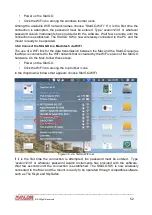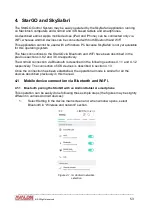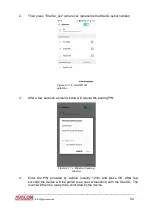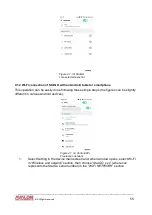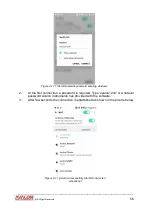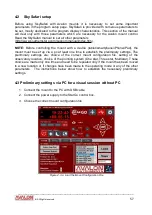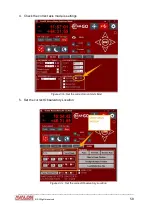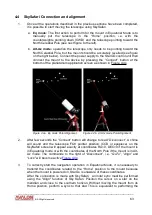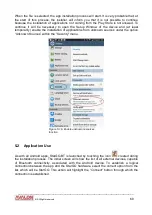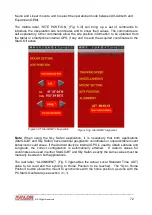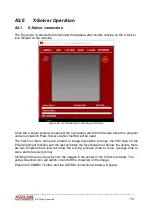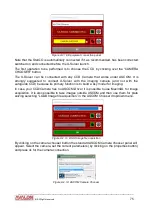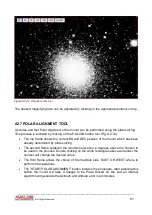4.
Now the telescope can be operated using the available commands and the
direction control on the side of SkySafari screen below. On the left the RA
direction controls and on the right the DEC controls. The telescope movement
rate can be adjusted using the yellow “Rate” slide bar above the telescope
controls.
____________________________________________________________________
©
All Rights reserved
66