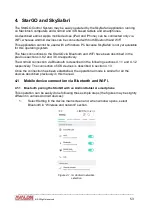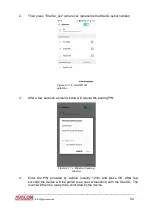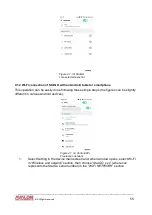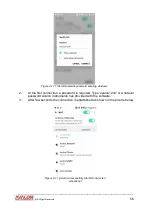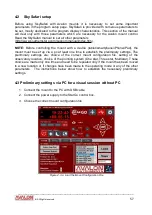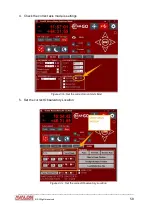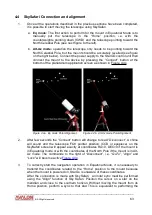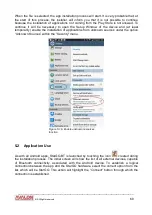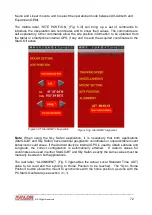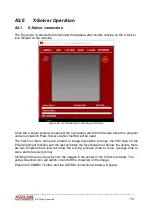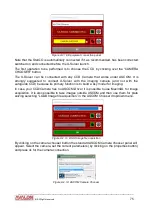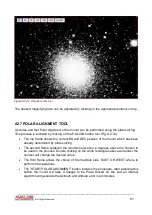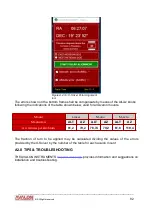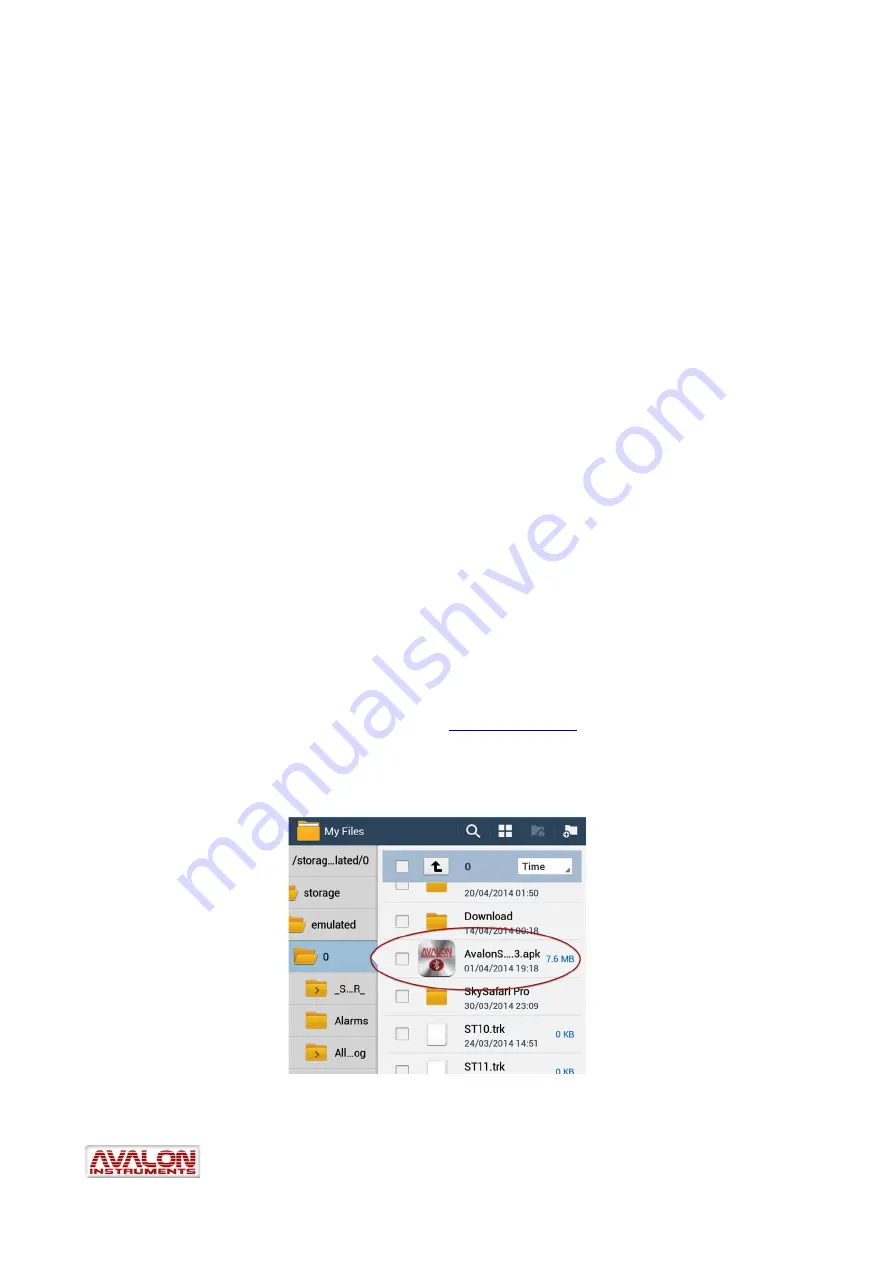
5 - Mount Control with StarGO-BT for Android
Avalon Instruments has developed an application, called StarGO-BT, capable of controlling
Avalon mounts by means of Android based smartphones and tablets with Bluetooth
connection capability.
The purpose of this application is to provide a commonly available alternative to the keypad
for controlling the mount with the advantages of a wireless connection and a more user
friendly interface. Moreover the application enables setting of a number of mount
parameters that are not settable with the keypad or are settable in a more simplified
manner than with the keypad. These settings are unidirectional, same as with the keypad.
This application is part of the software package provided with the StarGO control system.
At the present time, this application cannot be downloaded from the usual Google Play
Store, but it must be directly installed in the device by the user. The following sections
describe the instructions for the app installation and use.
The starting point for the installation is the establishment of communication between the
Android device and StarGO hardware. This operation has been already described in
section 4.1.
5.1
Application Installation
The app is contained in a single file named StarGo-BT.x.y.z.apk, where x.y.z represent the
software version. This program, like all other Avalon Instruments, software, drivers and
related manuals, are continuously improved and increased in functionality. Thus, the
version numbers will vary quite often.
To install the application it is necessary to upload the file mentioned above in the device.
This can be done in several ways, depending on the type and brand of the device. For
example, the Samsung device can use the
to copy the file in whatever
position of the main memory or external memory (if available).
Once the files is installed in the device, it is possible to access it using the file browser
application (for example “Archive” of the Samsung devices) and to launch it.
____________________________________________________________________
©
All Rights reserved
67
Figure 5.1.a: Select app installation file