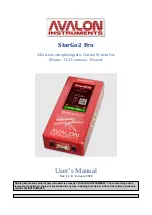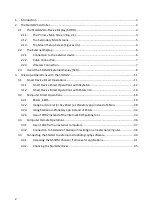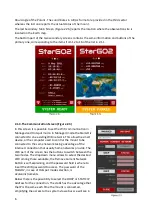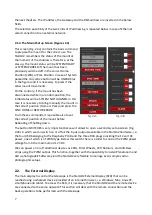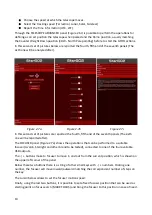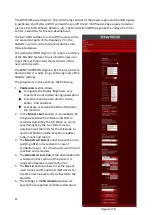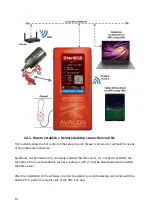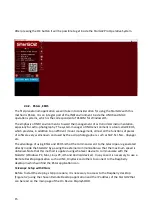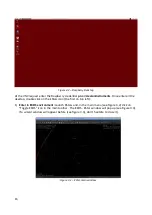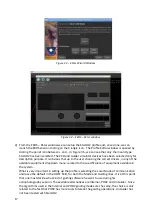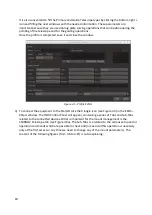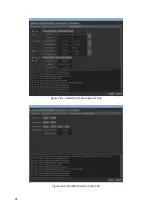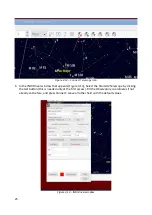After pressing the OK button it will be possible to get inside the StarGo2 Pro Operative System.
2.4.2. KStars, EKOS
The first planetarium application we will take into consideration for using the StarGO2 with this
method is KStars. It is an integral part of the INDI environment inside the LINUX and MAC
operation systems, which is the correspondent of ASCOM for Windows OS.
The emphasis of INDI environment is toward the management of astronomical instrumentation,
especially for astro-photography. The system manager of INDI environment is a tool called EKOS,
which provides, in addition to an efficient mount management, almost all the functions of pieces
of software very well-known and used by the astro-photographers, such as SGP, N.I.N.A., Voyager,
etc.
The advantage of using KStar and EKOS is that the commands sent to the telescope are generated
directly inside the StarGO2 by-passing the external communication so that the maximum speed is
obtained. Note that this method is applied using whatever device to communicate with the
StarGO2 (Windows PC, Mac, Linux PC, iOS and Android devices). In any case it is necessary to use a
Remote Desktop Application such as VNC, AnyDesk and others to connect to the Raspberry
desktop in which will find the KStar application icon.
Telescope Setup with KStars
Before to start the step-by-step procedure, it is necessary to access to the Raspberry desktop
(Figure 3.2) using the chosen Remote Desktop application and the IP address of the StarGO2 that
can be read on the main page of the On Device DisplaySODD.
15
Summary of Contents for StarGo2 Pro
Page 19: ...Figure 3 6a StarGO2 Main Control Tab Figure 3 6b StarGO2 General Info Tab 19...
Page 20: ...Figure 3 6c StarGO Option Tab Figure 3 6d StarGO2 Connection Tab 20...
Page 21: ...Figure 3 6e StarGO2 Site Management Tab Figure 3 6f StarGO2 Motion Control Tab 21...
Page 48: ...Fig 3 1 1g Fig 3 1 1h Fig 3 1 1i Fig 3 1 1l Fig 3 1 1m Fig 3 1 1n 48...