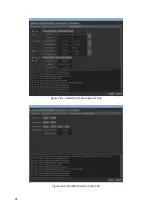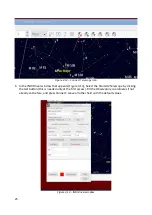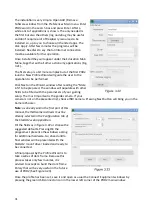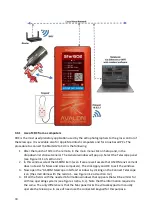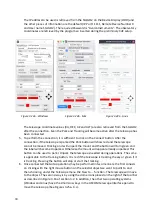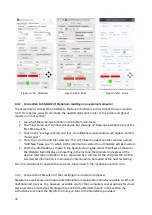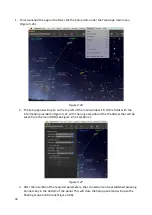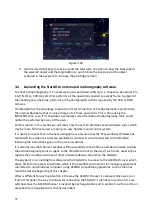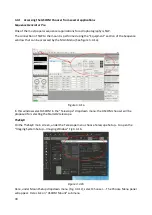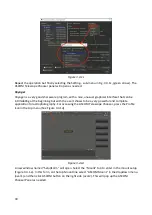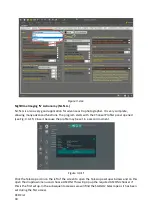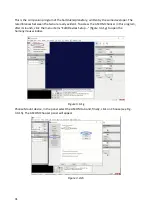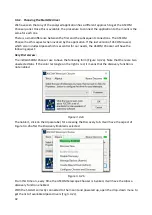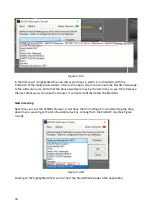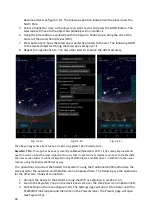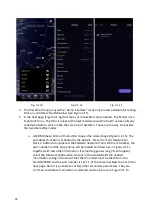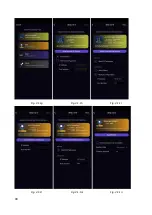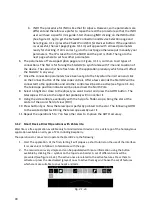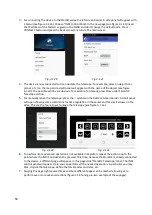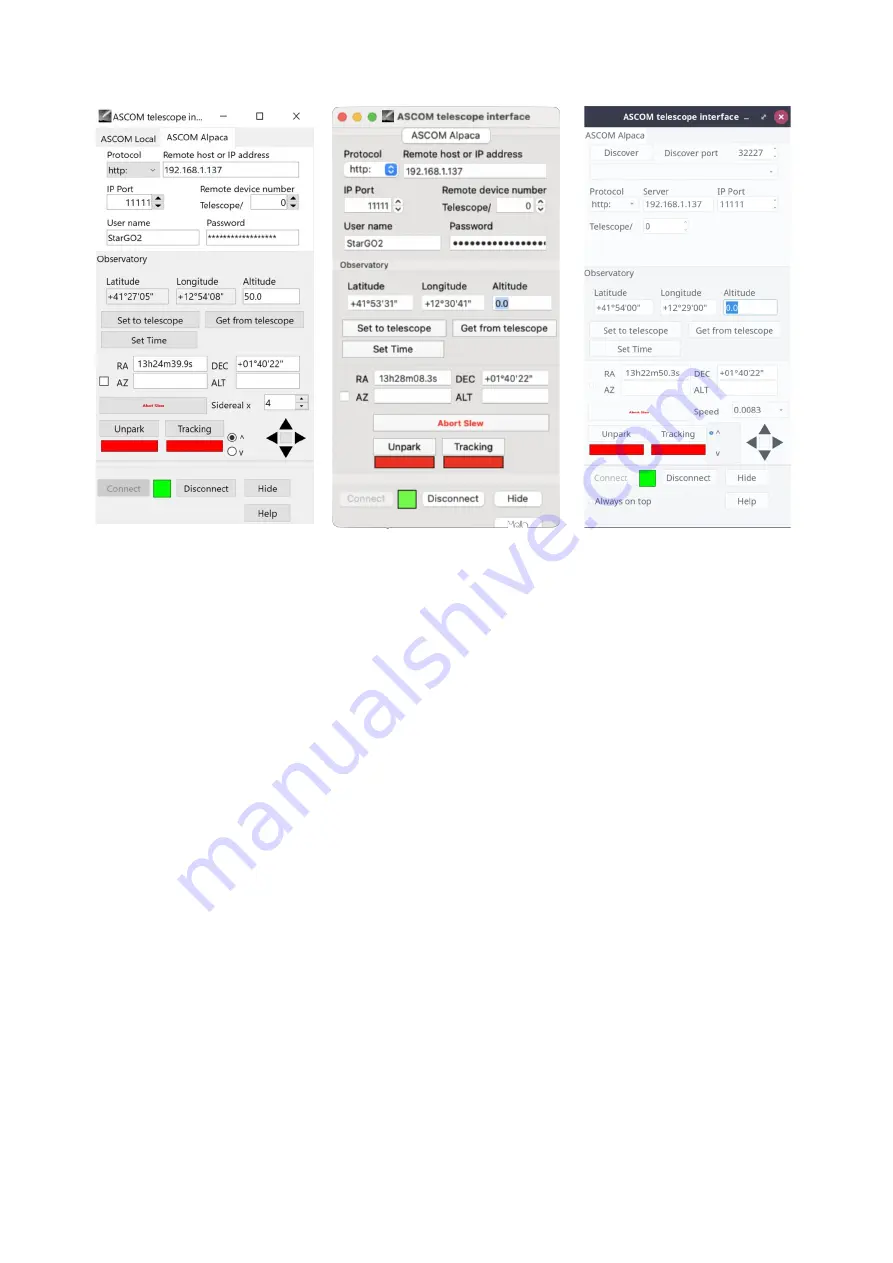
Figure 3.25a - Windows
Figure 3.25b - Mac
Figure 3.25a - Linux
3.3.2 Connection to StarGO2 of Stellarium residing on an external computer
The procedure to connect the StarGO2 to Stellarium for Mac is similar to that shown in section
3.2.3. Here below, we will summarize the needed steps which refer to the points and figures
reported on that section:
1. Launch of the telescope function in the bottom icon menu.
2. The “Slew Telescope” window will popup but showing no telescope available (only at the
first-time launch).
3. Click on the “Configure Telescope” bar. An additional empty window will appear, named
“Telescopes”.
4. Press the + icon to add the telescope. This will make to appear another window named
“Add New Telescope” in which all the information related to our StarGO2 will be inserted.
5. Enter the information as shown in the figure but using the actual IP address as shown in
the StarGO2 Main Display and inserting in the last line the diameter in degrees of the
desired telescope indication circles, separated by a comma. At the end press OK. All the
inserted set information is memorized in Stellarium to be loaded at the next restarting.
Even the indications to operate the scope are those listed in the mentioned section 3.2.3.
3.3.3 Connection of Skysafari for Mac residing on an external computer.
Skysafari is a well known and appreciated planetarium application normally available on iOS and
Android smart devices. It is, however, available also for Mac computers and, especially for visual
sessions can be nice to use this program to control the StarGO2 mount. In this section the
instructions to connect the Skysafari running on Mac to the StarGO are provided.
35
Summary of Contents for StarGo2 Pro
Page 19: ...Figure 3 6a StarGO2 Main Control Tab Figure 3 6b StarGO2 General Info Tab 19...
Page 20: ...Figure 3 6c StarGO Option Tab Figure 3 6d StarGO2 Connection Tab 20...
Page 21: ...Figure 3 6e StarGO2 Site Management Tab Figure 3 6f StarGO2 Motion Control Tab 21...
Page 48: ...Fig 3 1 1g Fig 3 1 1h Fig 3 1 1i Fig 3 1 1l Fig 3 1 1m Fig 3 1 1n 48...