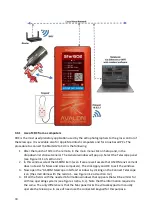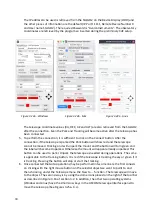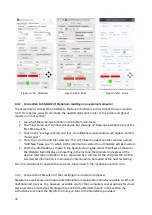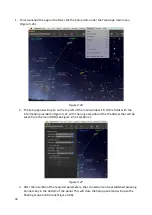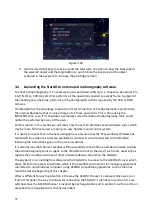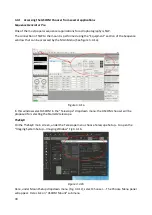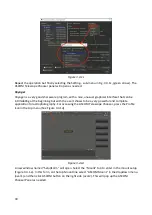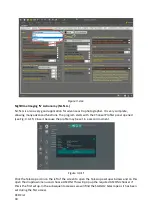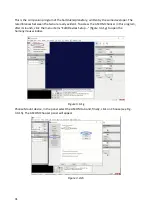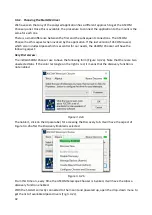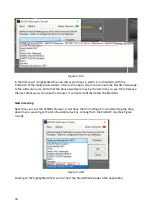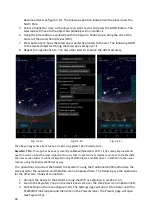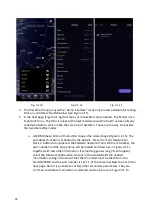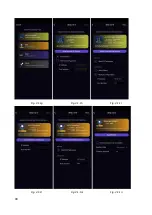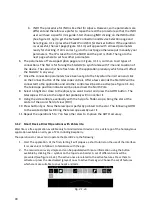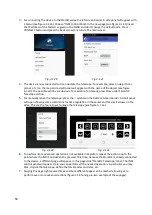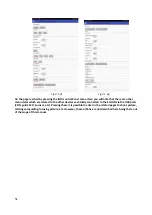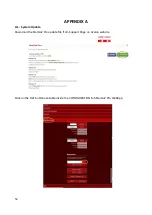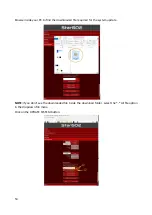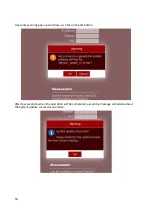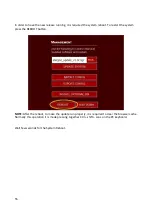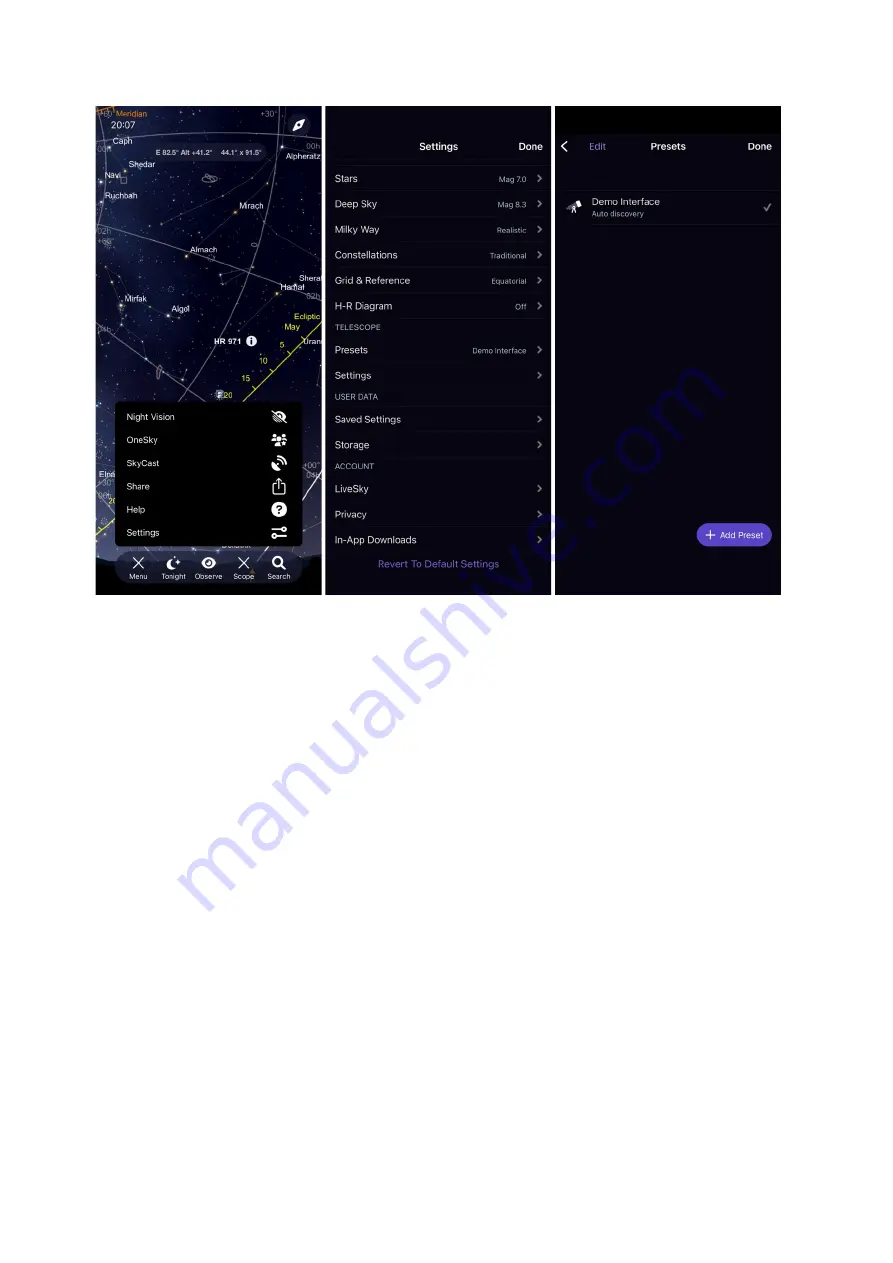
Fig. 3.1.1d
Fig. 3.1.1e
Fig. 3.1.1f
4 The first time the app is used the “Demo Interface” is the only presets available for testing.
Click on
+ Add Preset
button below (see Figure 3.1f).
5 In the next page (Figure 3.1.1g) four types of connections are proposed. The first two are
important for us. The third is relate to the SkyFi hardware and the fourth as been already
considered before, which is like the version 6 of Skysafari. These are the way to consider
the two interesting modes:
a. ASCOM Alpaca: Click on this button to open the related page (Figure 3.1.1h). The
autodetect function is activated by the default. Press the “
Scan Network For
Device
” button to auto detect the StarGO2 network. If all is OK the IP Address, the
port number and the Scope name will be loaded and shown as in Figure 3.1.1i,
together with few other information. If something goes wrong (it can happen),
select the
Manual Configuration
and put in the related fields the needed
information, taking into account that the IP number must be taken from the
StarGO2 SODD and the port number is 11111. At the end press Next to pass to the
next page. Here it is possible to set few other secondary parameters. They are
common to whatever connection is selected and can be seen in Figure 3.1.1n
47
Summary of Contents for StarGo2 Pro
Page 19: ...Figure 3 6a StarGO2 Main Control Tab Figure 3 6b StarGO2 General Info Tab 19...
Page 20: ...Figure 3 6c StarGO Option Tab Figure 3 6d StarGO2 Connection Tab 20...
Page 21: ...Figure 3 6e StarGO2 Site Management Tab Figure 3 6f StarGO2 Motion Control Tab 21...
Page 48: ...Fig 3 1 1g Fig 3 1 1h Fig 3 1 1i Fig 3 1 1l Fig 3 1 1m Fig 3 1 1n 48...