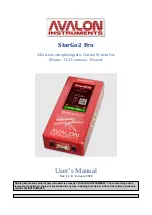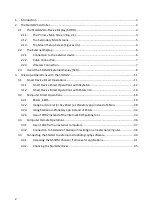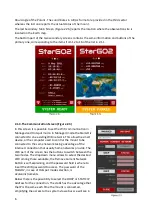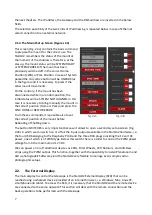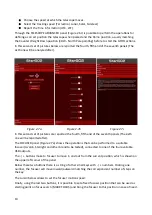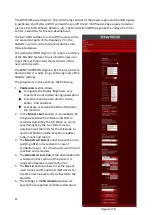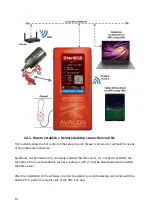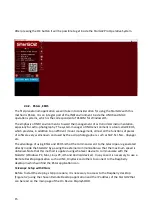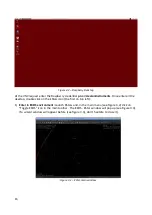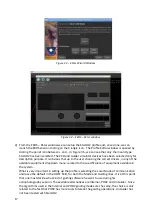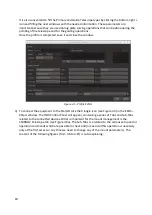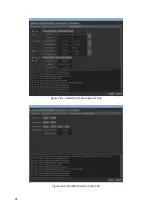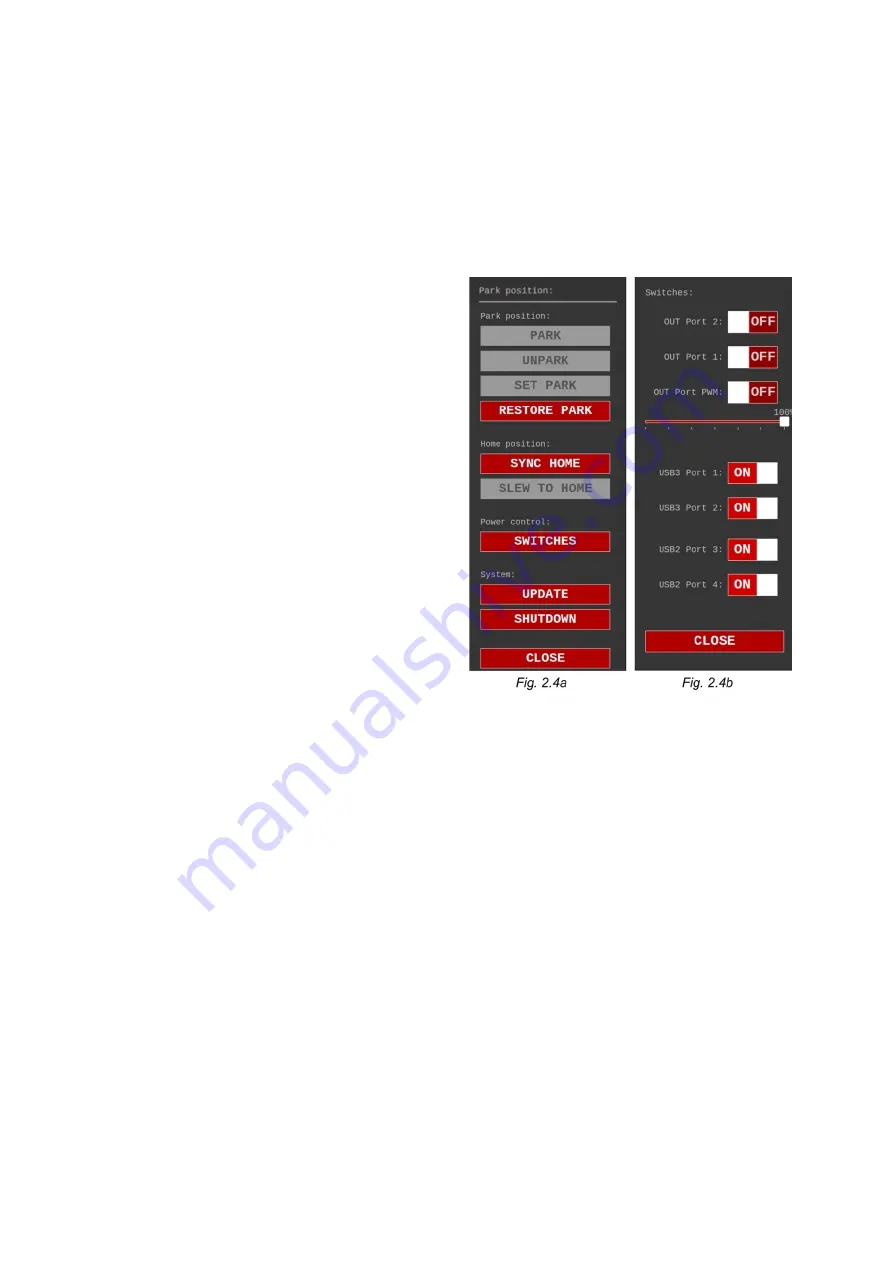
the next chapters. The IP address, the Gateway and the DNS address are inserted in the below
fields.
The selection possibility of the two kinds of IP addressing is repeated below in case of Ethernet
wired connection to an external network.
2.1.4.The Mount Setup Screen (Figures 2.4)
This screen (Fig. 2.4a) contains the basic command
to prepare the mount for the correct use. The
StarGO2 remembers the status of the mount at
the moment of the shutdown. Therefore, at the
star-up, the mount status will be SYSTEM READY
or SYSTEM PARKED if the mount has been
previously switched off in the correct Home
Position (CWD) or Park Position. In case of System
parked the only active button will be UNPARK (as
in the figure) and it is necessary to press it the
allow mount movements.
On the contrary, if the mount has been
disconnected while in a random position, the
initial status will be SYSTEM NOT ALIGNED. In this
case it is necessary to bring manually the mount in
the correct position (Home or Park) and press the
SYNC HOME or RESTORE PARK.
From these commands, it is possible also to set
the correct position of the mount before
Rebooting of Shutting down.
The button SWITCHES is very important because it allows to open a secondary setup screen (Fig.
2.4b) in which we can switch on or off all the input /outputs available in the StarGo2 hardware, i.e.
the four USB belonging to the Raspberry PI 4B and the three RCA plugs providing the 12 volt DC
power, one of which is of PWM type. Below this switch there is a slider to control the PWM power
voltage from 0 the maximum od 12 VDC.
We can power on or off additional devices as CCDs, Filter Wheels, CCD Rotators, and Anti-Dew
strips using the PWM output. This function, together with the possibility to install Planetarium and
Astro-photographic Software yield the StarGO2 very flexible to manage even complex astro-
photographic setups.
2.2.
The External Display
The main display to control the telescope is the StarGO2 External Display (SED) that can be
reached using a whatever device provided of an internet browser, i.e. Windows, Mac, Linux PC,
smartphone and tablet. To access the SED, it is necessary that the StarGO2 and the remote device
are connected to the same network. This section will deal with the remote connection and the
basic operations to be performed with the telescope.
7
Summary of Contents for StarGo2 Pro
Page 19: ...Figure 3 6a StarGO2 Main Control Tab Figure 3 6b StarGO2 General Info Tab 19...
Page 20: ...Figure 3 6c StarGO Option Tab Figure 3 6d StarGO2 Connection Tab 20...
Page 21: ...Figure 3 6e StarGO2 Site Management Tab Figure 3 6f StarGO2 Motion Control Tab 21...
Page 48: ...Fig 3 1 1g Fig 3 1 1h Fig 3 1 1i Fig 3 1 1l Fig 3 1 1m Fig 3 1 1n 48...