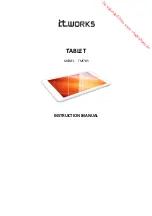CAXA0 Rugged Tablet User Manual
30
Barcode Scanner (Optional)
The optional barcode scanner located on the top of the tablet allows the tablet to retrieve
information from bar codes when the barcode scanner button is pressed.
1. Open the application/software that you want to use to read the barcode data.
NOTE:
The application/software is not provided by the manufacturer and must be installed separately by the user.
2. Place the scanner lens directly over the barcode at an appropriate distance.
3. Press the barcode scanner button located on the back of the tablet. Ensure that the aiming
range covers the entire barcode area.
The data will appear in the application/software with a beep when the barcode is successfully
scanned.
NOTE:
Different types of barcodes may require specific barcode scanning applications.
Summary of Contents for CAXA0
Page 1: ...CAXA0 Rugged Tablet User Manual...
Page 39: ...Operating Your Tablet 39 2 Press the left and right hooks inward...
Page 40: ...CAXA0 Rugged Tablet User Manual 40 3 The upper cover automatically pops up...
Page 41: ...Operating Your Tablet 41 4 Take off the tablet from the mounting station...