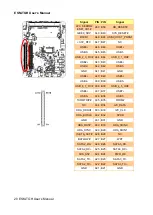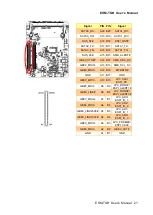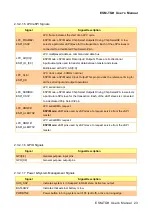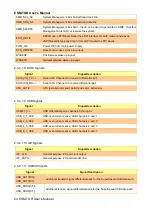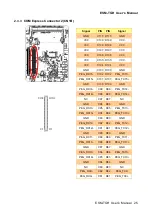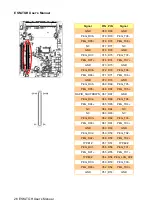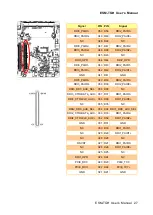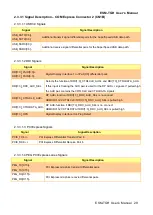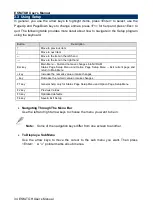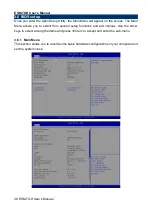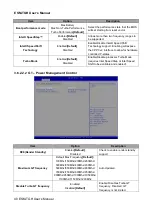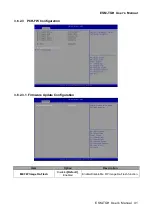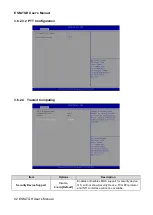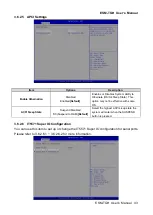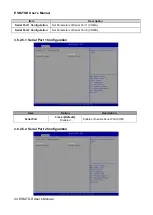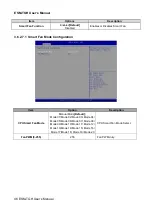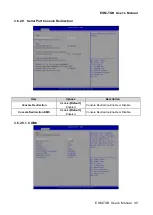ESM-TGH
User’s Manual
34 ESM-TGH User
’s Manual
3.3 Using Setup
In general, you use the arrow keys to highlight items, press <Enter> to select, use the
PageUp and PageDown keys to change entries, press <F1> for help and press <Esc> to
quit. The following table provides more detail about how to navigate in the Setup program
using the keyboard.
Button
Description
↑
Move to previous item
↓
Move to next item
←
Move to the item in the left hand
→
Move to the item in the right hand
Esc key
Main Menu -- Quit and not save changes into NVRAM
Status Page Setup Menu and Option Page Setup Menu -- Exit current page and
return to Main Menu
+ key
Increase the numeric value or make changes
- key
Decrease the numeric value or make changes
F1 key
General help, only for Status Page Setup Menu and Option Page Setup Menu
F2 key
Previous Values
F3 key
Optimized defaults
F4 key
Save & Exit Setup
Navigating Through The Menu Bar
Use the left and right arrow keys to choose the menu you want to be in.
Note:
Some of the navigation keys differ from one screen to another.
To Display a Sub Menu
Use the arrow keys to move the cursor to the sub menu you want. Then press
<Enter>. A “
” pointer marks all sub menus.
Summary of Contents for ESM-TGH
Page 14: ...ESM TGH User s Manual 14 ESM TGH User s Manual 2 Hardware Configuration ...
Page 15: ...ESM TGH User s Manual ESM TGH User s Manual 15 2 1 Product Overview ...
Page 32: ...ESM TGH User s Manual 32 ESM TGH User s Manual 3 BIOS Setup ...
Page 84: ...ESM TGH User s Manual 84 ESM TGH User s Manual Step 6 Click Finish to complete the setup ...
Page 87: ...ESM TGH User s Manual ESM TGH User s Manual 87 5 Mechanical Drawing ...
Page 88: ...ESM TGH User s Manual 88 ESM TGH User s Manual Unit mm ...