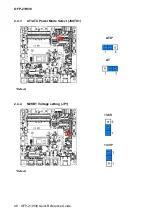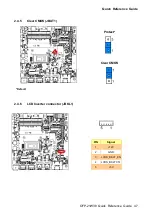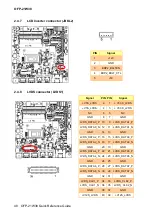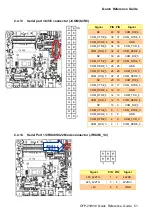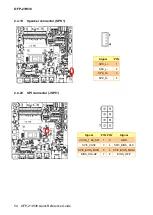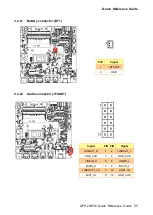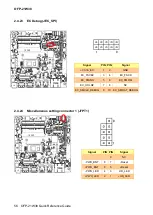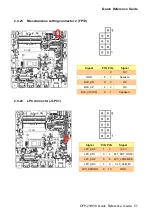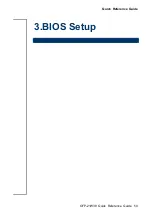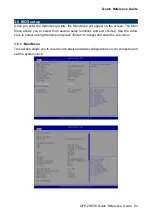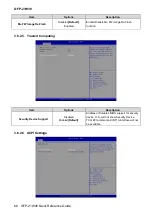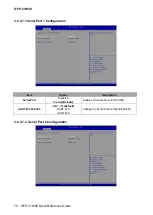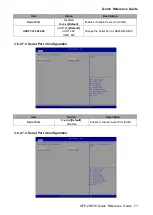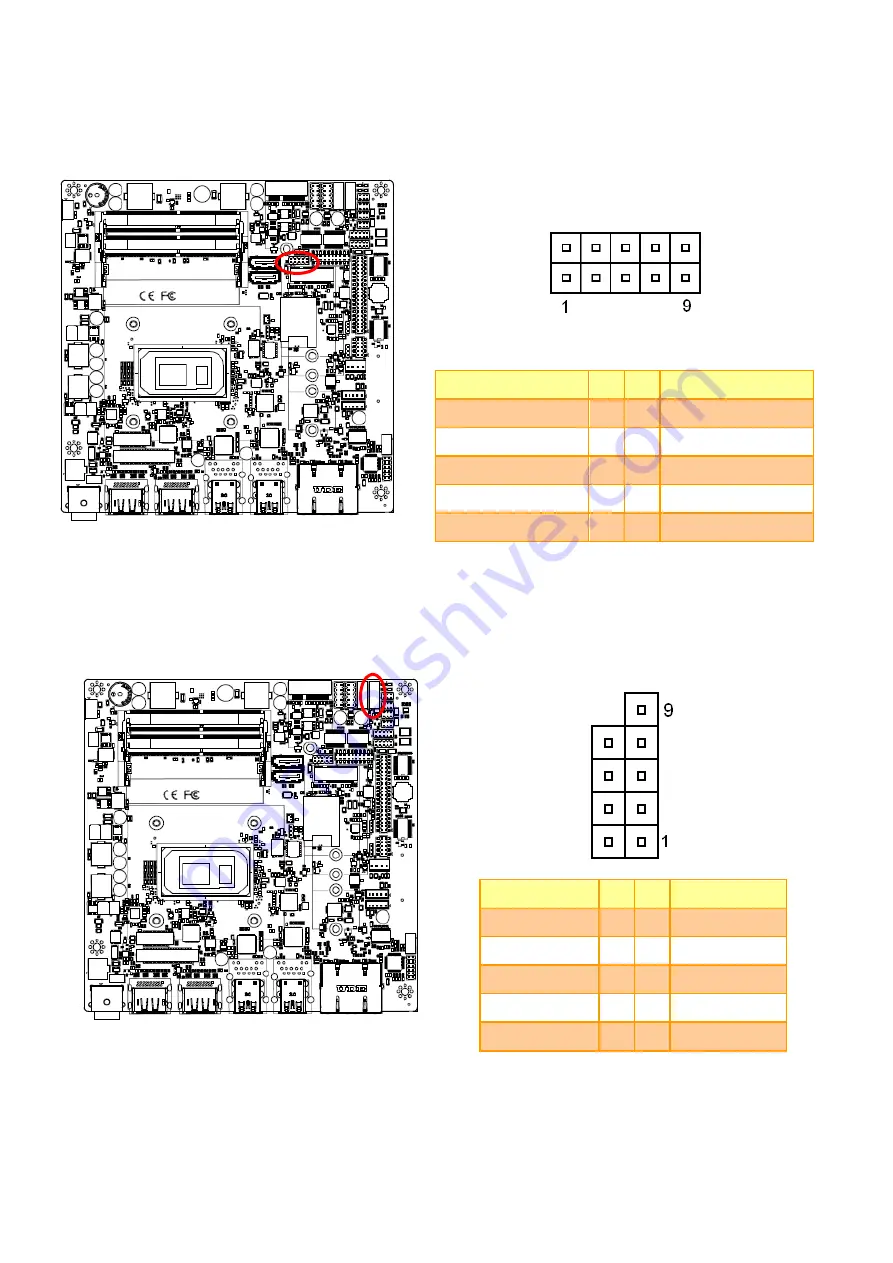
OFP-21W38
56 OFP-21W38 Quick Reference Guide
2.4.23
EC Debug (JEC_SPI)
Signal
PIN PIN
Signal
+V3.3A_EC
1
2
GND
EC_FSCE#
3
4
EC_FSCK
EC_FMISO
5
6
EC_FMOSI
EC_HOLD#
7
8
NC
EC_SMCLK_DEBUG
9
10 EC_SMDAT_DEBUG
2.4.24
Miscellaneous setting connector 1 (JFPT1)
Signal
PIN PIN
Signal
9
NC
-PWR_BNT
8
7
-Reset
+PWR_BNT
6
5
+Reset
-PWR_LED
4
3
-HD_LED
+PWR_LED
2
1
+HD_LED
Summary of Contents for OFP-21W38
Page 21: ...Quick Reference Guide OFP 21W38 Quick Reference Guide 21 ...
Page 26: ...OFP 21W38 26 OFP 21W38 Quick Reference Guide ...
Page 28: ...OFP 21W38 28 OFP 21W38 Quick Reference Guide Screw hole location A A Unit mm ...
Page 33: ...Quick Reference Guide OFP 21W38 Quick Reference Guide 33 ...
Page 34: ...OFP 21W38 34 OFP 21W38 Quick Reference Guide ...
Page 38: ...OFP 21W38 38 OFP 21W38 Quick Reference Guide ...
Page 42: ...OFP 21W38 42 OFP 21W38 Quick Reference Guide 2 2 EMX TGLP Product Overview ...
Page 59: ...Quick Reference Guide OFP 21W38 Quick Reference Guide 59 3 BIOS Setup ...
Page 76: ...OFP 21W38 76 OFP 21W38 Quick Reference Guide 3 6 2 13 NVMe Configuration 3 6 3 Chipset ...
Page 96: ...OFP 21W38 96 OFP 21W38 Quick Reference Guide Step 6 Click Finish to complete setup ...